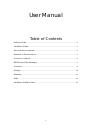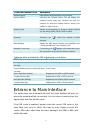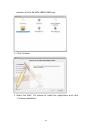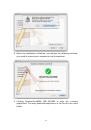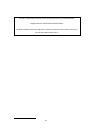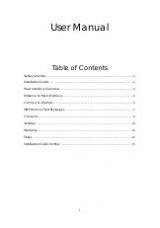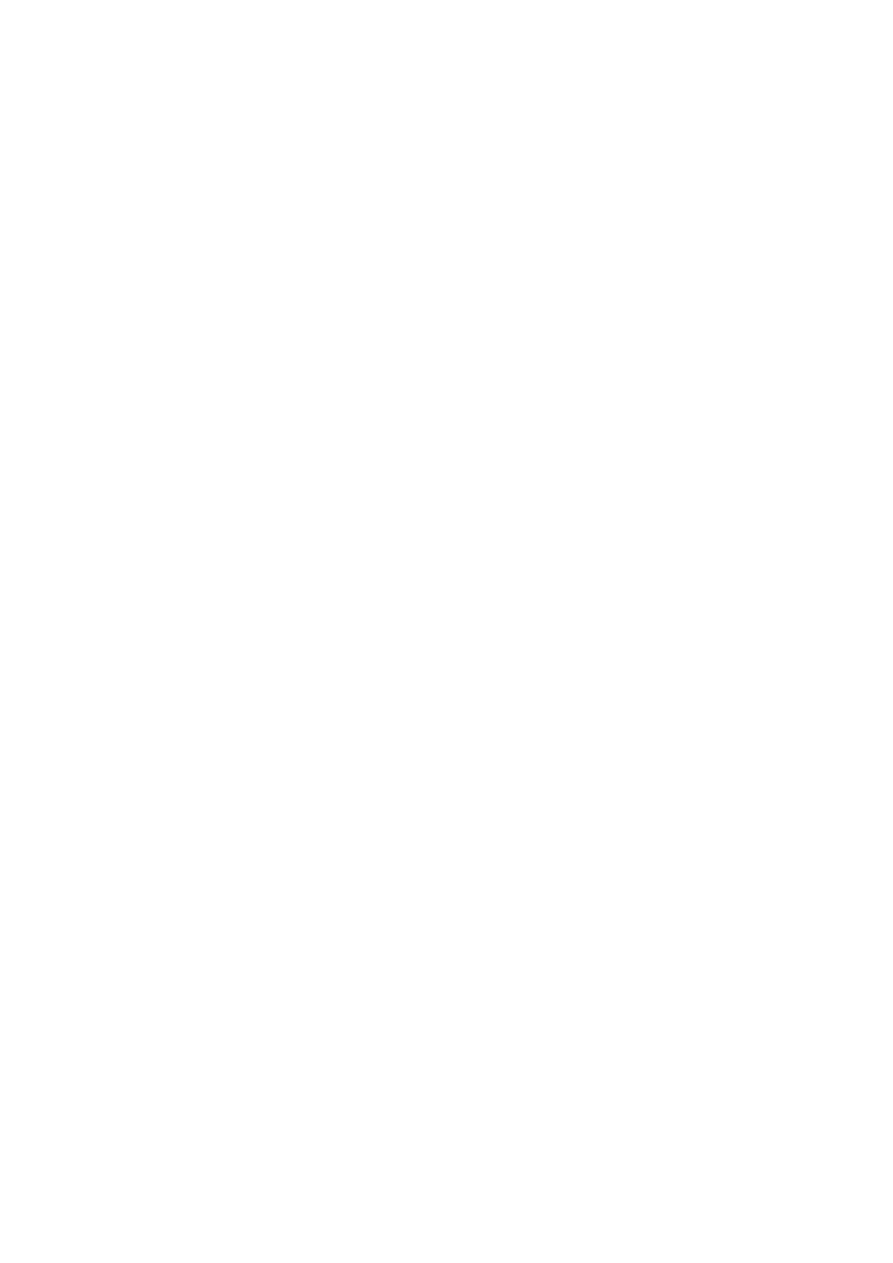
1
User Manual
Table of Contents
Safety and Use
...................................................................................................................... 2
Installation Guide
................................................................................................................. 4
Main Interface Overview
................................................................................................... 4
Entrance to Main Interface
............................................................................................... 5
Connect to Internet
............................................................................................................. 6
SMS Services (Text Message)
............................................................................................. 7
Contacts
................................................................................................................................. 9
Settings
.................................................................................................................................. 10
Warranty
............................................................................................................................... 13
FAQs
....................................................................................................................................... 14
Installation Guide for Mac
............................................................................................... 15