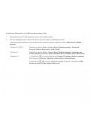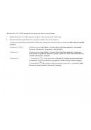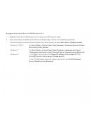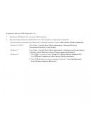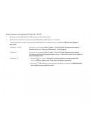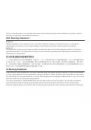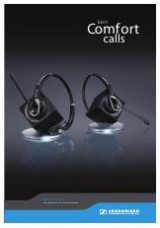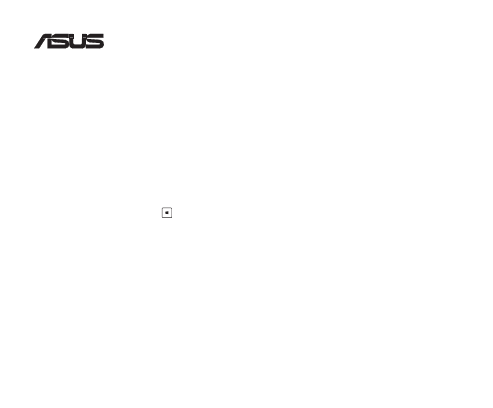
USB-BT400
Bluetooth 4.0 USB Dongle
© All rights reserved.
All trade names are registered trademarks of their respective manufacturers.
The Bluetooth name and the Bluetooth trademarks are owned by Bluetooth SIG, Inc.
Before you proceed
NOTE: Remove any previously installed Bluetooth software on your computer.
1. Windows
®
XP SP3:
Click Start > Control Panel > Add or Remove Programs.
Windows
®
7:
Click Start > Control Panel > Programs > Programs and Features > Uninstall a
program.
Windows
®
8:
Click + I > Control Panel > Programs > Programs and Features > Uninstall a
program.
2. Remove any Bluetooth software on the list of applications.
Installing the Bluetooth driver
1. Insert the support CD into the optical drive of your computer. If the CD does not run automatically, browse the
contents of the support CD and double-click the Autorun.exe file.
2. On the Bluetooth Software installation screen, click Agree and Install Bluetooth Software.
3. Follow the onscreen instructions and insert the Bluetooth 4.0 USB Dongle once prompted.
4. Once the setup process is complete, click Finish. Reboot the system to complete installation.
®
Q7730 / November 2012