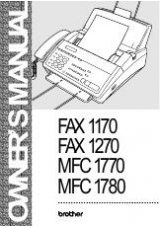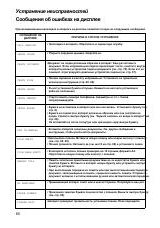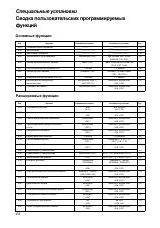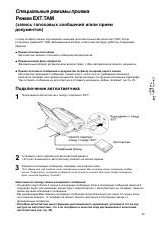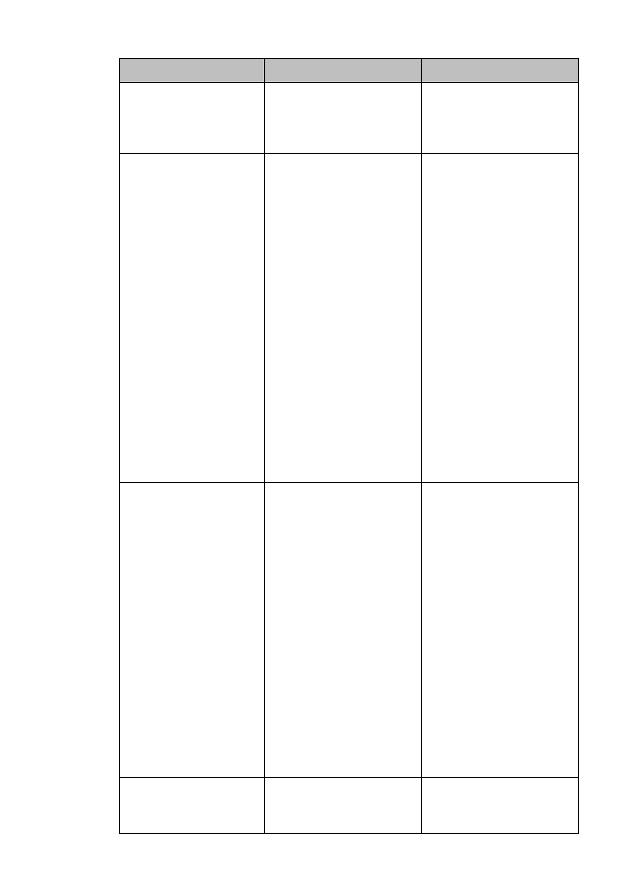
T R O U B L E S H O O T I N G A N D R O U T I N E M A I N T E N A N C E
11 - 4
ERROR MESSAGE
CAUSE
ACTION
NOT REGISTERED
You tried to access a One
Touch or Speed Dial
number that is not
programmed.
Set up the One Touch or
Speed Dial number.
See page 7-1 to 7-2.
PLS OPEN COVER
A page, piece of paper or
paper clip, etc. may be
jammed inside the
FAX/MFC.
Open the top cover. If you
see any jammed paper or
other item, gently pull it
out, then close the scanner
unit. If the error message
remains, open and close
the top cover again. If the
FAX/MFC cannot reset
itself and return to the date
and time prompt, it will
display MACHINE
ERROR XX. Please call
Brother Customer Service
and tell them the Machine
Error number, at:
USA: 1-800-284-4329
From within Canada:
1-800-853-6660
From within Montreal:
1-514-685-6464
PRINT OVERRUN
(May occur when the
MFC is used as a
printer.)
(For MFC 4600 Only)
The available Ram has
been exceeded.
Unplug the MFC and plug
it back in. Data remaining
in the memory of the MFC
will be deleted.
• If you have installed
the Windows
®
printer
driver, try again after
setting the TrueType
mode to “Print as
Graphics” in the
PRINT menu of your
application software.
• If this does not clear
the error, reduce the
complexity of your
document or reduce
the print resolution.
PRINTER JAM
The paper is jammed in
the FAX/MFC.