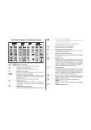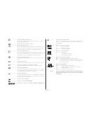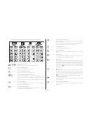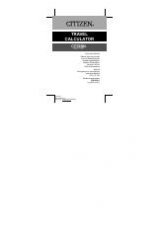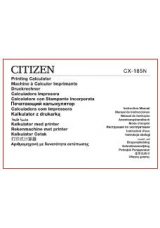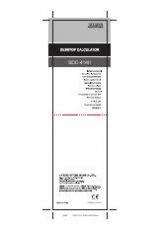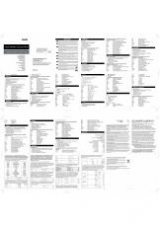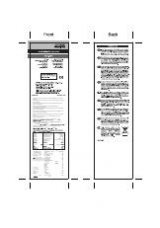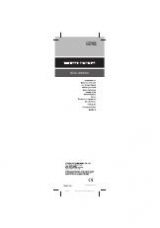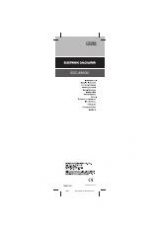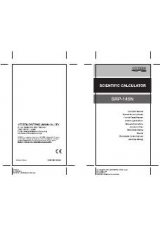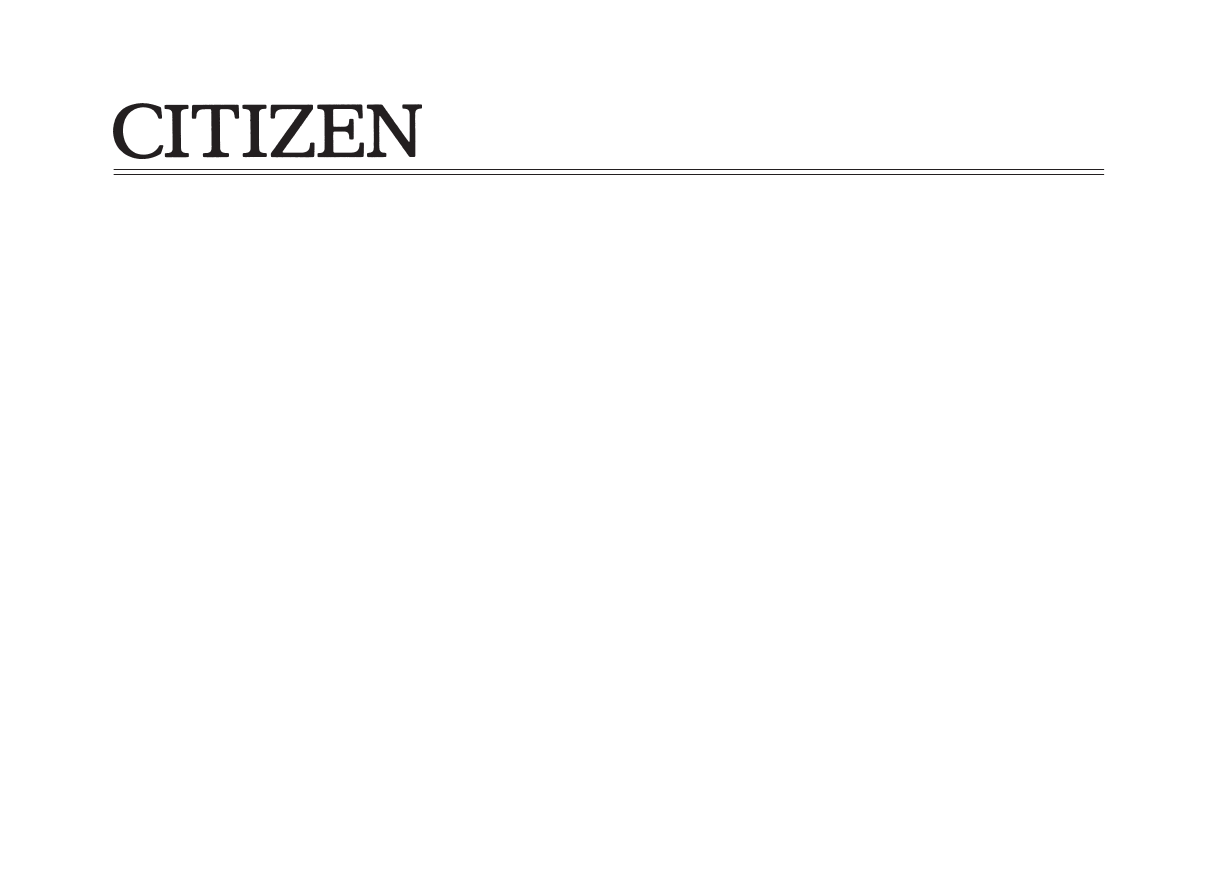
CX-185III
Printing Calculator
Machine à Calculer Imprimante
Druckrechner
Calculadora Impresora
Calcolatore con Stampante Incorporata
Calculadora com Impressora
Kalkulator med printer
Rekenmachine met printer
Kalkulator Cetak
!"#
Instruction Manual
Manual de Instrucciones
Manual de Instrução
Anweisungshandbuch
Mode d’emploi
Instruzioni d’uso
Brugsvejledning
Gebruiksaanwijzing
Petunjuk Penggunaan
!"
Kalkulator z drukark
Instrukcja obs ugi
µ µ
µ