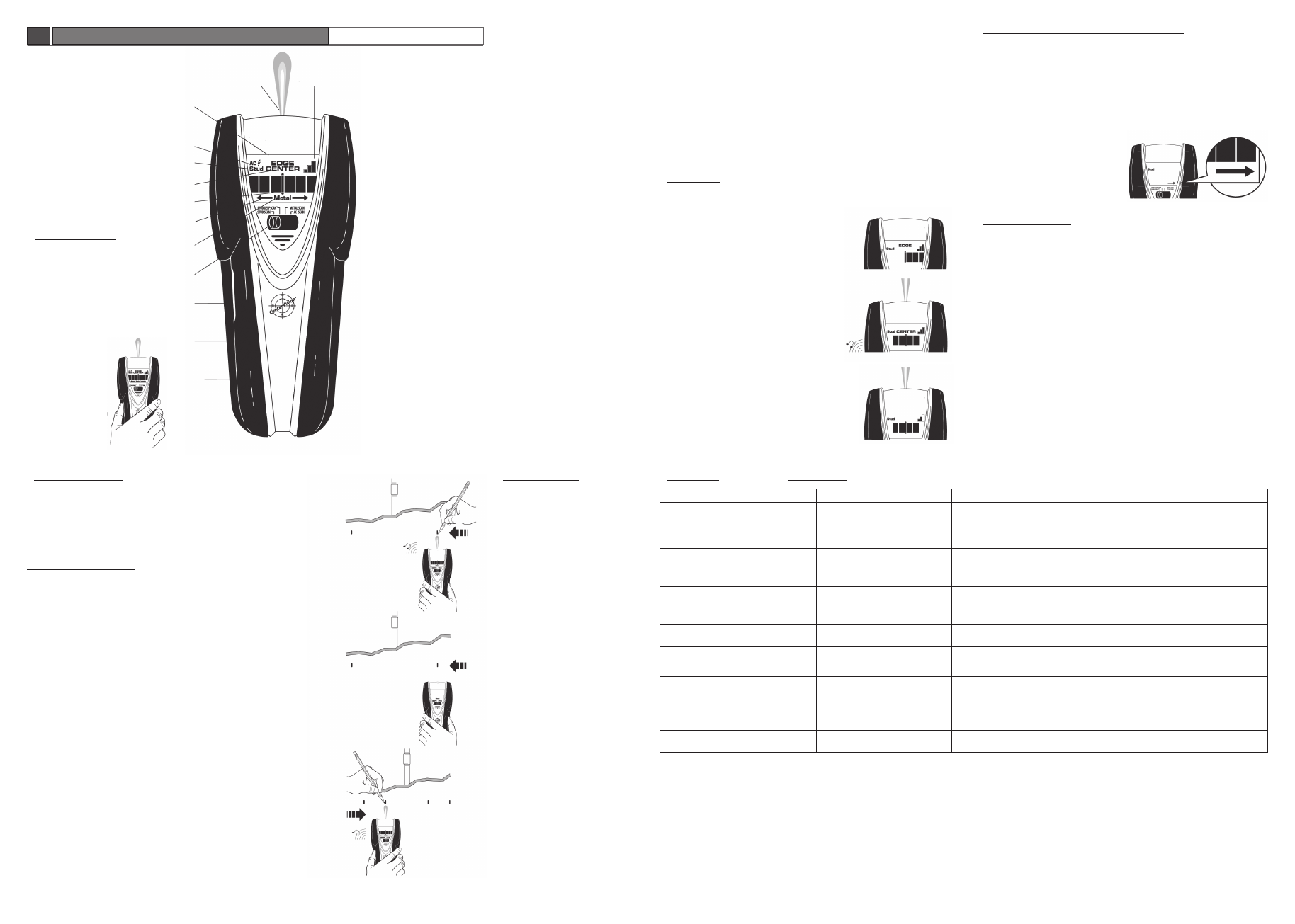
1
8
7
6
5
2
3
4
9
10
11
12
13
Wall Pro CONDTROL
GB
MuLTifuNCTiON WaLL SCaNNeR
This Wall Pro CONDTROL features four scanning
modes:
• STUD SCAN: Locates the center and edges
of wood and metal studs up to 3⁄4 in. (19 mm)
deep
• STUD DEEPSCAN: Locates the center of wood
and metal studs up to 1 1⁄2 in. (38 mm) deep
• METAL SCAN: Detects and locates ferrous
(magnetic) metal (such as 1⁄2 inch rebar) up
to 3 in. (76 mm) deep and non-ferrous (non-
magnetic) metal up to 1 1⁄2 in. (38 mm) deep
• AC SCAN: Detects and locates live unshielded
AC wires up to 2 in. (51 mm) deep
WireWarning detection automatically detects
and alerts of live AC wires in STUD SCAN, STUD
DEEPSCAN, and METAL SCAN
modes. When AC voltage is detected, the AC
WireWarning icon will be displayed on screen.
Note: This product is intended only for use
with an optimum voltage range of 110–127 V.
1. iNSTaLLiNG THe BaTTeRY
Press battery door release in with your finger
or a coin and lift up to remove door. Connect
new 9-volt battery to cable. Place into the
compartment and press into place. Replace
battery door and snap shut.
2. OPeRaTiNG TiPS
For optimum scanning results, it is important
to properly hold the Wall Pro CONDTROL and
move slowly when scanning. The following
tips will provide more accurate scanning
results:
• Grasp the handle with
your thumb on one side
and your fingers on
the other side. Make
sure your fingertips are
resting on or above
the running board
and not touching the
surface being scanned
or the scanning head of
the tool.
9. HeLPfuL HiNTS
(See also number 2, Operating tipS)
Situation
Probable Causes
Solutions
Detects other objects besides studs in STUD
SCAN mode.
Finds more targets than there should be.
• Electrical wiring and metal/plastic
pipes may be near or touching back
surface of wall.
• Scan the area in METAL SCAN and AC SCAN to determine if metal or hot AC is present.
• Check for other studs equally spaced to either side 12, 16, or 24 in. (305, 406, or 610 mm) apart or
for the same stud at several places directly above or below the first scan area.
• A stud reading would measure approximately 1 1/2 in. (38 mm) apart from each edge; anything
larger or smaller is most likely not a stud if not near a door or window.
Area of voltage appears much larger than
actual wire (AC only).
• Voltage detection can spread on
drywall as much as 12 in. (305 mm)
laterally from each side of an actual
electrical wire.
• To narrow detection, turn unit off and on again at the edge of where wire was first detected and
scan again.
Difficulty detecting metal.
• Tool calibrated over metal object.
• Metal targets too deep or small.
• The scanner may have been calibrated over a metal object, reducing sensitivity. Try calibrating in
another location.
• Scan in both horizontal and vertical directions. Metal sensitivity is increased when metal object is
parallel to sensor, located under Zircon logo.
Image of metal object appears wider than
actual size.
• Metal has greater density than wood.
• To reduce sensitivity, recalibrate Wall Pro CONDTROL over either of first two marks (Metal mode
only).
Constant readings of studs near windows and
doors.
• Double and triple studs are usually
found around doors and windows. Solid
headers are above them
• Detect outer edges so you know where to begin.
You suspect electrical wires, but do not detect
any.
• Wires are shielded by metal conduit,
a braided wire layer, or metallic wall
covering.
• Wires deeper than 2 in. (51 mm) from
surface might not be detected.
• Wires may not be live.
• Try METAL SCAN mode to see if you can find metal, wire, or metal conduit.
• Try turning on switches to outlet.
• Try plugging a lamp into outlet and turning on switch.
Area of voltage detection appears much larger
than actual wire (AC only).
• Low battery.
• Replace with new battery.
LiMiTeD 1 YeaR WaRRaNTY
CONDTROL warrants this product to be free from defects in materials and workmanship for one years from the date of purchase. This warranty is limited to the electronic circuitry and original case
of the product and specifically excludes damage caused by abuse, unreasonable use or neglect. This warranty is in lieu of all other warranties, express or implied, and no other representations or
claims of any nature shall bind or obligate CONDTROL. Any implied warranties applicable to this product are limited to the one year period following its purchase.
IN
NO EVENT WILL CONDTROL BE LIABLE FOR ANY SPECIAL, INCIDENTAL OR CONSEQUENTIAL DAMAGES RESULTING FROM POSSESSION, USE OR MALFUNCTION OF THIS PRODUCT.
In
accordance with government regulations, you are advised that: (i) some states do not allow limitations on how long an implied warranty lasts and/or the exclusion or limitation of incidental or
consequential damages, so the above limitations and/or exclusions may not apply to you, and further (ii) this warranty gives you specific legal rights and you may also have other rights which vary
from state to state.
1. Signal Strength Indicator
2. SpotLite Pointing System
3. Ultra-bright Display
4. AC Mode & WireWarning Detection
Indication
5. Stud Scan Mode Indication
6. Stud Edge or Center Indication
7. Middle Bars
8. ACT™ (Auto Correcting Technology)
Indication
9. Metal Mode Indication
10. Mode Selector Switch
11. Power Button
12. Running Board
13. Battery (back of unit)
• Hold the tool straight up and down, parallel
to the studs, and do not rotate the tool.
• Keep tool flat against the wall and do not
rock, tilt, or press hard when slowly sliding
across the surface being scanned.
• Avoid placing your other hand, or any
other part of your body, on the surface being
scanned. This will interfere with the tool’s
performance.
If you’re receiving erratic scanning results, it
may be a result of humidity, moisture within
the wall cavity or drywall, or recently applied
paint or wallpaper that hasn’t fully dried.
While the moisture may not always be visible,
it will interfere with the tool’s sensors. Please
allow a few days for the wall to dry out.
WORKiNG WiTH DiffeReNT MaTeRiaLS
Wallpaper:
Wall Pro CONDTROL functions
normally on walls covered with wallpaper or
fabric, unless the materials are metallic foil,
contain metallic fibers, or are still wet after
application. Wallpaper may need to dry for
several weeks after application.
freshly painted walls:
May take one week or
longer to dry after application. If it is difficult
to locate a stud in STUD SCAN mode on fresh
paint, switch to METAL SCAN mode to locate
nails or drywall screws holding drywall to
studs.
Lath & plaster:
Due to irregularities in
plaster thickness, it is difficult for Wall Pro
CONDTROL to locate studs in STUD SCAN
mode. Change to METAL SCAN mode to
locate the nail heads holding wood lath
to the studs.If the plaster has metal mesh
reinforcement, Wall Pro be unable to detect
through that material.
extremely textured walls or acoustic
ceilings:
When scanning a ceiling or wall with an
uneven surface, place thin cardboard on
the surface to be scanned and scan over
the cardboard in STUD DEEPSCAN mode.
If irregular scanning results are received,
switch to METAL SCAN mode to locate nails
or drywall screws that line up vertically
where a stud or joist is positioned.
W
ood flooring, subflooring, or gypsum
drywall over plywood sheathing:
Use
DEEPSCAN mode and move the tool slowly.
The Signal Strength Indicator may only
display 1 or 2 bars when the tool locates a stud through thick surfaces.
Wall Pro CONDTROL cannot scan for wood studs and joists through carpet and padding.
In problematic situations, try using METAL SCAN to locate nails or screws that may line up
vertically where a stud or joist is positioned.
Note: Sensing depth and accuracy can vary due to moisture, content of materials, wall texture,
and paint.
WaRNiNG! Do not rely exclusively on the detector to locate items behind the scanned
surface. use other information sources to help locate items before penetrating the surface.
Such additional sources include construction plans, visible points of entry of pipes and
wiring into walls, such as in a basement, and in standard 16 and 24 in. (41 and 61 cm) stud
spacing practices.
3. SeLeCTiNG THe MODe
Move selector switch to the desired mode: STUD SCAN for finding wood or metal studs;
DEEPSCAN for scanning walls over 3⁄4 in. (19 mm) thick; METAL SCAN for locating metal; or AC
SCAN for locating live AC wiring. Unit will remain off if Power button is not pressed.
4.
fiNDiNG a STuD
Always scan for studs with the scanner placed flat against the wall. Move the mode switch to
STUD SCAN, place the tool flat against the wall, then press and hold the Power button. Wait for
beep to confirm calibration has completed before moving scanner.
Slowly slide tool across surface. EDGE display will
illuminate, indicating location of the stud edge.
Continue sliding tool. When the center of a stud is
located, three bars on the Signal Strength Indicator, the
four Middle bars, CENTER display, and SpotLite Pointing
System will all illuminate and the buzzer will sound.
In cases of deeper studs (thicker walls), when the center
of the stud is located only two bars will show on the
Signal Strength Indicator and only the SpotLite Pointing
System and four Middle bars will illuminate. If you still
cannot locate a stud, try STUD DEEPSCAN mode. In
STUD DEEPSCAN mode, the Stud icon will continuously
flash.
5. CaLiBRaTiNG THe TOOL iN STuD SCaN/STuD DeePSCaN MODe
Wall Pro CONDTROL can be calibrated anywhere on the wall. It provisionally monitors the
subsurface environment 10 times per second and automatically recalibrates, when needed, to
successfully find the center of studs in one step.
• Place Wall Pro CONDTROL against the wall before pressing the Power button in STUD SCAN
or STUD DEEPSCAN mode.
• Once powered on, tool will automatically perform all calibrations. The LCD will display all icons
until calibration is complete. Upon completion of calibration, the SpotLite Pointing System and
buzzer will momentarily activate and the tool will begin continuous measurements. Continue
to press Power button down and keep the tool flat against the wall and begin scanning.
Note: It is important to wait for calibration to complete (1–2 seconds) before moving the
scanner.
ACT (Auto Correcting Technology) During
scanning, the tool will automatically
recalibrate itself when needed. This
recalibration is transparent and no indication
is made. If an arrow icon illuminates, the tool
calibrated near or over a stud and then moved
away. The arrow indicates the direction of the
missed stud.
6.
WiReWaRNiNG DeTeCTiON
WireWarning detection feature works continuously in in STUD SCAN, STUD DEEPSCAN, and
METAL SCAN modes. When live AC voltage is detected, the AC detection warning indicator
will appear in the display. If scanning begins over a live AC wire, the AC indicator will flash
continuously. Use extreme caution under these circumstances or whenever live AC wiring is
present.
WaRNiNG! electrical field locators may not detect live aC wires if wires are more than 2 in.
(51 mm) from the scanned surface, encased in conduit, present behind a plywood shear wall
or metallic wall covering, or if moisture is present in the environment or scanned surface.
WaRNiNG! DO NOT aSSuMe THeRe aRe NO LiVe eLeCTRiCaL WiReS iN THe WaLL. DO NOT
TaKe aCTiONS THaT COuLD Be DaNGeROuS if THe WaLL CONTaiNS a LiVe eLeCTRiCaL
Wire. aLWaYS tUrn OFF tHe eLeCtriCaL pOWer, gaS, anD Water SUppLieS BeFOre
PeNeTRaTiNG a SuRfaCe. faiLuRe TO fOLLOW THeSe iNSTRuCTiONS MaY ReSuLT iN
eLeCtriC SHOCK, Fire, anD/Or SeriOUS inJUrY Or prOpertY DaMage.
Always turn off power when working near electrical wires.
7. SCaNNiNG iN MeTaL MODe
Note: When scanning for studs, use STUD SCAN mode (or Stud DEEPSCAN mode on thicker walls)
to quickly locate the center and edges. Use METAL SCAN to determine if the previous reading
in STUD SCAN was a wood stud, metal stud, or pipe. In METAL SCAN, only metal drywall screws
will be found in wood studs, while metal will be indicated everywhere on a metal stud or pipe.
METAL SCAN has interactive calibration to adjust to its sensitivity to metal, which can be used
to find the precise location of metal objects in walls, floors, and ceilings. Maximum sensitivity
is ideal for quickly finding the approximate location of metal. However, sensitivity can be
reduced by calibrating the tool closer to metal. With reduced sensitivity, the area where metal
is indicated will be smaller. But in both cases, the
metal target is in the center of the area where
the tool indicates metal is present.
1. Move mode switch to METAL SCAN mode. For maximum metal sensitivity, turn the tool on in
the air by pressing and holding the Power button. This will ensure that it calibrates away from
any metal objects. (The tool can only be calibrated off the wall in METAL SCAN mode.)
2.
(Figure a)
While holding the Power button, press the tool flat against the wall and slowly
slide the scanner across the surface. Mark the point where you get the highest metal indication
(the most Middle bars on the screen). If it is a strong target, the SpotLite® Pointing System will
also shine a beam of light and a steady beep will sound. Continue in the same direction until
display bars reduce.
Reverse direction and mark the spot where the display bars peak from the reversed direction.
The midpoint of the two marks is the location of the center of the metal object.
If the unit indicates metal over a large area, you can refine the scanning area to more accurately
locate the metal target by following steps 3 and 4 below.
3.
(Figure B)
To further pinpoint the location of the metal target, scan the area again. Release
the Power button and then turn the unit back on, this time starting on the wall over one of the
previous marks. This will reset the tool to a lower sensitivity and narrow the scan area.
4.
(Figure C)
To continue to reduce sensitivity and further refine the scanning area, repeat step
3. This procedure can be repeated multiple times to narrow the field even further.
Note: If any bars display on the screen, metal is present. Small targets or targets deep within the
surface may only illuminate some of the bars and not the center line or audio tone. In this case,
use the highest indication to determine the metal position.
Figure A
Figure B
Figure C
8. SCaNNiNG iN aC MODe
As with METAL SCAN Mode, AC SCAN Mode
has interactive calibration and works in the
same manner.
1.
(Figure a)
Move mode switch to AC SCAN
mode. Press the tool flat against the wall,
then press and hold the Power button.
Wait for the beep to confirm calibration has
completed before moving the tool. Once
calibration has completed, slowly slide the
scanner across the surface. Mark the location
where you get the highest AC indication (the
most Middle bars on the screen). If it is a
strong target, the SpotLite Pointing System
will also shine a beam of light and a steady
beep will sound. Continue in same direction
until display bars reduce. Reverse direction
and mark the spot where the display bars
peak from the reversed direction. The
midpoint of the two marks is the location of
the center of the live AC wiring. If the unit
indicates live electricity over a large area,
you can reduce the sensitivity of the tool to
refine the scanning area and more accurately
locate the live AC wiring by following steps 2
and 3 below.
2.
(Figure B)
To further pinpoint the location
of the live AC wiring, scan the area again.
Release the Power button and then turn the
unit back on, this time starting on the wall
over one of the previous marks. This will reset
the tool to a lower sensitivity and narrow the
scan area.
3.
(Figure C)
Scan in both directions as in Step
2. The area indicated should become smaller
so you can more precisely identify the
location of live AC wires. This procedure can
be repeated to narrow the field even further.
note: aC SCan will only detect live (hot)
unshielded aC wiring. Please refer to
the Warning statement in number 6,
WireWarning Detection, for more important
details and warnings about aC detection.
fCC Part 15 Class B Registration Warning
This device complies with Part 15 of FCC Rules.
Operations subject to the following two conditions:
(1) this device may not cause harmful interference,
and (2) this device must accept any interference
received, including interference that may cause
undesired operation.

















