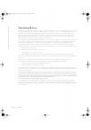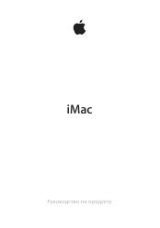w w w . d e l l . c o m | s u p p o r t . d e l l . c o m
Dell™ Laser Printer 1100
Owner’s Manual
Look Inside For:
• Preparing Your Printer
• Understanding Software
• Loading Print Media
• Printing
• Maintenance
• Troubleshooting
1100-OM_EN.book Page i Friday, May 20, 2005 3:14 PM