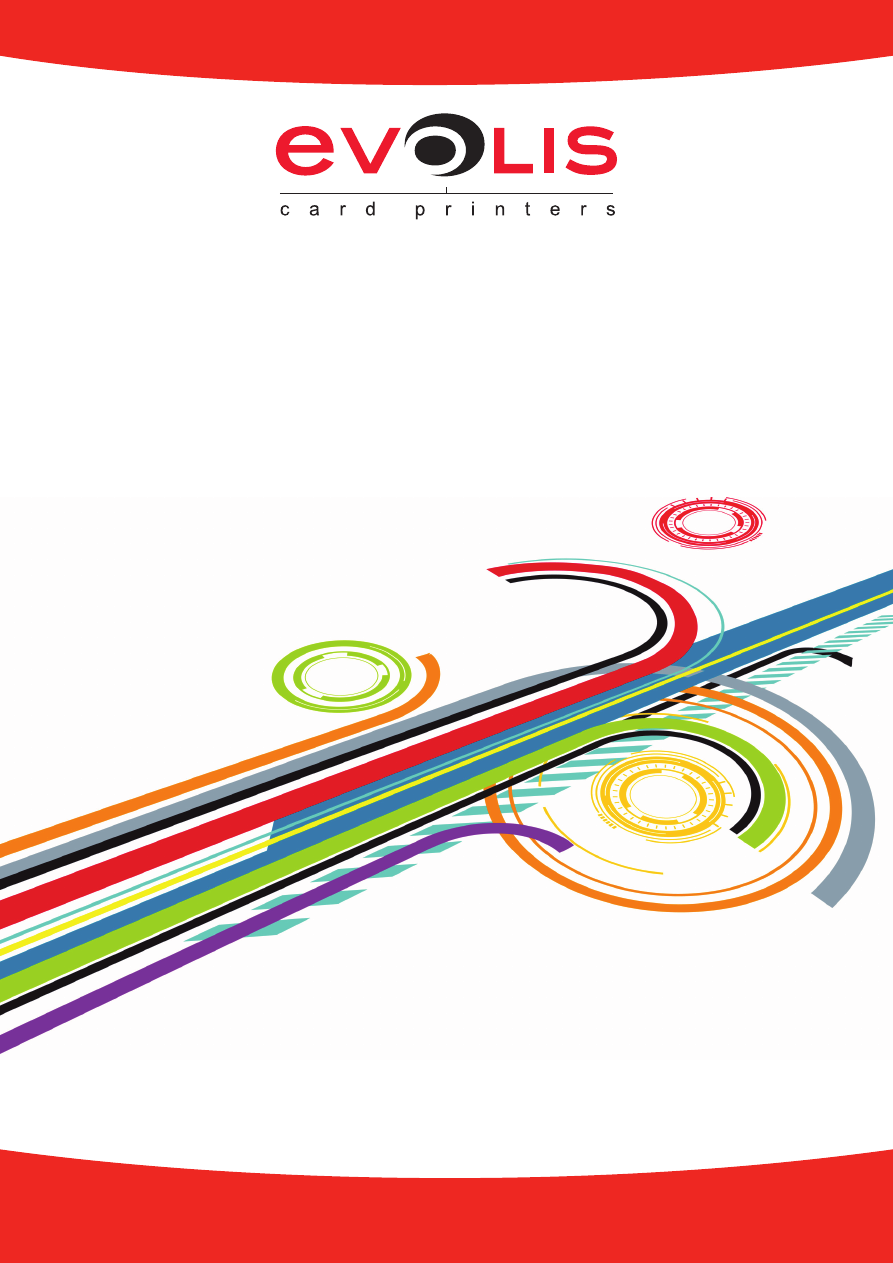
Network admiNistrator maNual
Configuring an evolis printer on a tCP/iP port (ethernet)
Evolis Card Printer © 2010. All rights reserved.
February 2010.
Ref. KU19E Rev.B0
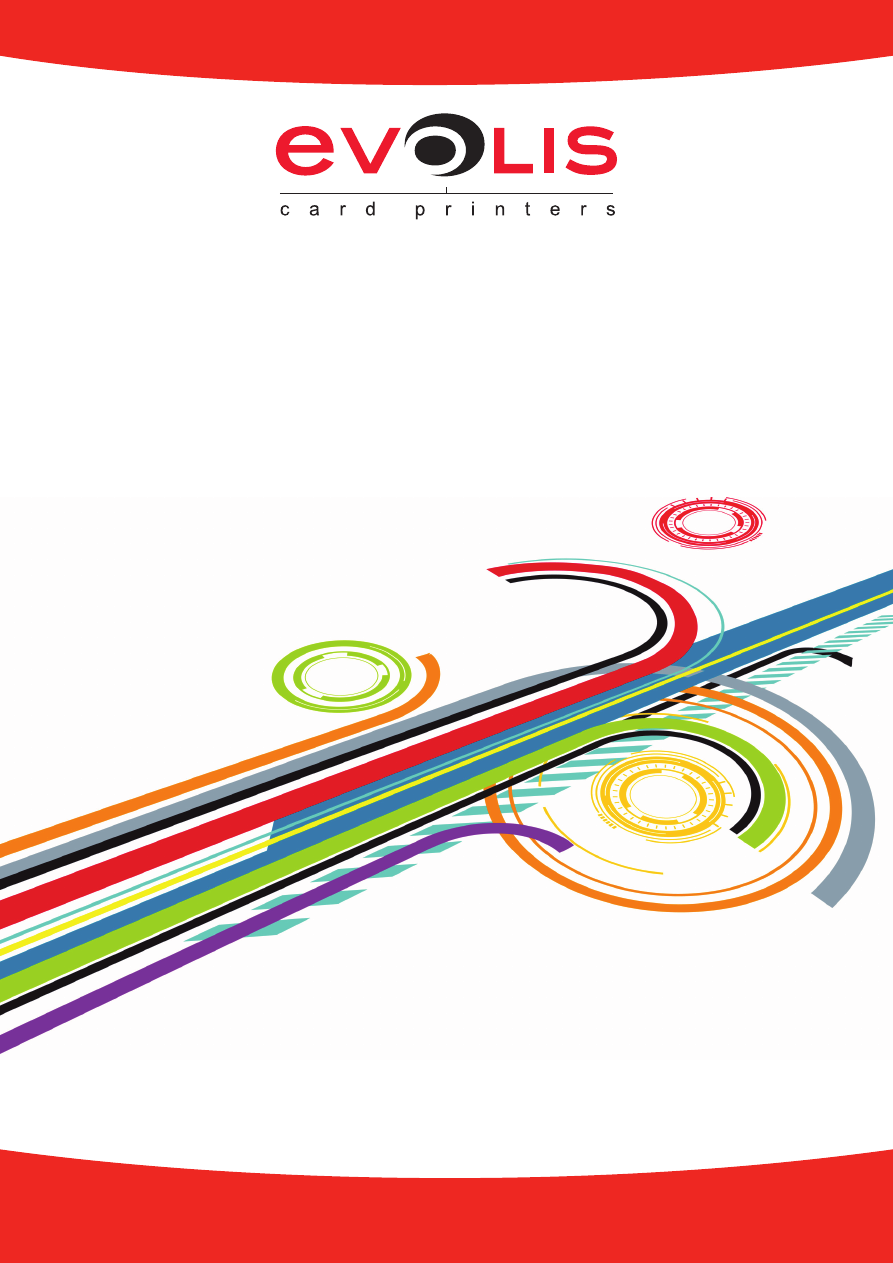
Network admiNistrator maNual
Configuring an evolis printer on a tCP/iP port (ethernet)
Evolis Card Printer © 2010. All rights reserved.
February 2010.
Ref. KU19E Rev.B0