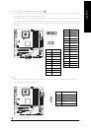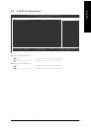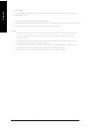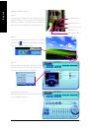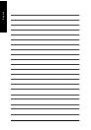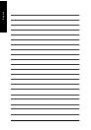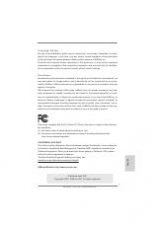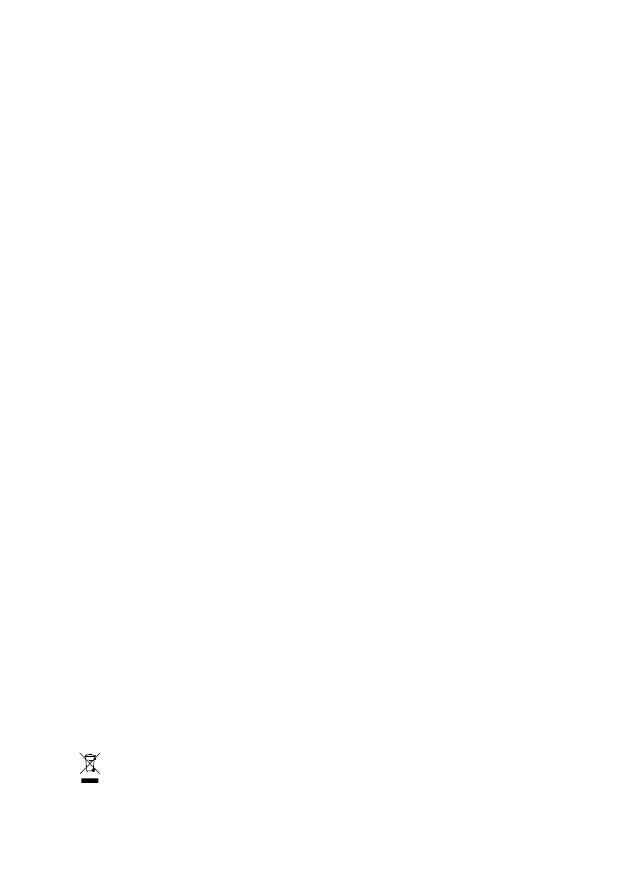
GA-8I915G-MF
GA-8I915GM
GA-8I915GM-G
Intel
®
Pentium
®
4 LGA775 Processor Motherboard
User's Manual
Rev. 2203
12ME-8I915GMF-2203
* The WEEE marking on the product indicates this product must not be disposed of with user's other household waste
and must be handed over to a designated collection point for the recycling of waste electrical and electronic equipment!!
* The WEEE marking applies only in European Union's member states.