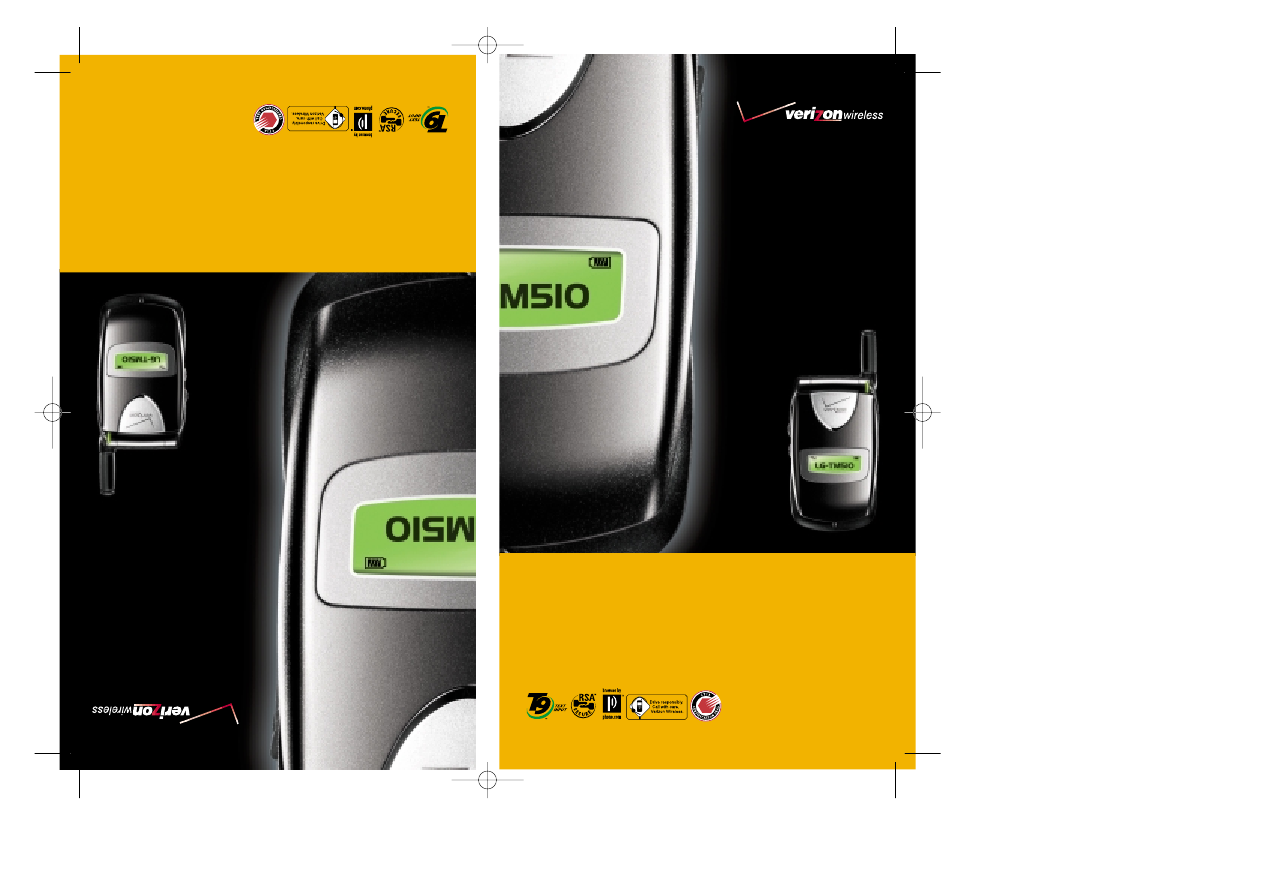
L
G
T
M
5
1
0
G
u
í
a
d
e
l
u
s
u
a
r
i
o
-
L
G
T
M
5
1
0
U
S
E
R
G
U
I
D
E
-
User Guide
LG-TM510
CDMA/AMPS/PCS TRI MODE PHONE
Guía del usuario
LG-TM510
TELÉFONO DE MODO TRIPLE DE
CDMA/AMPS/PCS
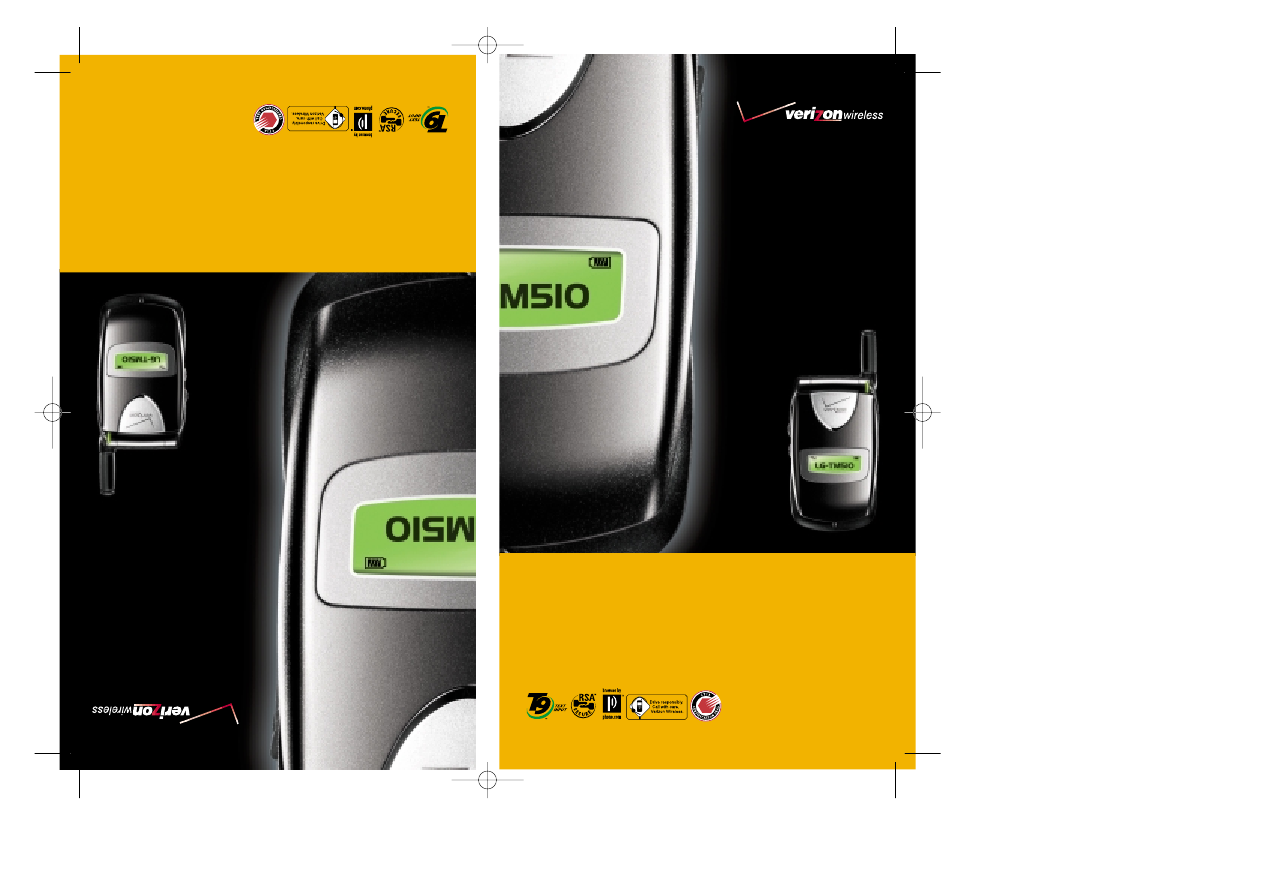
L
G
T
M
5
1
0
G
u
í
a
d
e
l
u
s
u
a
r
i
o
-
L
G
T
M
5
1
0
U
S
E
R
G
U
I
D
E
-
User Guide
LG-TM510
CDMA/AMPS/PCS TRI MODE PHONE
Guía del usuario
LG-TM510
TELÉFONO DE MODO TRIPLE DE
CDMA/AMPS/PCS