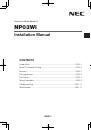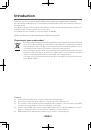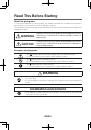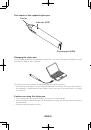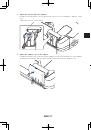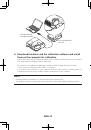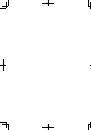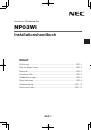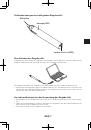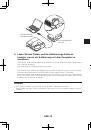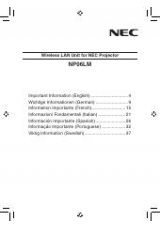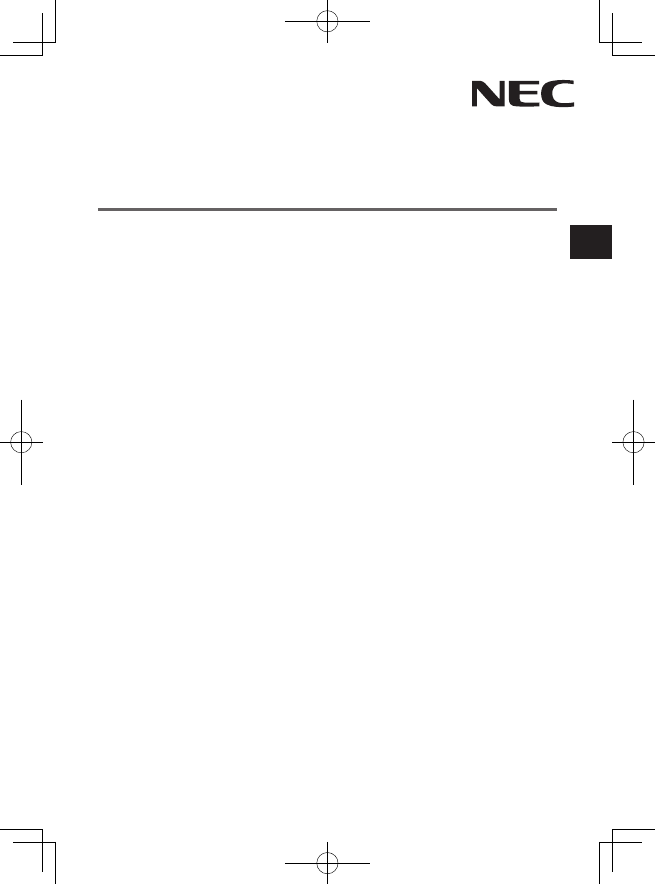
ENG-1
NP03Wi
Installation Manual
Introduction ................................................................................... ENG-2
Read This Before Starting .............................................................. ENG-4
Features ........................................................................................ ENG-5
Packaged Items ............................................................................ ENG-6
Part Names ................................................................................... ENG-7
Setup Procedure ........................................................................... ENG-9
Troubleshooting ........................................................................... ENG-15
Specifications .............................................................................. ENG-15
CONTENTS
Interactive White Board Kit