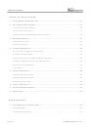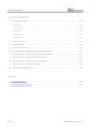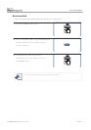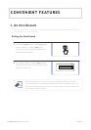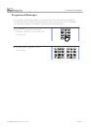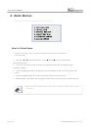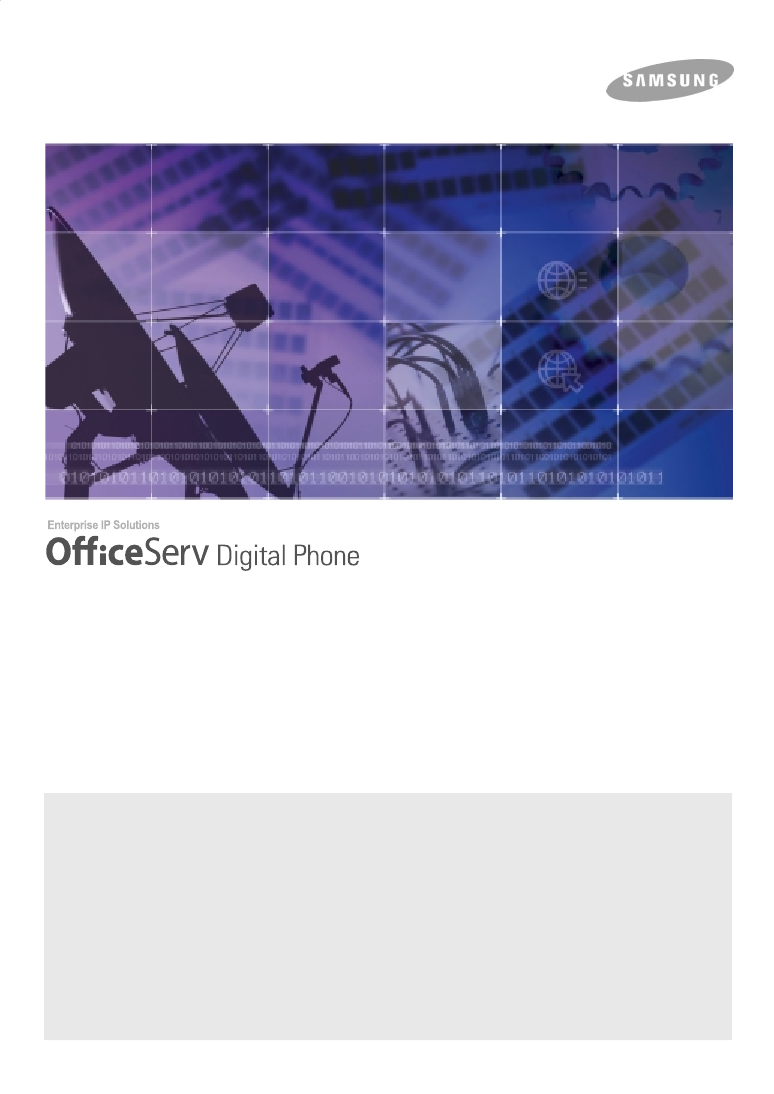
This manual contains information that is proprietary to SAMSUNG Electronics Co. Ltd. and is protected by copyright.
No information contained herein may be copied, translated, transcribed or duplicated for any commercial purposes or disclosed to third
parties in any form without the prior written consent of SAMSUNG Electronics Co. Ltd.
CLASS B Digital device or Peripheral
This equipment has been tested and found to comply with the limits for a Class B digital device, pursuant to International Standaards
EN55022, and EN61000, Part 15 of the FCC Rules and Australian Standard AS/NZS3548
.
These limits are designed to provide reasonable protection against harmful interference in a residential installation. This equipment
generates, uses and can radiate radio frequency energy and, if not installed and used in accordance with the instructions, may cause harmful
interference to radio communications. However, there is no guarantee that interference will not occur in a particular installation.
If this equipment does cause harmful interference to radio or television reception, which can be determined by turning the equipment off and on,
the user is encouraged to try to correct the interference by one or more of the following measures :
- Reorient or relocate the receiving antenna.
- Increase the separation between the equipment and receiver.
- Connect the equipment into an outlet on a circuit different from that to which the receiver is connected.
- Consult the dealer or experienced radio TV technician for help.
DS-5021D / DS-5014D
User Guide