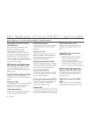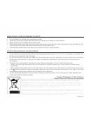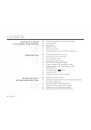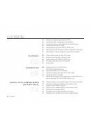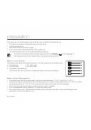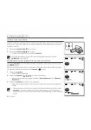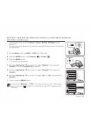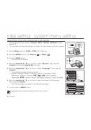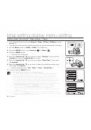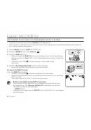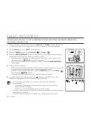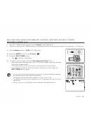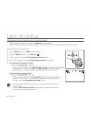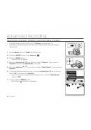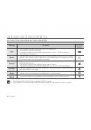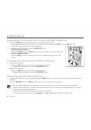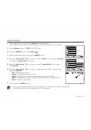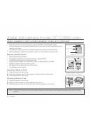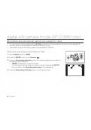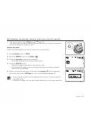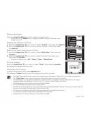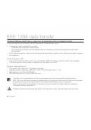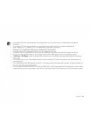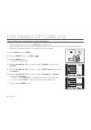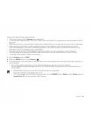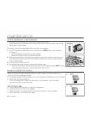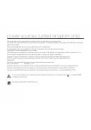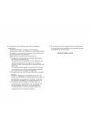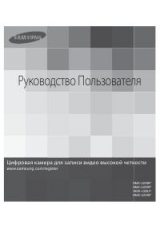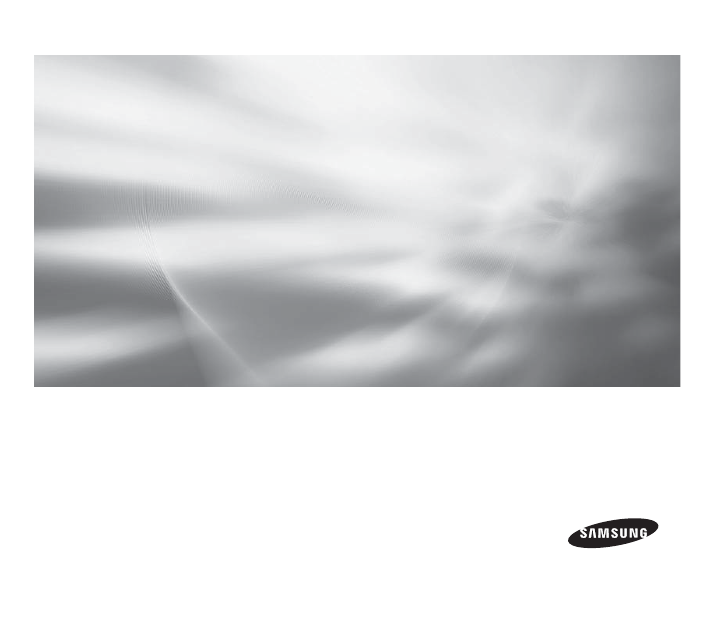
Digital Video Camcorder
user manual
VP-D391( i )
VP-D3910
VP-D392( i )
VP-D395i
imagine
the possibilities
Thank you for purchasing this Samsung product.
To receive more complete service, please register
your product at
www.samsung.com/global/register
Оглавление инструкции
- Страница 1 из 118
VP-D391( i ) VP-D3910 VP-D392( i ) VP-D395i Digital Video Camcorder user manual imagine the possibilities Thank you for purchasing this Samsung product. To receive more complete service, please register your product at www.samsung.com/global/register - Страница 2 из 118
key features of your miniDV camcorder FEATURES OF YOUR NEW MINIDV CAMCORDER Digital Data Transfer Function with IEEE1394 By incorporating the IEEE 1394 (i.LINK™: i.LINK is a serial data transfer protocol and interconnectivity system, used to transmit DV data) high speed data transport port, both - Страница 3 из 118
safety warnings What the icons and signs in this user manual mean : Means that death or serious personal injury is a risk. WARNING Means that there is a potential risk for personal injury or material damage. CAUTION CAUTION To reduce the risk of fire, explosion, electric shock, or personal injury - Страница 4 из 118
notes and safety instructions NOTES REGARDING THE VIDEO HEAD CLEANING • To ensure normal recording and a clear picture, clean the video heads regularly. If a square block-shape distorts playback, or only a blue screen is displayed, the video heads may be dirty. If this happens, clean the video - Страница 5 из 118
SERVICING & REPLACEMENT PARTS • • • • • Do not attempt to service this camcorder yourself. Opening or removing covers may expose you to dangerous voltage or other hazards. Refer all servicing to qualified service personnel. When replacement parts are required, be sure the service technician has used - Страница 6 из 118
contents GETTING TO KNOW YOUR MINIDV CAMCORDER 06 PREPARATION 12 06 07 08 09 10 11 What is included with your miniDV camcorder Front & left view Left side view Right & top view Rear & bottom view Using the remote control (VP-D392( i )/D395i only) 12 13 14 17 18 19 20 Using the hand strap & lens - Страница 7 из 118
INITIAL SETTING : DISPLAY MENU SETTING 30 31 32 33 Setting the guideline (Guideline) Adjusting the LCD screen (LCD Bright/LCD Colour) Displaying the date/time (Date/Time) Setting the tv display (TV display) BASIC RECORDING 34 34 35 36 37 38 Inserting / ejecting a cassette Various recording - Страница 8 из 118
contents 1 55 56 57 58 59 60 61 Setting the digital image stabilizer (DIS) Using back light compensation mode (BLC) Zooming in and out with digital zoom (Digital Zoom) Using the colour nite (C.Nite) Using the light (Light) (VP-D392( i )/D395i only) Recording a photo image on a tape -tape photo - Страница 9 из 118
89 Formatting a memory card (Format) Recording moving images (MPEG) on a memory card Playing the moving images (MPEG) on a memory card (M.Play select) Recording an image from a tape as a photo image Copying a photo image from a tape to a memory card (Photo Copy) Marking images for printing (Print - Страница 10 из 118
getting to know your miniDV camcorder WHAT IS INCLUDED WITH YOUR MINIDV CAMCORDER Your new Digital Video camcorder comes with the following accessories. If any of these items is missing from your box, call Samsung’s Customer Care Centre. ✪ The exact appearance of each item may vary by model. USB - Страница 11 из 118
FRONT & LEFT VIEW OPEN 1 2 3 4 Lens Remote sensor (VP-D392( i )/D395i only) Light (VP-D392( i )/D395i only) OPEN switch 5 6 7 8 EASY Q button ➥page 36 Display ( ) button TFT LCD screen Internal microphone Be careful not to cover the internal microphone and lens during recording. CAUTION English _07 - Страница 12 из 118
getting to know your miniDV camcorder LEFT SIDE VIEW DV AV MENU W E MOD R POWE T CHG BAT T. CARD TAPE (VP-D395i only) 1 2 3 4 MENU button Joystick ( / / / / Select), (W/T) ➥page 23 Recording start/stop button Jack cover (AV/DV jack) 5 6 7 8 Built-in speaker Select (CARD-TAPE) switch (VP-D395i only) - Страница 13 из 118
RIGHT & TOP VIEW VO L AV DV POW ER MODE CHG 1 2 3 4 Zoom(W/T) / Volume (VOL) lever PHOTO button ➥page 60,78 Recording start/stop button POWER switch 5 6 7 Jack cover (DC IN, USB (VP-D395i only) jack) Cassette compartment cover Hand strap English _09 - Страница 14 из 118
getting to know your miniDV camcorder REAR & BOTTOM VIEW AV DV MODE POWER CHG DC IN Jacks VP-D395i 1 2 3 4 5 6 7 8 9 AV jack MODE button Mode indicator (Camera ( ) / Player ( DC IN Jack DV (IEEE1394) jack Charging (CHG) indicator USB jack (VP-D395i only) Memory card slot (VP-D395i only) Tripod - Страница 15 из 118
USING THE REMOTE CONTROL (VP-D392( i )/D395i ONLY) 1 2 3 4 5 6 7 8 9 PHOTO button ➥page 60,78 REC button SELF TIMER button ➥page 39 ZERO MEMORY button ➥page 38 PHOTO SEARCH button ➥page 61 A.DUB button ➥page 65 (FF) button (REW) button (PLAY) button 10 11 12 13 14 15 16 17 18 (-) / (+) (Direction) - Страница 16 из 118
preparation This section provides information on using this miniDV camcorder: such as how to use the provided accessories, how to charge the battery, how to set up the operation and screen indicators in each mode. USING THE HAND STRAP & LENS COVER It is very important to ensure that the hand strap - Страница 17 из 118
ATTACHING THE CORE FILTER To reduce electrical interference, attach the core filter to the AC power adaptor. Wind once! • To attach the core filter to power adapter, roll the cable over core filter once. • Be careful not to damage the cable when attaching the core filter. AC power adaptor INSTALLING - Страница 18 из 118
preparation USING THE BATTERY PACK • Use the IA-BP80WA battery pack only. • The battery pack may be charged a little at the time of purchase. • Be sure to charge the battery pack before you start using your miniDV camcorder. Inserting / Ejecting the battery pack POW BAT T. ER ER POW BAT T. CH 1. - Страница 19 из 118
Charging indicator The colour of the LED indicates the power or charging state. • If the battery pack has been fully charged, the charge indicator is green. • If you are charging the battery, the colour of the charge indicator is orange. • If an error occurs while the battery pack in charging, the - Страница 20 из 118
preparation The amount of continuous recording time available depends on: • The type and capacity of the battery pack you are using. • Ambient temperature. • How often the zoom function is used. • Type of use (camcorder/camera/With LCD screen etc.) • It is recommended that you have several - Страница 21 из 118
Notes regarding the Battery Pack • Please refer to the table on page 15 for approximate continuous recording time. • The recording time is affected by temperature and environmental conditions. • The recording time shortens dramatically in a cold environment, as the environmental temperature and - Страница 22 из 118
preparation BASIC MINIDV CAMCORDER OPERATION Turning the miniDV camcorder on and off You can turn the camcorder on or off by sliding the POWER switch downward. • Slide the POWER switch repeatedly to toggle the power on or off. Mode indicator Setting the operating modes AV DV • Set the operation - Страница 23 из 118
SCREEN INDICATORS IN CAMERA / PLAYER MODES OSD in Camera Mode 2 3 4 STBY 26 5 6 7 8 0:00:00 SP Art S 16Bit 10 11 23 M 1/50 4 12 5 13 No Tape ! 6 14 19 20 19 14 Fade ➥page 41/ Remote ➥page 25 9 24 21 13 WindCut Plus * ➥page 45 3 Tape photo recording ➥page 60 / 60min 25 22 1 Battery Level ➥page 16 2 - Страница 24 из 118
preparation SCREEN INDICATORS IN M.CAM / M.PLAYER MODES (VP-D395i ONLY) • OSD indicators shown here are OSD in M.Cam Mode 1 2 1 10314 Art 60min 10Sec 2 4 No Memory Card ! No Tape ! 3 W 4 based on model VP-D395i. • The above screen is an example; 3 4 19 T 00:00 1.JAN.2008 it is different from the - Страница 25 из 118
USING THE DISPLAY ( ) BUTTON You can switch between the on-screen information display modes: Press the Display ( ) button. Switching the information display mode You can switch between the on-screen information display modes: Press the Display ( ) button. The full and minimum display modes will - Страница 26 из 118
preparation USING THE JOYSTICK Used for playback, pausing, fast forwarding, and rewinding. Also used as directional buttons (up, down, left, right) and to make a selection when selecting movie, photo images or menus. 1. Move the Joystick ( / ) up or down. DV AV MENU E MOD W 2. Move the Joystick ( / - Страница 27 из 118
HANDLING QUICK MENUS WITH THE JOYSTICK Quick Menu In Camera /Player modes Joystick Camera ( Player ( ) Mode Status ) Mode Exposure Focus Shutter Fade STOP REW FF PLAY STOP REW FF Return / Selection / Exit the menu PLAY PAUSE - Input OK PAUSE FF STOP STOP REW REW FF FF PLAY PLAY REW STOP REW FF PLAY - Страница 28 из 118
initial setting : system menu setting SETTING THE CLOCK (CLOCK SET) • Clock setup works in Camera / Player / M.Cam / M.Player modes. ➥page 18 • Set the date and time when using this camcorder for the first time. 1. Set the Select switch to CARD or TAPE. (VP-D395i only) 2. Press the MODE button to - Страница 29 из 118
SETTING THE WIRELESS REMOTE CONTROL ACCEPTANCE (REMOTE) (VP-D392( i )/D395i only) • The remote function works in Camera / Player / M.Cam / M.Player modes. ➥page 18 • The remote function allows you to enable or disable the remote control for use with CARD MODE TAPE (VP-D395i only) the camcorder. CHG - Страница 30 из 118
initial setting : system menu setting SETTING THE BEEP SOUND (BEEP SOUND) • The beep sound function works in Camera / Player / M.Cam / M.Player modes. ➥page 18 CARD • You can turn the beep sound on or off, when on, each press of a button sounds a MODE TAPE (VP-D395i only) beep. CHG BATT. 1. Set the - Страница 31 из 118
SETTING THE SHUTTER SOUND (SHUTTER SOUND) • The shutter sound function works in Camera / Player / M.Cam modes. ➥page 18 • You can turn the shutter sound on or off, when on, with each press of the PHOTO button, the shutter will sound. 1. If you press the MODE button to set it to Camera ( either CARD - Страница 32 из 118
initial setting : system menu setting SELECTING THE OSD LANGUAGE (LANGUAGE) • The Language function works in Camera / Player / M.Cam / M.Player modes. ➥page 18 • You can select the desired language to display the menu screen and the messages. CARD MODE TAPE (VP-D395i only) 1. Set the Select switch - Страница 33 из 118
VIEWING THE DEMONSTRATION (DEMONSTRATION) • Demonstration automatically shows you the major functions that are included with your camcorder so that you may use them more easily. • The demonstration function may only be used in the Camera mode without a tape CARD MODE TAPE (VP-D395i only) inserted - Страница 34 из 118
initial setting : display menu setting SETTING THE GUIDELINE (GUIDELINE) • Adjusting the LCD screen works in Camera / M.Cam modes. ➥page 18 • Guideline displays a certain pattern on the LCD screen so that you can easily set the image composition when recording movie or photo images. CARD • The - Страница 35 из 118
ADJUSTING THE LCD SCREEN (LCD BRIGHT/LCD COLOUR) • Adjusting the LCD screen works in Camera / Player / M.Cam / M.Player modes. ➥page 18 • Your camcorder is equipped with a 2.7 inch wide colour Liquid Crystal Display (LCD) CARD MODE TAPE (VP-D395i only) screen, which enables you to view what you are - Страница 36 из 118
initial setting:display menu setting DISPLAYING THE DATE / TIME (DATE / TIME) • The date/time function works in Camera / Player / M.Cam / M.Player modes. ➥page 18 • The date and time are automatically recorded on a special data area of the tape. CARD MODE TAPE (VP-D395i only) 1. Set the Select - Страница 37 из 118
SETTING THE TV DISPLAY (TV DISPLAY) • The TV Display function works in Camera / Player / M.Cam / M.Player modes. ➥page 18 • You can select the output path of the OSD (On Screen Display). - CARD MODE TAPE (VP-D395i only) "Off": The OSD appears in the LCD screen only. "On": The OSD appears in the LCD - Страница 38 из 118
basic recording INSERTING / EJECTING A CASSETTE • When inserting a tape or closing the cassette compartment, do not apply excessive force, as it may cause a malfunction. • Do not use any tape other than DV cassettes. 1. Connect a power source and slide the OPEN switch. • The cassette compartment - Страница 39 из 118
MAKING YOUR FIRST RECORDING 1. Connect a power source to the camcorder. ➥page 17 (A battery pack or a AC power adapter) ➥pages 14,17 • Insert a cassette. ➥page 34 • If you want to record on a memory card, insert the memory card. (VP-D395i only) ➥page 74 OPEN VO L MENU 2. Remove the lens cover. OPEN - Страница 40 из 118
basic recording RECORDING WITH EASE FOR BEGINNERS (EASY Q MODE) • The EASY Q function works only in Camera mode. ➥page 18 • With the EASY Q function, most of the miniDV camcorder settings are automatically adjusted, which frees you from making detailed adjustments. 1. Set the Select switch to TAPE. - Страница 41 из 118
ZOOMING IN AND OUT • The zoom function works in both Camera and M.Cam modes. ➥page 18 • Use the zoom function for close-up or wide-angle recording. • This miniDV camcorder allows you to record using optical 34x power zoom and 1200x digital zoom. To zoom in Slide the Zoom lever towards T - Страница 42 из 118
basic recording SEARCHING QUICKLY FOR A DESIRED SCENE (SETTING THE ZERO MEMORY) (VP-D392( i )/D395i only) • The zero memory function works in both Camera and Player modes. ➥page 18 • You can mark a point on a tape that you want to return to following playback. 1. Set the Select switch to TAPE. - Страница 43 из 118
SELF RECORD USING THE REMOTE CONTROL (SETTING THE SELF TIMER) (VP-D392( i )/D395i only) • The SELF TIMER function works only in Camera mode. ➥page 18 • When you use the SELF TIMER function on the remote control, the recording begins automatically in 10 seconds. 1. Set the Select switch to TAPE. - Страница 44 из 118
basic recording REVIEWING AND SEARCHING A RECORDING • The Rec Search function works only in Camera mode. ➥page 18 • Used to review previously recorded images or to find a point to record a new image in the STBY mode. Record Search (Joystick) 1. Set the Select switch to TAPE. (VP-D395i only) 2. Press - Страница 45 из 118
USING THE FADE ON AND OFF • The Fade function works only in Camera mode. ➥page 18 • You can give your recording a professional look by using special effects such as fade in at the beginning of a sequence or fade out at the end of a sequence. To Start Recording 1. Set the Select switch to TAPE. - Страница 46 из 118
basic recording AUTO FOCUS / MANUAL FOCUS • The Auto Focus/Manual Focus function works in both Camera and M.Cam modes. ➥page 18 • In most situations, it is better to use the automatic focus feature, as it enables you to concentrate on the creative side of your recording. • Manual focussing may be - Страница 47 из 118
SETTING THE SHUTTER SPEED & EXPOSURE • The Shutter Speed function works only in Camera mode. ➥page 18 • The Exposure function works in both Camera and M.Cam modes. ➥page 18 • Adjust the Shutter Speed and Exposure functions only by using the Joystick. 1. Set the Select switch to CARD or TAPE. - Страница 48 из 118
advanced recording SELECTING THE RECORD MODE & AUDIO MODE (Rec Mode & Audio Mode) • The Record mode function works in both Camera and Player modes. ➥page 18 • This camcorder records and plays back in SP (standard play) mode and in LP (long play) mode. • • - "SP" : This mode allows 60 minutes of - Страница 49 из 118
CUTTING OFF WIND NOISE (WINDCUT PLUS) • The windcut plus function works in both Camera and Player (Audio dubbing) modes. ➥page 18 • Use the windcut plus when recording in windy places such as the beach or near CARD MODE TAPE (VP-D395i only) buildings. • The windcut plus function minimises wind or - Страница 50 из 118
advanced recording SELECTING THE REAL STEREO FUNCTION (REAL STEREO) • The Real Stereo function works only in Camera mode. ➥page 18 • Real stereo enhances the left and right input signals when using the internal microphone. CARD MODE TAPE (VP-D395i only) 1. Set the Select switch to TAPE. (VP-D395i - Страница 51 из 118
SETTING THE PROGRAM AE (PROGRAM AE) • The Program AE function works only in Camera mode. ➥page 18 • The Program AE mode allows you to adjust shutter speeds and apertures to suit • different recording conditions. They give you creative control over the depth of field. CARD MODE TAPE (VP-D395i only) - Страница 52 из 118
advanced recording SETTING THE PROGRAM AE (PROGRAM AE) Settings Auto Contents - Sports Portrait Spotlight Sand/ Snow High Speed - Auto balance between the subject and the background. To be used in normal conditions. The shutter speed is automatically adjusted from 1/50 to 1/250 per second, - Страница 53 из 118
SETTING THE WHITE BALANCE (WHITE BALANCE) • The White Balance function works in both Camera and M.Cam modes. ➥page 18 • The White Balance is a recording function that preserves the unique image colour of • the object in any recording condition. You may select the appropriate White Balance mode to - Страница 54 из 118
advanced recording Settings Auto On-screen display Contents This option is generally used to control the white balance automatically. Cloudy Fluorescent This controls the white balance according to the outdoor ambience, especially for close up and when the subject is of one dominant colour. This - Страница 55 из 118
APPLYING VISUAL EFFECTS (VISUAL EFFECT) • The visual effect function works only in Camera mode. ➥page 18 • The visual effects enable you to give a creative look to your recording. • Select the appropriate visual effect for the type of picture that you wish to record CARD MODE TAPE (VP-D395i only) - Страница 56 из 118
advanced recording 1 Settings 2 3 4 5 6 7 8 9 10 Contents Off Disables the function. Art This mode gives the images a coarse effect. Mosaic This mode gives the images a mosaic effect. Sepia This mode gives the images a reddish-brown pigment. Negative This mode reverses the colours, creating a - Страница 57 из 118
SETTING THE 16:9 WIDE MODE (16:9 WIDE) • The 16:9 wide function works only in Camera mode. ➥page 18 • Recordings in 16:9 wide will play back naturally only when the TV supports 16:9 • CARD aspect ratio. This product is set to 16:9 wide by the factory default. MODE TAPE (VP-D395i only) 1. Set the - Страница 58 из 118
advanced recording USING THE TELE MACRO (MACRO) • Tele Macro function works in both Camera and M.Cam mode. ➥page 18 • Effective focal distance in Tele Macro mode is 50 cm (19.7 inches) to 100 cm CARD (39.4 inches). MODE TAPE (VP-D395i only) 1. Set the Select switch to CARD or TAPE. (VP-D395i only). - Страница 59 из 118
SETTING THE DIGITAL IMAGE STABILIZER (DIS) • The DIS function works only in Camera mode. ➥page 18 • DIS (Digital Image Stabilizer) is a function that compensates for any shaking • 1. 2. 3. 4. 5. 6. 7. CARD or hand movement while holding the camcorder (within reasonable limits). It provides more - Страница 60 из 118
advanced recording USING BACK LIGHT COMPENSATION MODE (BLC) • BLC works in both Camera and M.Cam modes. ➥page 18 • Back lighting exists when the subject is darker than the background: - The subject is in front of a window. The person to be recorded is wearing white or shiny clothes and is placed - Страница 61 из 118
ZOOMING IN AND OUT WITH DIGITAL ZOOM (DIGITAL ZOOM) • Maximum Digital Zoom works only in Camera mode. ➥page 18 • You can select the maximum zoom level in case you want to zoom to a level greater • than 34x (the default setting) during recording. Up to 34x zoom is performed optically, and after - Страница 62 из 118
advanced recording USING THE COLOUR NITE (C.NITE) • C.Nite function works only in Camera mode. ➥page 18 • You can take a shot of an object in slow motion by controlling the shutter speed, or a brighter image in dark places without compromising colours. CARD MODE TAPE (VP-D395i only) 1. Set the - Страница 63 из 118
USING THE LIGHT (LIGHT) (VP-D392( i )/D395i ONLY) • The Light function works only in Camera and M.Cam mode. ➥page 18 • The Light function enables you to record a subject in a dark place without CARD compromising colours. For example, you can satisfactorily record the environment of nocturnal - Страница 64 из 118
advanced recording RECORDING A PHOTO IMAGE ON A TAPE -TAPE PHOTO RECORDING • Tape photo recording works only in Camera mode. ➥page 18 • You can record a photo image on a tape. The photo image is recorded on a tape PHOTO 1. Set the Select switch to TAPE. (VP-D395i only). 2. Press the MODE button to - Страница 65 из 118
SEARCHING FOR A PHOTO IMAGE ON A TAPE (PHOTO SEARCH) • The photo search works only in Player mode. ➥page 18 1. Set the Select switch to TAPE. (VP-D395i only) ). 2. Press the MODE button to set Player ( 3. Press the MENU button. • The menu list will appear. 4. Move the Joystick (▲ / ▼) up or down to - Страница 66 из 118
playback PLAYING BACK A TAPE ON THE LCD SCREEN • The playback function and speaker works only in Player mode. ➥page 18 • You can monitor the playback picture on the LCD screen. Insert the tape you wish to view. ➥page 34 Set the Select switch to TAPE. (VP-D395i only) Press the MODE button to set - Страница 67 из 118
VARIOUS FUNCTIONS WHILE IN PLAYER MODE • This function works only in Player mode. ➥page 18 • The PLAY, PAUSE, STOP, FF and REW buttons are located on the remote control (VP-D392( i )/D395i only) and all of which you can manipulate with the Joystick (▲/▼/ / ) on the camcorder. • The F.ADV (Frame - Страница 68 из 118
playback Frame Advance (To play back frame by frame) (VP-D392( i )/D395i only) • Press the F.ADV button on the remote control while in pause mode. • - Video sequence advances frame by frame each time you press the F.ADV button or ❙❙ (+) button. - The F.ADV function works in pause mode only. To - Страница 69 из 118
AUDIO DUBBING (VP-D392( i )/D395i ONLY) • This feature enables you to dub your voice through the internal microphone or other • • • audio equipment onto a pre-recorded camcorder tape. The original sound on the tape will not be erased. The Audio Dubbing function works only in Player mode. ➥page 18 - Страница 70 из 118
playback DUBBED AUDIO PLAYBACK (AUDIO SELECT) • The dubbed Audio playback function works only in Player mode. ➥page 18 1. Set the Select switch to TAPE. (VP-D395i only). 2. Press the MODE button to set Player ( CARD MODE TAPE (VP-D395i only) ). CHG 3. Insert the dubbed tape and press the MENU - Страница 71 из 118
AUDIO EFFECT • Audio effect function works only in Player mode. ➥page 18 • Audio effect provides various playback effects to audio signals stored on a tape. 1. Set the Select switch to TAPE. (VP-D395i only) 2. Press the MODE button to set Player ( ). 3. Insert the recorded tape and press the MENU - Страница 72 из 118
connection SETTING THE AV IN/OUT (AV IN/OUT) (VP-D391i/D392i/D395i ONLY) • AV In/Out function works only in Player mode. ➥page 18 • AV In/Out setting enables you to record signals from external sources and display Player Mode Record Rec Mode Audio Mode WindCut Plus AV In/Out it on LCD screen. Also, - Страница 73 из 118
TAPE PLAYING BACK ON A TV SCREEN • The playback function works only in Player mode. ➥page 18 • To play back a tape, the television must be PAL compatible. ➥page 102 • We recommend that you use the AC power adapter as the power source for the camcorder. Connecting to a TV that has Audio/Video Input - Страница 74 из 118
connection Connecting to a TV that has no Audio/Video Input Jacks • You can connect your camcorder to a TV through a VCR. 1. Connect the camcorder to your VCR with the Audio/Video cable. • The yellow jack: Video VCR • The white jack: Audio(L) - mono • The red jack: Audio(R) 2. Connect a TV to the - Страница 75 из 118
COPYING A CAMCORDER TAPE ONTO A VIDEO TAPE • The copying function works only in Player Mode. ➥ page 18 • Connect your camcorder to a VCR using the AV jack to copy the recording from a camcorder tape onto a VCR tape. • Set the "AV In/Out" to "Out" before copying to an external device. - Страница 76 из 118
connection USING THE VOICE+ FUNCTION • The Voice+ function works only in Player mode. ➥ page 18 • When you want to play back or record a tape-recorded movie on other AV device, you can transfer the voice sound incoming from the internal microphone of your camcorder, instead of the audio signals on - Страница 77 из 118
RECORDING (COPYING) A TV PROGRAMME OR VIDEO TAPE ONTO A CAMCORDER TAPE (VP-D391i/D392i/D395i ONLY) • The recording (copying) function works only in Player mode. ➥ page 18 • Connect your camcorder to a VCR or a TV using the AV jack to record a TV programme or copy a video tape onto a camcorder tape. - Страница 78 из 118
digital still camera mode (VP-D395i only) USING A MEMORY CARD (USABLE MEMORY CARD) (NOT SUPPLIED) • This camcorder can use SD memory cards and MMC (Multi Media Cards). • • Some cards are not compatible depending on the memory card manufacturer and memory card type. The memory card stores and - Страница 79 из 118
• • • • • • • • • • • Do not apply excessive force when you insert/eject the memory card. Do not turn the power off while recording, loading, erasing a photo image or formatting the memory card. Turn the power off before you insert or eject the memory card to avoid losing data. Do not place the - Страница 80 из 118
digital still camera mode (VP-D395i only) Image format Photo image • Photo images are compressed in JPEG (Joint Photographic Experts Group) format. • The file extension is ".JPG" • The image size is 800x600. ➥page 78 (Tape Capture 640x480) Movie image • Images are compressed in MPEG4 (Moving Picture - Страница 81 из 118
SETTING THE FILE NUMBER (FILE NO.) • File number setting works only in M.Cam mode. ➥page 18 • File numbers are given to images in the order they were recorded when they are stored on the memory card. CARD MODE TAPE • File numbers may be set as follows: - "Series": When there are existing files, the - Страница 82 из 118
digital still camera mode (VP-D395i only) TAKING A PHOTO IMAGE (JPEG) ON THE MEMORY CARD • You may take photo images while in M.Cam mode and store the images on the memory card. ➥page 18 • You can take photo images using the remote control. CARD MODE TAPE 1. Set the Select switch to CARD. 2. Press - Страница 83 из 118
VIEWING PHOTO IMAGES (JPEG) • This function works only in M.Player mode. ➥page 18 • 1. Set the Select switch to CARD. 2. Press the MODE button to set Player ( ). • The last recorded image appears. If there are no recorded images on the memory card, "No image!" is displayed. To view a Single Image - Страница 84 из 118
digital still camera mode (VP-D395i only) PROTECTION FROM ACCIDENTAL ERASURE (PROTECT) • The Protection function works only in M.Player mode. ➥page 18 • You can protect important images from accidental erasure. If you format the camcorder, all images including protected images will be erased. 1. - Страница 85 из 118
DELETING PHOTO IMAGES AND MOVING IMAGES (DELETE) • The Delete function works only in M.Player mode. ➥page 18 • You can erase the photo images and moving images recorded on the memory card. • To delete a protected image, first cancel image protection. • Once you delete an image, you cannot restore - Страница 86 из 118
digital still camera mode (VP-D395i only) Deleting All Images at Once 2. Press the MODE button to set Player ( ). • The last recorded image appears. • If there are no recorded images on the memory card, "No image!" is displayed. 3. Move the Joystick ( want to delete. / Memory M.Play Select Delete - Страница 87 из 118
FORMATTING A MEMORY CARD (FORMAT) • The format function works only in M.Player mode. ➥page 18 • You can use the format functions to completely delete all images and options Memory M.Play Select Delete Delete All Protect Print Mark Format on the memory card, including protected images. • The format - Страница 88 из 118
digital still camera mode (VP-D395i only) RECORDING MOVING IMAGES (MPEG) ON A MEMORY CARD • You may record moving images while in M.Cam mode and store the images on a memory card. ➥page 18 • You can record moving images with audio on a memory card. • The screen format of the moving image to be - Страница 89 из 118
RECORDING MOVING IMAGES (MPEG) ON A MEMORY CARD • Up tp 2000 MPEG files can be stored on a memory card. • MPEG files (moving images) can be recorded up to 2 GB per a moving file. • Before using the recording a moving image function, check whether the memory card is inserted into the camcorder. • MENU - Страница 90 из 118
digital still camera mode (VP-D395i only) PLAYING THE MOVING IMAGES (MPEG) ON A MEMORY CARD (M.PLAY SELECT) • The moving Images playback function works only in M. Player mode. ➥page 18 M.Player Mode • You can play the moving images on a memory card. • The playback picture will be of higher quality - Страница 91 из 118
RECORDING AN IMAGE FROM A TAPE AS A PHOTO IMAGE • This function works only in Player mode. ➥page 18 • Your camcorder can read moving image data recorded on a tape, and record it PHOTO VOL as a photo image on a memory card. AV Before operation Insert a recorded tape and a memory card into your - Страница 92 из 118
digital still camera mode (VP-D395i only) COPYING A PHOTO IMAGE FROM A TAPE TO A MEMORY CARD (PHOTO COPY) • The photo copy function works only in Player mode. ➥page 18 Player Mode Tape • Using the search function, you can automatically take in only photo image from Photo Search tapes recorded in - Страница 93 из 118
MARKING IMAGES FOR PRINTING (PRINT MARK) • The print mark function works only in M.Player mode. ➥page 18 • This camcorder supports the DPOF (Digital Print Order Format) print format. • You can automatically print images recorded on a memory card with a printer supporting DPOF. • Be sure that the - Страница 94 из 118
pictbridgeTM (VP-D395i only) PRINTING YOUR PICTURES – USING THE PICTBRIDGETM • PictBridgeTM function works only in M.Player mode. ➥page 18 • By connecting the camcorder to printers with PictBridge support (sold separately), you can send images from the memory card directly to the printer with a few - Страница 95 из 118
Selecting Images Move the Joystick ( / ) left or right to select an image to print. • Each press of the MENU button toggles between turning PictBridge menu screen on or off. 1/3 M.Player Mode Print Print Copies Date/Time Num. 02 Setting the Number of Prints 1. Move the Joystick (▲ / ▼) up or down - Страница 96 из 118
IEEE 1394 data transfer TRANSFERRING IEEE1394 (I.LINK)-DV STANDARD DATA CONNECTIONS Connecting to a DV Device (DVD Recorder, Camcorder, etc.) • Connecting to other standard DV products. - • A standard DV connection is quite simple. If a product has a DV jack, you can transfer data by connecting to - Страница 97 из 118
Recording with a DV Connection Cable • Models with an ‘i’ suffix do feature DV(IEEE1394)/AV(Analogue) In. L VO 1. Set the Select switch to TAPE. (VP-D395i only) Camcorder 2. Press the MODE button to set Player ( ). PC 3. Connect the DV cable (not supplied) from the DV jack of the camcorder to the DV - Страница 98 из 118
USB interface (VP-D395i only) USING USB INTERFACE Transferring a Digital Image through a USB Connection • The camcorder supports both USB 1.1 and 2.0 standards. (Depends on the PC specification) • You can transfer a recorded file on a Memory Card to your PC via a USB connection. • If you transfer - Страница 99 из 118
• On a slower PC than recommended, movie playback may not be smooth or video editing may take a • • • • • • • • • • long time. On a slower PC than recommended, movie playback may skip frames or operate unexpectedly. Intel® Pentium III™ or Pentium 4™ is a trademark of the Intel Corporation. Windows® - Страница 100 из 118
USB interface (VP-D395i only) SELECTING THE USB DEVICE (USB CONNECT) • USB connect function works only in M.Player mode. ➥page 18 • Using the USB cable, you can connect your camcorder to a computer to copy your moving images and photo images from the memory card, or to a printer to print your - Страница 101 из 118
INSTALLING THE SOFTWARE (DV MEDIA PRO PROGRAMME) You need to install DV Media Pro to play back recorded movie files from miniDV camcorder with the USB cable on your PC. When you install the DV Media Pro software on your Windows computer, you can enjoy the following operations by connecting your - Страница 102 из 118
USB interface (VP-D395i only) CONNECTING TO A PC VOL 1. Connect a USB cable to the USB jack on the PC. • If a USB cable is connected to the camcorder's USB jack, the Audio/Video cable is disabled. 2. Connect the other end of the USB cable into the USB jack on the camcorder. (USB jack) AV DV POW ER - Страница 103 из 118
Using the Web Camera Function • This function works only in Camera mode. ➥page 18 • To use the web camera function, DV Driver, Video Codec and DirectX 9.0 programmes must be installed in the PC. ➥page 97 • When you connect to a web site that provides video chatting functions, you can use your - Страница 104 из 118
maintenance AFTER FINISHING A RECORDING • At the end of a recording you must remove the power source. • When recording with a battery pack, leaving the pack on the camcorder can reduce OPEN the life span of the battery. The battery pack should be release after recording is completed. 1. Open the - Страница 105 из 118
CLEANING AND MAINTAINING THE CAMCORDER Cleaning the Video Heads • To ensure normal recording and clear pictures, clean the video heads when the playback pictures display square block-shaped noise or distortion, or a blue screen appears. • This function works only in Player mode. ➥page 18 1. Set the - Страница 106 из 118
maintenance USING YOUR MINIDV CAMCORDER ABROAD • Each country or region has its own electric and colour systems. • Before using your miniDV camcorder abroad, check the following items. Power sources The provided AC adaptor features automatic voltage selection in the AC range from 100 V to 240 V. - Страница 107 из 118
troubleshooting TROUBLESHOOTING • Before contacting a Samsung authorised service centre, perform the following simple checks. They may save you the time and expense of an unnecessary call. Self Diagnosis Display Display Tape end! Tape end! No Tape! Protection! Blinking slow slow no slow slow ....D - Страница 108 из 118
troubleshooting • If these instructions do not solve your problem, contact your nearest Samsung authorised service centre. Symptom You cannot switch the camcorder on. Recording start/stop button does not operate while recording. The camcorder shuts off automatically. Charge runs out quickly. You - Страница 109 из 118
SETTING MENU ITEMS Main Menu Sub Menu Camera Program AE White Balance Visual Effect 16:9 Wide Macro DIS BLC Digital Zoom C.Nite Light Photo Search Photo Copy Audio Select Audio Effect Rec Mode Audio Mode WindCut Plus Real Stereo AV In/Out File No. M.Play Select Delete Delete All Protect Print Mark - Страница 110 из 118
troubleshooting SETTING MENU ITEMS Main Menu Display System Sub Menu Guideline LCD Bright LCD Colour Date/Time TV Display Clock Set Remote Beep Sound Shutter Sound USB Connect Language Demonstration Functions Setting the Guideline Setting the Brightness tone of the LCD Screen Setting the Colour - Страница 111 из 118
specifications MODEL NAME: VP-D391( i )/VP-D3910/ VP-D392( i )/ VP-D395 i System Video signal PAL Video recording system 2 rotary heads, Helical scanning system Audio recording system Rotary heads, 12/16b PCM system Usable cassette Digital video tape (6.35mm width): Mini DV cassette Tape speed SP: - Страница 112 из 118
power sources (united kingdom only) The mains lead on the power adapter is supplied with a moulded plug incorporating a fuse. The value of the fuse is indicated on the pin face of the plug and, if it requires replacing, a fuse approved to BS1362 of the same rating must be used. Never use the plug - Страница 113 из 118
UNITED KINGDOM This Samsung product is warranted for the period of twelve (12) months from the original date of purchase, against defective materials and workmanship. In the event that warranty service is required, you should return the product to the retailer from whom it was purchased. However, - Страница 114 из 118
ΕΛΛΑΣ (GREECE) Αγαπητέ πελάτη, Σας ευχαριστούμε για την εμπιστοσύνη που δείξατε στην SAMSUNG με την αγορά αυτής της συσκευής. Το προϊόν αυτό της SAMSUNG είναι εγγυημένο για περίοδο δώδεκα (12) μηνών από την ημερομηνία αγοράς του για ανταλλακτικά και εργατικά. Στην περίπτωση που θα χρειαστεί - Страница 115 из 118
5. Η εγγύηση αυτή δεν καλύπτει καμία από τις παρακάτω περιπτώσεις: * Περιοδικούς ελέγχους, συντήρηση και επισκευή ή αντικατάσταση μερών που οφείλονται σε φυσιολογική φθορά * Τα έξοδα και τους κινδύνους μεταφοράς που σχετίζονται με την εγγύηση αυτού του προϊόντος * Ζημία σε αυτό το προϊόν που - Страница 116 из 118
contact SAMSUNG world wide If you have any questions or comments relating to Samsung products, please contact the SAMSUNG customer care centre. Region North America Latin America Europe CIS Asia Pacific Middle East & Africa Country CANADA MEXICO U.S.A ARGENTINE BRAZIL CHILE NICARAGUA HONDURAS COSTA - Страница 117 из 118
RoHS compliant Our product complies with “The Restriction of the Use of Certain Hazardous Substances in Electrical And Electronic Equipment”, and we do not use the 6 hazardous materials- Cadmium(Cd), Lead (Pb), Mercury (Hg), Hexavalent Chromium (Cr+6), Poly Brominated Biphenyls (PBBs), Poly - Страница 118 из 118