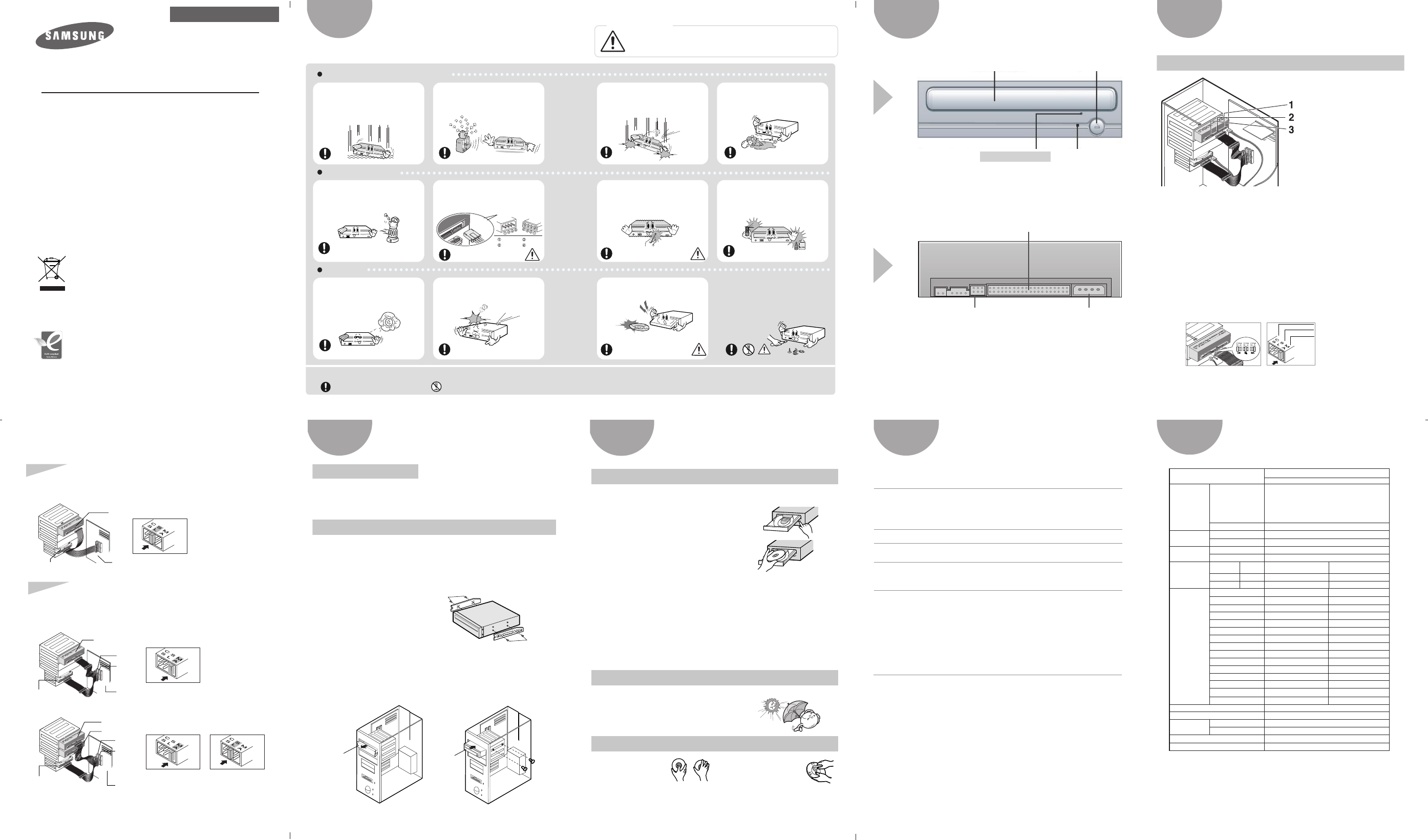
1
2
3
4
5
When using one EIDE cable
•
Connect the cable to the SL (Slave) of the Master/Slave Select Terminal at the rear
of the DVD Writer.
When using two EIDE cable
•
Connect the cable to the MA (Master) of the Master/Slave Select Terminal at the rear
of the DVD Writer.
- If there is only one Optical drive: select MA (Master).
Hard Drive
Slave Drive (Choose the SL Jumper)
MainBoard
Hard Drive
Master Drive (Choose the MA Jumper)
MainBoard
SEC 1
PRI 1
-If there is two Optical drive, select MA (Master) / SL (Slave).
SEC 1
PRI 1
Hard Drive
Master Drive (Choose the MA Jumper)
Slave Drive (Choose the SL Jumper)
MainBoard
(Choose the MA Jumper) (Choose the SL Jumper)
LED
Eject Button
Door Tray
Emergency hole
If the compartment does not open
when you press the Eject button,
power off the computer, insert a pin
or unfolded paper clip in the hole
and push firmlhy)
Front
Rear
Interface Port
Master/slave select Port
Power Port
Introduction
•
Design and specifications are subject to change without prior notice.
Connecting the Cables to the
DVD Writer
Connecting the Cables
Connecting the power cable
•
The 4-pin power cable from the internal power unit of your computer must
be connected to the power terminal the rear of the DVD Writer.
1
Installing a jumper on the master/slave select terminal
•
Connect a jumper to the rear side of the DVD Writer.
If the jumper is connected to MA (Master), it will work in the Master mode.
If the jumper is connected to SL (Slave), it will work in the Slave mode.
If the jumper is connected to CS (CSEL), you can control the device by using the
host interface signal CSEL. (In general, connection to MA is recommended.)
2
Connecting the EIDE cable
•
Insert the EIDE cable, which is connected to the hard
disk to the interface terminal.
(Place the red line of the cable close to the Pin 1.)
3
Power cable
EIDE cable
Master/slave select terminal
CS : Cable Select(CSEL)
SL : Slave
MA: Master
6
7
Installing the Drive
Installing the DVD Writer
If necessary, attach a horizontal bracket to
both sides of the drive.
• You can purchase these accessories separately
from your computer dealer.
(Screws for use: M3 X 6 X 4)
1
Remove the plate from a free expansion slot and install the
DVD Writer, as shown in the illustration.
• If you have no free expansion slot, install the drive in place of the
diskette drive.
• Make sure to use the standardized screws supplied (M3X6).
- To use screws other than M3X6 may result in malfunction.
2
How to install the DVD Writer on your PC. First, remove the cover;
connect the cable to the DVD Writer and then to the PC.
DVD
Writer
Horizontal
Bracket
Plate
Using the Drive/Storing and
Cleaning Your Discs
Push the power button and boot the computer.
1
After booting the computer, open the disc
compartment by pressing the Eject button.
2
Insert the disc (CD) with the label on the disc
facing upwards and close the disc compartment
by pressing the Eject button. The indicator light
comes on.
3
Play the disc (CD).
4
Using the DVD Writer
•
Do not touch the surface
of a disc; hold it by the
edges.
•
To clean a disc, polish lightly
from the inside of the disc to the
outside with a soft cotton cloth.
•
Do not place a disc in direct sunlight.
•
Store a disc vertically in a well-ventilated and
stable location.
•
Do not write or attach a label on a disc.
•
Do not drop a disc or place heavy objects on it.
Storing Your Discs
Cleaning Your Discs
•
Run the CD player program supplied with the sound card or play the
Windows Media Player.
Playing CD-DA/Audio CDs
• Follow the instructions provided with the disc.
• A video card or MPEG software and a sound card need to be installed to view video CDs.
Playing Video CDs
•
The disc may not function properly if there are fingerprints, foreign substances or
dust on the disc surface.
• If the drive is vertically installed, you cannot use an 8 cm Mini Disc
because the disc is movable.
8
9
Solving Technical Problems
System Requirements
Super- DVD Writer
SH-S222L(TS-H662L)
User Guide - ENGLISH
FCC Compliance
This equipment has been tested and found to comply with the limits for a Class B
digital device, pursuant to Part 15 of the FCC rules. These limits are designed to
provide reasonable protection against harmful interference in a residential installation.
This equipment generates, uses, and can radiate radio frequency energy and, if not
installed and used in accordance with the instructions, may cause harmful interference
to radio communications. However, there is no guarantee that interference will not
occur in a particular installation. If this equipment does cause harmful interference to
radio or television reception, which can be deter-mined by turning the equipment off
and on, the user is encouraged to try to correct the interference by one or more of the
following measures:
• Re-orient or relocate the receiving antenna.
• Increase the separation between the equipment and receiver.
• Connect the equipment into an outlet on a circuit different from that to
which the receiver is connected.
• Consult the dealer or an experienced radio/TV technician for help.
CAUTION
Change or modifications not expressly approved by the manufacturer responsible for
compliance could void the user ’s authority to operate the equipment.
LASER STANDARD
IEC 60825-1 :1993 +A1 :1997 +A2 :2001
WEEE
Correct Disposal of This Product (Waste Electrical &Electronic Equipment)
(Applicable in the European Union and other European countries with separate collection systems)
- http://www.samsung-ODD.com
- http://www.samsung.com
Technical Specifications
This marking shown on the product or its literature,indicates that it should not be disposed with
other household wastes at the end of its working life.To prevent possible harm to the
environment or human health from uncontrolled waste disposal,please separate this from other
types of wastes and recycle it responsibly to promote the sustainable reuse of material
resources.
Household users should contact either the retailer where they purchased this product,or their
local government office,for details of where and how they can take this item for environmentally
safe recycling.
Business users should contact their supplier and check the terms and conditions of the
purchase contract. This product should not be mixed with other commercial wastes for
disposal.
• Samsung Eco-mark
The Samsung’s own Eco mark helps consumers to easily understand that
Samsung develops eco-friendly products. This mark represents Samsung’s
continuous effort to develop eco-friendly products.
• RoHS
(Restriction of the use of certain hazardous substances in electrical and electronic
equipment). The RoHS, the environment regulation announced by European Union,
restricts the use of lead, mercury, cadmium, hexavalent chromium, PBB, and PBDE in
products put on the market in The European Union after July 1, 2006.
Safety Precautions
The following are basic precautions to ensure user safety
and reduce the risk of property damage.
•
Do not place the drive in
direct sunlight.
•
Avoid low- or high-temperature
environments.
•
Avoid high-humidity environments.
Handle with caution to prevent
damage from external shock.
Do not drop the drive, and
protect it fromsevere shocks.
•
It can damage the drive or cause
it to malfunction.
Do not move the drive while in operation and
do not attempt to open the disc tray byforce.
Make sure to close all working programs before
attempting to open the tray and always use the
open/close button.
Do not insert a pin into the emergency
opening while in operation.
Do not use cracked, distorted or
damaged discs.
In particular, a disc with a crack on the
inner tracks may break while in use.
•
Never allow food particles or
foreign substances to enter the
drive casing.
•
To protect against the risk of
fire, do ot spill such liquids as
alcohol and benzene on the
drive.
Important to read and understand
at all times
Do not disassemble
1.
Check to see that the disc does not have a crack before use. If the disc has a crack (especially around the center hole), it is recommended
that you make a copy immediately and use the copy instead. When a cracked disc is used continuously,the size of the crack is likely to
grow and it will eventually result in irreparable damage to the disc.
2. Do not use low quality discs (i.e., illegal products, scratched or damaged discs).
• Any change or modification not expressly approved by designated qualified personnel could
void your authority to operate this device.
Warning/Caution
Warning:
To warn the user that failure to comply with the instructions may result in
serious injury or death.
Caution:
To caution the user that failure to comply with the instructions may result in
damage to property.
•
To reduce the risk of damage,
electric shock, and fire.
Do not disassemble, attempt to
repair or modify the device without
express approval as directed in the
manual.
Place the drive on a level
surface.
•
Failure to do so may cause the
device to fall onto a hard surface,
resulting in damage or malfunction.
•
If the power cable is not connected
properly, it may cause a fire or
damage the drive. Check the
direction of the power connector and
the drive incline before connection.
+5V DC
Ground
Ground
+12V DC
When you install the drive
While operating
Other
*
Note) The maximum speed depends on the writing media condition
or some of user's PC environment.
OS : Microsoft Windows 2000/XP/Vista
CPU : Pentium4 2.0GHz or above
RAM : 256MB or above(Windows 2000/XP)
•
The friction noise generated during SPIN-UP and STOP is caused by the
Automatic Ball Balancing System(ABS) and is not a malfunction.
The tray doesn't open.
•
See if the PC on.
•
Make sure the power cable within the PC is connected
properly.
•
If the tray still won't open with the power on, turn the power off
and insert a pin(paper clip) into the emergency hole to open.
The tray doesn't close.
•
Make sure the disc has been inserted properly.
The drive is not working properly.
•
See if the drive is connected properly to the PC.
•
See if the device drive program has been installed properly.
The Window OS can't detect the drive.
•
See if the device drive program has been installed properly.
•
Can be an OS problem. Try reinstalling the Windows OS
program.
The system doesn't read the disc.
•
See if the system detects the drive.
•
Make sure you use the types of discs that are supported
by the drive.
•
See if the LED turns into green.
•
Make sure you inserted the disc with the label facing up.
•
Make sure you are using the right program for disc
playback.
•
See if the disc is clean.
•
See if any congealing has occurred.
•
Make sure the region code of the drive matches the disc
number.
You can download the user manual and the related informations of software at the web site of
our customer support as below.
URL : http://www.samsung-ODD.com
- User Manual Download : Support > Download center > Web User Manual or User Manual
- TruDirect Manual : Information > Software Quick Manual
- Recording Software : Information > Flash Manual > Recording Software
- TruDirect Software Download : Support > Download Center > Software
SH-S222L(TS-H662L)
DVD Writer
Category
DISC
Usable Discs
DVD : DVD-R, DVD-RW, DVD+R, DVD+RW, DVD-ROM, DVD-Video,
DVD+R (Dual), DVD-R (Dual), LightScribe DVD±R,DVD-RAM.
CD : CD-ROM, CD-R, CD-RW, CD-DA, CD+E(G)
CD-MIDI, CD-TEXT, CD-ROM XA, Mixed Mode CD CD-I,
CD-I Bridge (Photo-CD, Video-CD), Multisession CD
(Photo-CD, CD-EXTRA, Portforio), LightScribe CD-R.
Disc
Diameter
4.72 Inch or 3.15 Inch (120mm or 80mm)
PATA
DVD-ROM
CD-ROM
110ms (Random)
130ms (Random)
Data transfer
rate(MAX)
Access time
(Random)
Buffer Memory
Size (Width x Height x Length)
Weight
Drive Installation
Temperature
Humidity
Operating
Environment
Interface
Port
Interface
Support
DVD+R
DVD+RW
DVD+R DUAL
DVD-R DUAL
DVD-R
DVD-RW
DVD-ROM(Single)
DVD-ROM(Dual)
DVD-RAM
CD-ROM
CD-R
US-RW
HS-RW
CD-RW
Media Type
Write
Read
2MB
Horizontal / Vertical
41°F ~ 122°F (5°C ~ 45°C)
20% ~ 80% (RH)
5.34 X 1.65 X 6.69 Inch (148.2 X 42 X 170mm)
750g
66.6MB/s (UDMA4)
Burst Transfer Rate
CAV 22X
ZCLV 8X
CAV 16X
CAV 12X
CAV 22X
CLV 6X
-
-
PCAV 12X
-
PCAV 48X
ZCLV 32X
CLV 10X
CLV 4X
CAV 16X
CAV 12X
CAV 12X
CAV 12X
CAV 16X
CAV 12X
CAV 16X
CAV 12X
PCAV 12X
CAV 48X
CAV 40X
CAV 40X
CAV 40X
CAV 40X
Disc Labeling Time
CD Media
Best
Less than 3`30``
Less than 28`
DVD Media
Best
Less than 3`30``
Less than 30`
Media Type Setting
Titles only
The entire label area
(including graphics)























