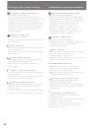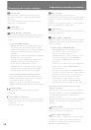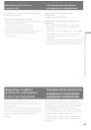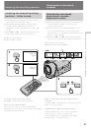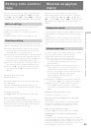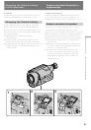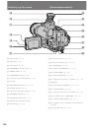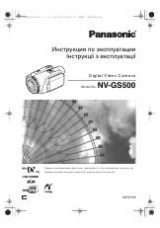3-861-894-13 (1)
Video Camera
Recorder
Operating Instructions
Before operating the unit, please read this manual thoroughly,
and retain it for future reference.
©1998 by Sony Corporation
CCD-TRV300E
Инструкция по эксплуатации
Перед эксплуатацией аппарата внимательно прочтите, пожалуйста,
данное руководство и сохраняйте его для дальнейших справок.
Оглавление инструкции
- Страница 1 из 137
3-861-894-13 (1) Video Camera Recorder Operating Instructions Before operating the unit, please read this manual thoroughly, and retain it for future reference. Инструкция по эксплуатации Перед эксплуатацией аппарата внимательно прочтите, пожалуйста, данное руководство и сохраняйте его для - Страница 2 из 137
Русский English Welcome! Добро пожаловать! Congratulations on your purchase of this Sony Handycam Vision™ camcorder. With your Handycam Vision you can capture life’s precious moments with superior picture and sound quality. Your Handycam Vision is loaded with advanced features, but at the same time - Страница 3 из 137
English Table of contents Before you begin Using this manual ................................................... 5 Checking supplied accessories ............................. 6 Getting started Installing and charging the battery pack ............ 7 Inserting a cassette - Страница 4 из 137
Русский Оглавление Перед началом эксплуатации Использование данного руководства ........... 5 Проверка прилагаемых принадлежностей ... 6 Подготовка к эксплуатации Установка и зарядка батарейного блока ..... 7 Вставка кассеты ........................................... 12 Основные операции Запись с - Страница 5 из 137
Before you begin Using this manual Note on TV colour systems Precaution on copyright Television programmes, films, video tapes, and other materials may be copyrighted. Unauthorized recording of such materials may be contrary to the provision of the copyright laws. Precautions on camcorder care •The - Страница 6 из 137
Checking supplied accessories Check that the following accessories are supplied with your camcorder. 1 5 8 9 1 Wireless Remote Commander (1) (p. 130) 2 AC-L10A/L10B/L10C AC power adaptor (1), Mains lead (1) (p. 9, 30) 3 NP-F330 Battery pack (1) (p. 8, 30) 4 CR2025 Lithium Battery (1) (p. 96) The - Страница 7 из 137
Getting started Подготовка к эксплуатации Installing and charging the battery pack Before using your camcorder, you first need to install and charge the battery pack. This camcorder operates only with the “InfoLITHIUM” battery pack. Перед использованием Вашей видеокамеры Вам нужно сперва зарядить и - Страница 8 из 137
Installing and charging the battery pack Уcтaнoвка и зарядка батарейного блока Charging the battery pack Зарядка батарейного блока Charge the battery pack on a flat surface without vibration. The battery pack is charged a little in the factory. (1) Open the DC IN jack cover and connect the supplied - Страница 9 из 137
Installing and charging the battery pack Battery pack Charging time* (min.) NP-F330 (supplied) 150 (90) NP-F530/F550 210 (150) NP-F730/F750 300 (240) NP-F930/F950 390 (330) Время зарядки Батарейный блок The time required for a normal charge is indicated in parentheses. * Approximate minutes to - Страница 10 из 137
Installing and charging the battery pack Уcтaнoвка и зарядка батарейного блока Battery life Срок службы заряда батарейного блока Upper numbers are the time when recording with the viewfinder. Lower numbers are the time when recording with the LCD screen. Using both will further reduce recording - Страница 11 из 137
Installing and charging the battery pack Уcтaнoвка и зарядка батарейного блока While pressing BATT RELEASE, slide the battery pack in the direction of the arrow. Для снятия батарейного блока Нажимая BATT RELEASE, передвиньте батарейный блок в направлении стрелки. BATT RELEASE You can look at the - Страница 12 из 137
Inserting a cassette Make sure that the power source is installed. When you want to record in the Hi8 system, use Hi8 video cassette H. (1) While pressing the small blue button on the EJECT switch, slide it in the direction of the arrow. The cassette compartment automatically lifts up and opens. - Страница 13 из 137
Basic operations Основные операции Camera recording Основные операции 2 Убедитесь, что источник питания установлен,кассета вставлена и переключатель START/STOP MODE внутри панели ЖКД установлен в положение . Перед тем как Вы начнете запись одноразовых событий, Вы можете захотеть сделать пробную - Страница 14 из 137
Запись с помощью видеокамеры Camera recording To stop recording momentarily [a] Для временной остановки записи [a] Press START/STOP again. The “STBY” indicator appears in the viewfinder (Standby mode). Снова нажмите START/STOP. Индикатор “STBY” появляется в видоискателе (режим готовности). To - Страница 15 из 137
Запись с помощью видеокамеры Camera recording Note on recording When you record from the beginning of a tape, run the tape for about 15 seconds before starting the actual recording. This will ensure that you won’t miss any start-up scenes when you play back the tape. Примечание к записи Когда Вы - Страница 16 из 137
Запись с помощью видеокамеры Camera recording Zooming speed (Variable speed zooming) Скорость наезда видеокамеры (наезд с различной скоростью) Move the power zoom lever a little for a slower zoom, move it further for a faster zoom. Передвиньте рычаг приводного трансфокатора немного для сравнительно - Страница 17 из 137
Camera recording Запись с помощью видеокамеры Selecting the START/STOP mode Выбор режима START/STOP START/STOP MODE STA 5SEC CK LO CK LO STA ANTI GROUND SHOOTING 3 ND ND BY ••••• BY START/STOP START/STOP STBY Основные операции 2 Ваша видеокамера имеет три режима. Эти режимы позволяют Вам снять - Страница 18 из 137
Запись с помощью видеокамеры Camera recording Shooting with the LCD screen You can also record the picture while looking at the LCD screen. When using the LCD screen, the viewfinder turns off automatically. You cannot monitor the sound from the speaker during recording. (1) While pressing OPEN, - Страница 19 из 137
Camera recording [a] Примечания к панели ЖКД • При закрывании панели ЖКД поворачивайте ее вертикально до тех пор, пока она не защелкнется [a]. • При вращении панели ЖКД двигайте ее всегда вертикально; или в противном случае корпус видеокамеры может быть поврежден или панель ЖКД может быть закрыта - Страница 20 из 137
Hints for better shooting Советы для лучшей съемки For hand-held shots, you’ll get better results by holding the camcorder according to the following suggestions: • Hold the camcorder firmly and secure it with the grip strap so that you can easily manipulate the controls with your thumb. Для кадров - Страница 21 из 137
Hints for better shooting Советы для лучшей съемки Cautions on the viewfinder and the LCD •Do not pick up the camcorder by the viewfinder or by the LCD panel [c]. •Do not place the camcorder so as to point the viewfinder or the LCD screen toward the sun. The inside of the viewfinder may be damaged. - Страница 22 из 137
Checking the recorded picture Using EDITSEARCH, you can review the last recorded scene or check the recorded picture in the viewfinder or on the LCD screen. (1) While pressing the small green button on the POWER switch, set it to CAMERA. (2) Turn STANDBY up to STANDBY. (3) Press the – (Œ) side of - Страница 23 из 137
Checking the recorded picture To stop playback Release EDITSEARCH. To go back to the last recorded point after edit search To begin re-recording Для возвращения к последней записанной точке после выполнения монтажного поиска Нажмите END SEARCH. Воспроизведение последнего записанного места будет - Страница 24 из 137
Playing back a tape You can monitor the playback picture on the LCD screen. (1) While pressing the small green button on the POWER switch, set it to PLAYER. The video control buttons light up. (2) Insert the recorded tape with the window facing out. (3) While pressing OPEN, open the LCD panel. - Страница 25 из 137
Playing back a tape Воспроизведение ленты When monitoring on the LCD screen При просмотре на экране ЖКД You can turn the LCD panel over and move back to the camcorder with the LCD screen facing out [a]. You can adjust the angle of the LCD screen by turning the LCD screen up to 15 degrees [b]. Вы - Страница 26 из 137
Playing back a tape Воспроизведение ленты Various playback modes Различные режимы воспроизведения You can enjoy clear pictures during still, slow and picture search. (Crystal-clear still/slow/picture search) To view a still picture (playback pause) Press P during playback. To resume playback, press - Страница 27 из 137
Playing back a tape Воспроизведение ленты To view the picture frame-by-frame Для покадрового просмотра изображения Press '/< or >/7 on the Remote Commander in playback pause mode. If you keep pressing the button, you can view the picture at 1/25 speed. To resume normal playback, press (. Нажмите - Страница 28 из 137
Воспроизведение ленты Playing back a tape To display the date or time when you recorded Для отображения даты или времени Вашей записи Press DATE or TIME on the camcorder. To make the date or time disappear, press it again. To display the date and time when you recorded, press TIME (or DATE) after - Страница 29 из 137
Searching for the end of the picture 2 1 If you start recording after using END SEARCH Occasionally, the transition between the last scene you recorded and the next scene may not be smooth. END SEARCH Основные операции Вы можете перейти к концу записанной части после записи и воспроизведения ленты - Страница 30 из 137
Advanced operations Усовершенствованные операции Using alternative power sources You can choose any of the following power sources for your camcorder: battery pack, the mains, alkaline batteries and 12/24 V car battery. Choose the appropriate power source depending on where you want to use your - Страница 31 из 137
Using alternative power sources WARNING The mains lead must only be changed at a qualified service shop. PRECAUTION The set is not disconnected from the AC power source (mains) as long as it is connected to the mains, even if the set itself has been turned off. Using a car battery To remove the car - Страница 32 из 137
Changing the mode settings You can change the mode settings in the menu system to further enjoy the features and functions of the camcorder. (1) Press MENU to display the menu. (2) Turn the control dial to select the desired icon in the left side of the menu, then press the dial. (3) Turn the - Страница 33 из 137
Changing the mode settings Notes on changing the mode setting •Menu items differ depending on the setting of the POWER switch to PLAYER or CAMERA. •When you let the subject monitor the shot (mirror mode), the menu display does not appear. Selecting the mode setting of each item LCD COLOUR* Select - Страница 34 из 137
Changing the mode settings COUNTER* <NORMAL/TIME CODE> • Normally select NORMAL. • In PLAYER mode, select TIME CODE to display the RC time code in order to edit more precisely or to check the total time of the recorded part from the beginning of the tape. The RC time code indicates “hours, minutes, - Страница 35 из 137
Changing the mode settings Items for CAMERA mode only D ZOOM* <ON/OFF> •Select ON to activate digital zooming. •Select OFF to not use the digital zoom. The camcorder goes back to 21x zoom. 16:9WIDE* <OFF/CINEMA/16:9FULL> •Normally select OFF. •Select CINEMA to record in CINEMA mode. •Select - Страница 36 из 137
Changing the mode settings Изменение установок режимов ORC TO SET* Select this item to automatically adjust the recording condition to get the best possible recording. If you have already performed this function, “ORC ON” is displayed. ORC TO SET* Выберите данную установку для автоматической - Страница 37 из 137
Changing the mode settings Items for PLAYER mode only Изменение установок режимов Установки только для режима PLAYER HiFi SOUND <STEREO/1/2> • Обычно выбирайте STEREO. • Выберите 1 или 2 для воспроизведения ленты с двойной звуковой дорожкой. EDIT <ON/OFF> •Select ON to minimize picture - Страница 38 из 137
Using the FADER function Использование фунции FADER Selecting the fader function Выбор функции введения/ выведения изображения You can fade in or out to give your recording a professional appearance. When the picture fades in, the sound gradually increases. When the picture fades out, the sound - Страница 39 из 137
Using the FADER function Использование фунции FADER Using the fader function Использование функции введения/ выведения изображения When fading in [a] (1) While the camcorder is in Standby mode, press FADER until the desired fade indicator flashes. (2) Press START/STOP to start recording. The fade - Страница 40 из 137
Using the FADER function To cancel the fader function Before pressing START/STOP, press FADER until the indicator disappears. When the date, time or title is displayed The date, time and title do not fade in or fade out. When the START/STOP MODE switch is set to 5SEC or You cannot use the fader - Страница 41 из 137
Photo recording Запись фотографий Вы можете записывать неподвижное изображение, как фотографию приблизительно в течение семи секунд. Этот режим является очень полезным, когда Вы хотите наслаждаться изображением похожим на фотографию, или когда Вы делаете распечатку изображений, используя - Страница 42 из 137
Photo recording Notes on photo recording • During photo recording, you cannot change the mode or setting of following functions. – White balance – Shutter speed – Iris – Gain – Functions using the PROGRAM AE button • The PHOTO button does not work – while the DIGITAL EFFECT function is set or in - Страница 43 из 137
Using the wide mode function Использование функции широкоформатного режима Selecting the desired mode Выбор желаемого режима You can record a cinemalike picture (CINEMA) or a 16:9 wide picture to watch on the 16:9 widescreen TV (16:9 FULL). Вы можете записывать изображение как в кинотеатре (CINEMA) - Страница 44 из 137
Using the wide mode function Using the wide mode function You can select the wide mode (OFF, CINEMA, 16:9FULL) in the menu system (p. 32). To cancel wide mode Использование функции широкоформатного режима Использование функции широкоформатного режима Вы можете выбрать широкоформатный режим (OFF, - Страница 45 из 137
Superimposing a still picture on a moving picture DIGITAL EFFECT 2 STILL 3 Усовершенствованные операции 1 Используя функцию стоп-кадра, Вы можете записать неподвижное изображение, наложив его на движущееся изображение. Звук записывается нормально. (1) Когда видеокамера находится в режиме готовности - Страница 46 из 137
Recording still pictures successively Using the flash motion function, you can record still pictures successively at constant intervals. The sound is recorded normally. (1) While the camcorder is in Standby mode or recording mode, press DIGITAL EFFECT and turn the control dial until the FLASH - Страница 47 из 137
Recording still pictures successively To cancel the flash motion function Press DIGITAL EFFECT. Последовательная запись неподвижных изображений Для отмены периодического движения Нажмите DIGITAL EFFECT. Примечания к функции периодического движения • Вы не можете использовать следующие функции во - Страница 48 из 137
Replacing a brighter portion of a still picture with a moving picture (1) While the camcorder is in Standby mode or recording mode, press DIGITAL EFFECT and turn the control dial until the LUMI. indicator flashes. (2) Press the control dial. The LUMI. indicator lights up and the luminancekey bars - Страница 49 из 137
Добавление побочного изображения к основному Используя функцию запаздывания изображения, Вы можете записать изображение, которое остается в качестве побочного изображения, как, например, след. Звук записывается нормально. Вы можете отрегулировать время исчезания побочного изображения с помощью - Страница 50 из 137
Adding an old movie type atmosphere to pictures Using the old movie function, you can record the picture such as an old movie. The camcorder automatically sets the wide mode to CINEMA, picture effect to SEPIA, and the appropriate shutter speed. (1) While the camcorder is in Standby mode or - Страница 51 из 137
Enjoying picture effect Наслаждение эффектами изображений Selecting picture effect Выбор эффекта изображения You can make pictures like those of television with the Picture Effect function. [a] [b] [c] Вы можете сделать изображение похожим на те, что передают по телевидению с помощью функции - Страница 52 из 137
Наслаждение эффектами изображений Enjoying picture effect Using picture effect function Использование функции эффектов изображения (1) Press PICTURE EFFECT. (2) Turn the control dial to select the desired picture effect mode. 1 PICTURE EFFECT (1) Нажмите PICTURE EFFECT. (2) Поверните регулировочный - Страница 53 из 137
Superimposing a title Наложение надписи You can select one of eight preset titles and two custom titles. You can also select the language, colour, size and position of titles. Вы можете выбирать из восьми предварительно установленных надписей и двух совбственных надписей. Вы можете также выбирать - Страница 54 из 137
Superimposing a title To superimpose the title from beginning After step 7, press START/STOP to start recording. To superimpose the title while you are recording After pressing START/STOP to start recording, start from step 1. In this case, beep is not heard. To select the language of preset title - Страница 55 из 137
Making your own titles TITLE 2 TITLE SET CUSTOM1 " – – – – – – – – – – ··" CUSTOM2 " – – – – – – – – – – ··" [TITLE] : END [TITLE] : END TITLE SET 3 TITLE SET Усовершенствованные операции 1 Вы можете создать две надписи и сохранить их в памяти видеокамеры. Мы рекомендуем установить выключатель - Страница 56 из 137
Making your own titles To edit a title you have stored In step 3, select CUSTOM1 or CUSTOM2, depending on which title you want to edit, then change the title. Note You can not enter over 20 characters title. If you take 5 minutes or longer to enter characters while a cassette is in the camcorder - Страница 57 из 137
Re-recording a picture in the middle of a recorded tape Перезапись изображения в середине записанной ленты 1 [b] 3 EDITSEARCH 4 2 EDITSEARCH ZERO MEM STBY 0:00:00 Усовершенствованные операции [a] (1) Когда видеокамера находится в режиме готовности, держите нажатой сторону + (воспроизведение вперед) - Страница 58 из 137
Re-recording a picture in the middle of a recorded tape Notes on re-recording • The picture and the sound may be distorted at the end of the inserted portion when it is played back. • If you re-record on the portion which contains non-recorded section, the zero memory function may not work - Страница 59 из 137
Optimizing the recording condition Оптимизация состояния записи MENU 2 TAPE SET SP REC MODE ORC TO SET REMAIN COUNTER RETURN TAPE SET REC MODE ORC TO SET REMAIN COUNTER 3 TAPE SET REC MODE ORC TO SET REMAIN COUNTER RETURN 4 START/STOP KEY STBY 0:00:00 CK LO ORC STA ND Усовершенствованные операции 1 - Страница 60 из 137
Releasing the STEADY SHOT function Отключение функции STEADY SHOT When the Steady Shot function is working, the camcorder compensates for camera-shake. Когда работает функция устойчивой съемки, видеокамера осуществляет компенсацию дрожания видеокамеры. You can release the Steady Shot function when - Страница 61 из 137
English Selecting automatic/manual adjustment modes The camcorder’s automatic functions offer you worry-free operation under most shooting conditions. But in some circumstances, manual adjustment is better for creative recording. You can adjust focus, aperture, shutter speed, gain, and white - Страница 62 из 137
Русский Выбор режимов автоматической/ручной регулировки Автоматические функции видеокамеры позволяют Вам осуществлять беззаботную эксплуатацию практически во всех условиях съемки. Но при некоторых обстоятельствах ручная регулировка приводит к созданию лучшей записи. Вы можете отрегулировать - Страница 63 из 137
Focusing manually Ручная фокусировка When to use manual focus Когда использовать ручную фокусировку In the following cases you should obtain better results by adjusting the focus manually. [a] [b] [c] [d] Усовершенствованные операции • Недостаточное освещение [a] • Объекты с малым контрастом - - Страница 64 из 137
Focusing manually Ручная фокусировка Focusing manually Ручная фокусировка When focusing manually, first focus in telephoto before recording, and then reset the shot length. (1) Set FOCUS to MANUAL. The f indicator appears in the viewfinder or on the LCD screen. (2) Move the power zoom lever to the - Страница 65 из 137
Ручная фокусировка Focusing manually To record a very distant subject Для записи очень удаленного объекта Push FOCUS down to INFINITY. The lens focuses on the most distant subject while FOCUS is held down. When it is released, manual focus mode is resumed. Use this function when shooting through a - Страница 66 из 137
Using the PROGRAM AE function Использование функции PROGRAM AE Using the aperture priority mode Использование режима приоритета апертуры You can select the aperture to determine the desired depth of focus field. The shutter speed is automatically set (between 1/50 and 1/1750) according to the - Страница 67 из 137
Using the PROGRAM AE function Использование функции PROGRAM AE Using the shutter priority mode Использование режима приоритета затвора AUTO LOCK HOLD Усовершенствованные операции 1 Вы можете выбирать скорость затвора между 1/50 и 1/10000. Когда Вы выбираете более быструю скорость затвора, движение - Страница 68 из 137
Использование функции PROGRAM AE Using the PROGRAM AE function To return to automatic adjustment mode Для возвращения к режиму автоматической регулировки Set AUTO LOCK/HOLD to AUTO LOCK, or press PROGRAM AE so that no indicator appears. Установите AUTO LOCK/HOLD на AUTO LOCK или нажмите PROGRAM AE - Страница 69 из 137
Using the PROGRAM AE function Использование функции PROGRAM AE Using the twilight mode Использование режима сумерек 2 AUTO LOCK HOLD 3 PROGRAM To return to automatic adjustment mode Для возвращения к режиму автоматической регулировки Set AUTO LOCK/HOLD to AUTO LOCK, or press PROGRAM AE so that no - Страница 70 из 137
Using manual mode The manual mode features an advanced recording technique by controlling the exposure with a combination of adjustments of the aperture value, shutter speed and gain level. Использование ручного режима Ручной режим характеризуется усовершенствованной технологией записи путем - Страница 71 из 137
Using manual mode Использование ручноно режима Shooting in manual mode Съемка в ручном режиме 1 AUTO LOCK HOLD В ручном режиме Вы можете отрегулировать апертуру, скорость затвора и усиление отдельно. Используйте диаграмму на стр. 74 для справок, как установить значение каждой установки. (1) - Страница 72 из 137
Using manual mode To adjust the shutter speed You can select the shutter speed from the following 20 speeds: 1/3, 1/6, 1/12, 1/25, 1/50, 1/75, 1/100, 1/120, 1/150, 1/215, 1/300, 1/425, 1/600, 1/1000, 1/1250, 1/1750, 1/2500, 1/3500, 1/6000, 1/10000. To increase the shutter speed, select a smaller - Страница 73 из 137
Using slow shutter 1 AUTO LOCK HOLD SHUTTER SPEED 50 3 To return to automatic adjustment mode Для возврата к режиму автоматической регулировки Press SHUTTER SPEED. Нажмите SHUTTER SPEED. When recording with slow shutter function При записи с функцией медленного затвора •You cannot use following - Страница 74 из 137
Tips for manual adjustment Советы по ручной регулировке When you shoot in manual adjustment mode, we recommend you to keep the exposure fixed to make a clear picture. This section shows you what the exposure is and how to adjust each item with the exposure fixed. Когда Вы производите съемку в - Страница 75 из 137
Советы по ручной регулировке Creating a desired picture without changing the exposure Создание желаемого изображения без изменения экспозиции When the aperture value is F11, the shutter speed is 1/50, and the gain level is 0 dB, adjust the aperture value manually to F5.6, as an example. If you - Страница 76 из 137
Shooting with backlighting When you shoot a subject with the light source behind the subject or a subject with a light background, use the BACK LIGHT function. Press BACK LIGHT. The c indicator appears in the viewfinder. Съемка с задней подсветкой Когда Вы снимаете объект с источником света позади - Страница 77 из 137
Adjusting the brightness of the picture Регулировка яркости изображения When you shoot in a snowfield or on a beach in the mid-summer and the subject may become dark because of the extreme brightness, you can change the brightness of the picture in the menu system. You can also use this function - Страница 78 из 137
Adjusting the white balance Регулировка баланса белого White balance is the adjustment to make white subjects look white and to obtain a more natural colour balance. Баланс белого регулируется, чтобы белые объекты выглядели белымы и для получения более естественного цветового баланса. Selecting the - Страница 79 из 137
Adjusting the white balance Регулировка баланса белого Setting the white balance mode Установка режима баланса белого 1 AUTO LOCK HOLD (1) Установите AUTO LOCK/HOLD в центральное положение. (2) Нажмите WHT BAL так, чтобы появился индикатор баланса белого. (3) Поверните регулировочный диск для - Страница 80 из 137
Adjusting the white balance Регулировка баланса белого Adjusting white balance manually (One push white balance mode) Регулировка баланса белого вручную (режим баланса белого одним нажатием) You can set the white balance for a particular lighting condition manually. When the white balance is set - Страница 81 из 137
Adjusting the white balance To return to automatic white balance adjustment mode Press WHT BAL so that the one push white balance indicator disappears. If the one push white balance indicator does not stop flashing when you press the control dial The lighting is probably insufficient or you have - Страница 82 из 137
Watching on a TV screen Просмотр на экране телевизора Connect the camcorder to your TV or VCR to watch the playback picture on the TV screen. When monitoring the playback picture by connecting the camcorder to your TV, we recommend you to use the mains for the power source. While playing back on a - Страница 83 из 137
Watching on a TV screen If your TV or VCR is a monaural type Connect only the white plug for audio on both the camcorder and the TV or the VCR. With this connection, the sound is monaural even in stereo model. If your TV/VCR has a 21-pin connector (EUROCONNECTOR) Use the supplied 21-pin adaptor. - Страница 84 из 137
Enjoying digital effect during playback Наслаждение цифровыми эффектами во время воспроизведения During playback, you can process a scene using the digital effect functions; Still, Flash motion, Luminancekey and Trail. For the features of each function, refer to previous pages. You can watch the - Страница 85 из 137
Searching the boundaries of recorded date Поиск границ записанных дат You can search for the boundary between recording dates using the Data Code automatically recorded on the tape. There are two modes: •Searching for the beginning of a specific date, and playing back from there (Date Search) - Страница 86 из 137
Searching the boundaries of recorded date Поиск границ записанных дат To scan the beginning of all days Для сканирования начала всех дат (1) Set the POWER switch to PLAYER. (2) Press DATE on the Remote Commander twice. (3) Press 0 or ). Date Scan starts. (1) Установите выключатель POWER в положение - Страница 87 из 137
Returning to a preregistered position COUNTER RESET 0:00:00 3 0:12:34 ZERO MEM ZERO MEM 2 STOP Notes on the tape counter •Something must be recorded on the tape in order for the tape counter to function. Tape counter does not work on a blank tape. •There may be a discrepancy of several seconds from - Страница 88 из 137
Returning to a pre-registered position Notes on ZERO MEM • When you press ZERO MEM, the counter’s zero point is memorized. Press ZERO MEM again before rewinding to cancel the memory. • This function is cancelled automatically once the tape is rewound or advanced to the point you pre-registered. • - Страница 89 из 137
Locating the marking position Нахождение отмеченной позиции When marking during recording or playback При отметке во время записи или воспроизведения Press MARK on the Remote Commander at the point you want to locate later. Нажмите MARK на пульте дистанционного управления в точке, которую Вы хотите - Страница 90 из 137
Locating the marking position Scanning the beginning of each marking position – index scan (1) Press INDEX on the Remote Commander during normal playback. (2) Press 0 or ). The tape rewinds or advances rapidly and plays back for approximately 10 seconds from the point on which the index signal was - Страница 91 из 137
Locating the marking position Locating the desired marking position – index search [a] the current position [b] the INDEX number Нахождение желаемой отмеченной позиции Индексный поиск (1) Нажмите INDEX на пульте дистанционного управления в режиме останова или воспроизведения. (2) Неоднократно - Страница 92 из 137
Locating the marking position Нахождение отмеченной позиции Erasing an index signal Стирание индексного сигнала (1) Locate the index signal to be erased using the index scan or index search function. (2) Press ERASE on the Remote Commander within 2 to 10 seconds while the desired programme plays - Страница 93 из 137
Запись временного кода RC на записанной ленте Writing the RC Time code on a recorded tape POWER CAMERA 3 -:--:--:-- TIME CODE WRITE TIMECODE WRITE OFF Усовершенствованные операции 1 Вы можете записать временной код RC на записанной ленте. Используйте пульт дистанционного управления. Перед тем, как - Страница 94 из 137
Writing the RC Time code on a recorded tape Запись временного кода RC на записанной ленте To write the RC time code from the end of the RC time code recorded portion Для записи временного кода RC от конца записанной части с временным кодом RC Rewind the tape to the portion on which the RC time code - Страница 95 из 137
Editing onto another tape You can create your own video programme by editing with any other h 8 mm, H Hi8, j VHS, k S-VHS, VHSC, K S-VHSC or l Betamax VCR that has video/audio inputs. Before editing Starting editing To edit more scenes Repeat steps 2 to 4. To superimpose the title while you are - Страница 96 из 137
Additional information Changing the lithium battery in the camcorder Your camcorder is supplied with a lithium battery installed. When the battery becomes weak or dead, the I indicator flashes in the viewfinder for about 5 seconds when you set the POWER switch to CAMERA. In this case, replace the - Страница 97 из 137
Changing the lithium battery in the camcorder WARNING The battery may explode if mistreated. Do not recharge, disassemble, or dispose of in fire. Замена литиевой батарейки в видеокамере ПРЕДУПРЕЖДЕНИЕ При неправильном обращении батарейка может взорваться. Не перезаряжайте, не разбирайте и не - Страница 98 из 137
Resetting the date and time You can reset the date and time in the menu system. (1) While the camcorder is in Standby mode, press MENU to display the menu. (2) Turn the control dial to select , then press the dial. (3) Turn the control dial to select CLOCK SET, then press the dial. (4) Turn the - Страница 99 из 137
Simple setting of clock by time difference You can easily set the clock for a local time by a time difference in the menu system. (1) While the camcorder is the standby mode, press MENU to display the menu. (2) Turn the control dial to select , then press the dial. (3) Turn the control dial to - Страница 100 из 137
Usable cassettes and playback modes Используемые кассеты и режимы воспроизведения Selecting cassette types Выбор типа кассеты This Hi8 system is an extension of the standard 8 mm system, and was developed to realize higher picture quality. You can use either Hi8 or standard 8 mm video cassette for - Страница 101 из 137
Usable cassettes and playback modes Используемые кассеты и режимы воспроизведения When you play back Когда Вы осуществляете воспроизведение The playback mode (SP/LP) and system (Hi8/ standard 8 mm) are selected automatically according to the format in which the tape has been recorded. The quality - Страница 102 из 137
Tips for using the battery pack This section shows you how you can get the most out of your battery pack. Preparing the battery pack Always carry additional batteries Советы по использованию батарейного блока Данный раздел показывает, как Вы можете получить наибольшую отдачу от Вашего батарейного - Страница 103 из 137
Tips for using the battery pack Советы по использованию батарейного блока Notes on the rechargeable battery pack Примечания к перезаряжаемому батарейному блоку Caution Предостережение Never leave the battery pack in temperatures above 60°C (140°F), such as in a car parked in the sun or under direct - Страница 104 из 137
Tips for using the battery pack Советы по использованию батарейного блока Notes on the “InfoLITHIUM” battery pack Примечания к батарейному блоку “InfoLITHIUM” What is “InfoLITHIUM” Что такое “InfoLITHIUM” The “InfoLITHIUM” is a lithium ion battery pack which can exchange data with compatible video - Страница 105 из 137
Советы по использованию батарейного блока Tips for using the battery pack 1) Full charge: Charging until FULL appears in the display window. Почему индикация оставшегося заряда батарейного блока не соответствует времени непрерывной записи, указанном в инструкции по эксплуатации На время записи - Страница 106 из 137
Maintenance information and precautions Информация по уходу за аппаратом и предосторожности Moisture condensation Конденсация влаги If the camcorder is brought directly from a cold place to a warm place, moisture may condense inside the camcorder, on the surface of the tape, or on the lens. In this - Страница 107 из 137
Maintenance information and precautions Информация по уходу за аппаратом и предосторожности Video head cleaning Очистка видеоголовок To ensure normal recording and clear pictures, clean the video heads. When the v indicator and “ CLEANING CASSETTE” message appear one after another or playback - Страница 108 из 137
Maintenance information and precautions Информация по уходу за аппаратом и предосторожности Removing dust from inside the viewfinder Удаление пыли из видоискателя (1) Remove the screw with a screwdriver (not supplied). Then, while sliding the RELEASE knob, turn the eyecup in the direction of the - Страница 109 из 137
Maintenance information and precautions Информация по уходу за аппаратом и предосторожности Precautions Предосторожности Эксплуатация видеокамеры • Эксплуатируйте видеокамеру от 7,2 В (батарейный блок) или 8,4 В (сетевой адаптер перем. тока). • Для эксплуатации от постоянного тока или переменного - Страница 110 из 137
Maintenance information and precautions Информация по уходу за аппаратом и предосторожности Camcorder care Уход за видеокамерой • When the camcorder is not to be used for a long time, remove the tape. Periodically turn on the power, operate the camera and player sections and play back a tape for - Страница 111 из 137
Информация по уходу за аппаратом и предосторожности •Do not apply mechanical shock or drop the unit. •While the unit is in use, particularly during charging, keep it away from AM receivers and video equipment because it will disturb AM reception and video operation. •The unit becomes warm while in - Страница 112 из 137
Using your camcorder abroad Each country or area has its own electric and TV colour systems. Before using your camcorder abroad, check the following points. Power sources You can use your camcorder in any country or area with the supplied AC power adaptor within 100 V to 240 V AC, 50/60 Hz. - Страница 113 из 137
English Trouble check If you run into any problem using the camcorder, use the following table to troubleshoot the problem. Should the difficulty persist, disconnect the power source and contact your Sony dealer or local authorized Sony service facility. Camcorder Power Symptom Cause and/or - Страница 114 из 137
Trouble check Symptom Cause and/or Corrective Actions • The START/STOP MODE switch is set to 5SEC or . . (p. 17) m Set it to The cassette cannot be removed from • The battery is dead. the holder. m Use a charged battery pack or the AC power adaptor. (p. 8, 30) { and 6 indicators flash and no • - Страница 115 из 137
Trouble check Picture Symptom The image on the viewfinder screen is not clear. A vertical band appears when a subject such as lights or a candle flame is shot against a dark background. Cause and/or Corrective Actions • The viewfinder lens is not adjusted. m Adjust the viewfinder lens. (p. 14) • - Страница 116 из 137
Trouble check Others Symptom Cause and/or Corrective Actions • COMMANDER is set to OFF in the menu system. m Set it to ON. (p. 34) • Something is blocking the infrared rays. m Remove the obstacle. • The batteries are not inserted with the correct polarity. m Insert the batteries with the correct - Страница 117 из 137
Русский Проверка неисправностей Если у Вас возникла какая-либо проблема при использовании видеокамеры, воспользуйтесь следующей таблицей для отыскания и устранения проблемы. Если трудности все еще остаются, то отсоедините источник питания и обратитесь к Вашему дилеру Sony или на местное - Страница 118 из 137
Проверка неисправностей Признак Причина и/или действия по устранению • Переключатель START/STOP MODE установлен в положение 5SEC или . . (стр. 17) m Установите его в положение • Батарейный блок полностью разряжен. Кассета не может быть вынута из держателя. m Используйте заряженный батарейный блок - Страница 119 из 137
Проверка неисправностей Изображение Признак Причина и/или действия по устранению • Объектив видоискателя не отрегулирован m Отрегулируйте объектив видоискателя. (стр. 14) • Слишком высокий контраст между объектом и фоном. Вертикальная полоса появляется, если такие объекты, как источники Видеокамера - Страница 120 из 137
Проверка неисправностей Прочее Признак Причина и/или действия по устранению • Функция COMMANDER установлена на OFF в системе меню. m Установите ее на ON. (стр. 34) • Что-то закрывает путь инфракрасных лучей. m Удалите препятствие. • Батарейка вставлена с неправильной полярностью. m Вставьте - Страница 121 из 137
English Self-diagnosis display The camcorder has a self-diagnosis display. This function displays the camcorder’s condition with five digits (a combination of a letter and figures) in the viewfinder, on the LCD screen or in the display window. If this occurs, check the following code chart. The - Страница 122 из 137
Русский Дисплей самодиагностики Видеокамера имеет дисплей самодиагностики. Данная функция отображает состояние видеокамеры с помощью пяти знаков (комбинации одной буквы и цифр) в видоискателе, на экране ЖКД или в окошке дисплея. Если это случится, выполните проверку в соответствии со следующей - Страница 123 из 137
English Specifications Video camera recorder System LCD screen Picture 2.5 inches measured diagonally 50.3 x 37.4 mm (2 x 1 1⁄2 in.) On-screen display TN LCD/TFT active matrix method Total dot number 84, 260 (383 x 220) S video output 4-pin mini DIN Luminance signal: 1 Vp-p, 75 ohms, unbalanced - Страница 124 из 137
Русский Технические характеристики Видеокамера Система Система видеозаписи 2 вращающиеся головки Система ЧМ наклонной механической развертки Система аудиозаписи Вращающиеся головки, система ЧМ Видеосигнал Цветовой сигнал PAL, стандарт CCIR Используемые кассеты Кассеты 8-мм видеоформата Hi 8 или - Страница 125 из 137
Identifying the parts 1 Опознавание частей 8 9 3 0 4 !¡ 5 6 !™ !£ !¢ 7 1 Кнопка EDITSEARCH (стр. 22) 2 Intelligent accessory shoe (p. 129) 2 Башмак для установки вспомогательного оборудования (стр. 129) 3 POWER switch (p. 13) 4 FADER button (p. 39) 5 BACK LIGHT button (p. 76) 6 PUSH AUTO button (p. - Страница 126 из 137
Identifying the parts Опознавание частей !∞ @™ !§ @£ !¶ @¢ @∞ !• @§ !ª @¶ @º @• @¡ @ª !∞ Viewfinder (p. 14) !∞ Видоискатель (стр. 14) !§ Speaker (p. 25) !§ Громкоговоритель (стр. 25) !¶ LCD screen (p. 18) !¶ Экран ЖКД (стр. 18) !• LCD BRIGHT buttons (p. 18) !• Кнопки LCD BRIGHT (стр. 18) !ª OPEN - Страница 127 из 137
Identifying the parts Опознавание частей #º #¶ #¡ #• #™ #ª #£ $º #∞ $¡ $™ #§ $£ #º Кнопка END SEARCH (стр. 29) #¡ DISPLAY button (p. 25) #¡ Кнопка DISPLAY (стр. 25) #™ AUTO LOCK/HOLD switch (p. 65) #£ PROGRAM AE button (p. 65) #™ Переключатель AUTO LOCK/HOLD (стр. 65) #¢ WHT BAL (white balance) - Страница 128 из 137
Identifying the parts Опознавание частей %º $¢ $∞ $§ $¶ %¡ $• %™ $ª %£ $¢ Eyecup RELEASE knob (p. 108) $¢ Ручка окуляра RELEASE (стр. 108) $∞ EJECT switch (p. 12) $∞ Выключатель EJECT (стр. 12) $§ LANC l control jack l stands for Local Application Control Bus System. The l control jack is used for - Страница 129 из 137
Identifying the parts Опознавание частей %¢ %¶ %∞ %ª %¢ Рычаг приводного трансфокатора (стр. 15) %∞ Camera recording/battery lamp (p. 13) %∞ Лампочка записи камерой/батареи (стр. 13) %§ MIC jack (PLUG IN POWER) Connect an external microphone (not supplied). This jack also accepts a “plug-inpower” - Страница 130 из 137
Identifying the parts Опознавание частей Remote Commander Пульт дистанционного управления The buttons that have the same name on the Remote Commander as on the camcorder function identically. 1 2 3 4 5 6 7 Кнопки пульта дистанционного управления, которые имеют одинаковые наименования с кнопками на - Страница 131 из 137
Identifying the parts To prepare the Remote Commander Insert two R6 (size AA) batteries by matching the + and – on the batteries to the diagram inside the battery compartment. Примечания к пульту дистанционного управления • Держите дистанционный датчик подальше от сильных источников света, как - Страница 132 из 137
Identifying the parts Опознавание частей Attaching the shoulder strap Прикрепление плечевого ремня Attach the supplied shoulder strap to the hooks for the shoulder strap. 1 2 To watch the demonstration You can start the demonstration by setting DEMO MODE in the menu system. You can also start the - Страница 133 из 137
Identifying the parts Опознавание частей Operation indicators Рабочие индикаторы Viewfinder/Видоискатель W 40min H 0:00:00 SP STBY T END SEARCH M.FADER CINEMA SEPIA AS +1 10000 F1.6 12dB AE A c„ f @§ #º !¶ @º #¡ !• 1 Additional information @ª 4 7 1998 12:00:00 @¢ @∞ @§ @¶ @• 1 Remaining battery - Страница 134 из 137
Identifying the parts Опознавание частей !¡ LCD BRIGHT indicator (p. 18)/VOLUME indicator (p. 24)/Data Code indicator (p. 28) !™ PROGRAM AE indicator (p. 65) !¡ Индикатор LCD BRIGHT (стр. 18)/ Индикатор VOLUME (стр. 24)/Индикатор кода данных (стр. 28) !™ Индикатор PROGRAM AE (стр. 65) !£ Backlight - Страница 135 из 137
Предупреждающие индикаторы Warning indicators Если индикаторы мигают или предупреждающие сообщения появляются на экране ЖКД или в видоискателе, то проверьте следующее: ≥≥... :Вы можете слышать зуммерный звуковой сигнал, когда функция BEEP установлена на ON в системе меню. If indicators flash in the - Страница 136 из 137
Index A, B E Q, R Adjusting viewfinder ................ 14 AE shift ........................................ 77 AFM HiFi Sound ............... 37, 101 ANTI GROUND SHOOTING ................................................... 17 Aperture ...................................... 71 Aperture priority - Страница 137 из 137