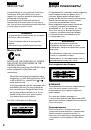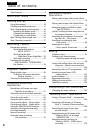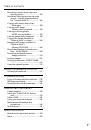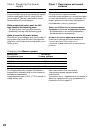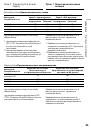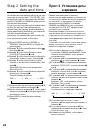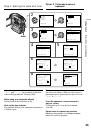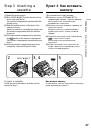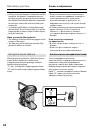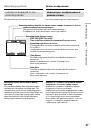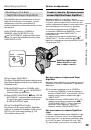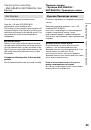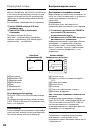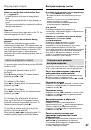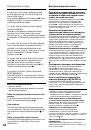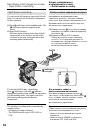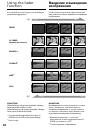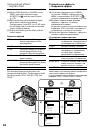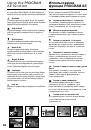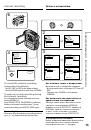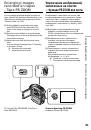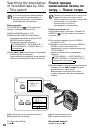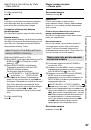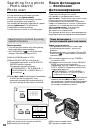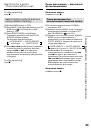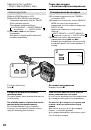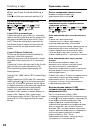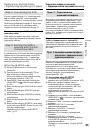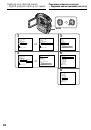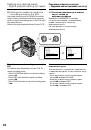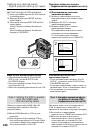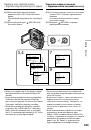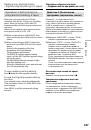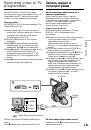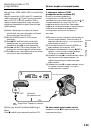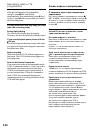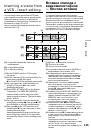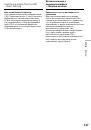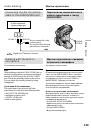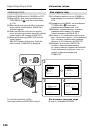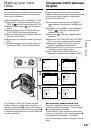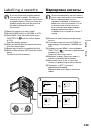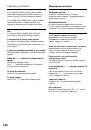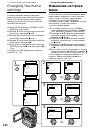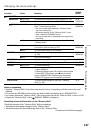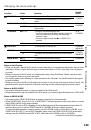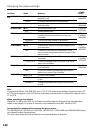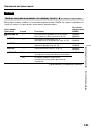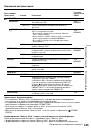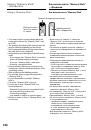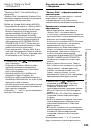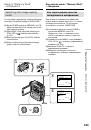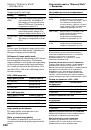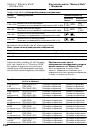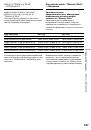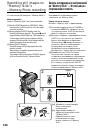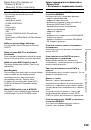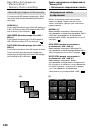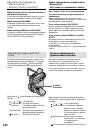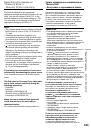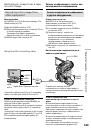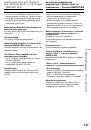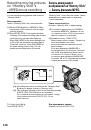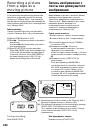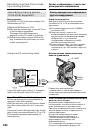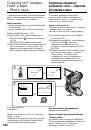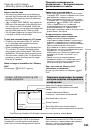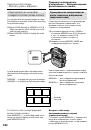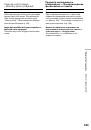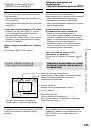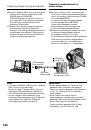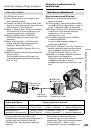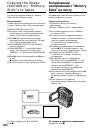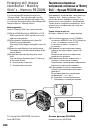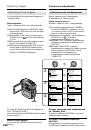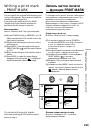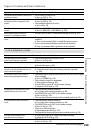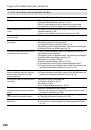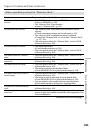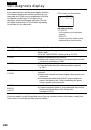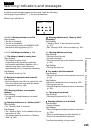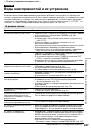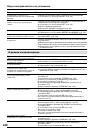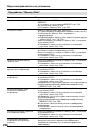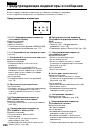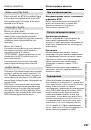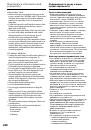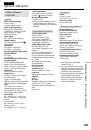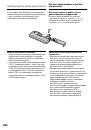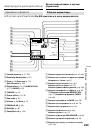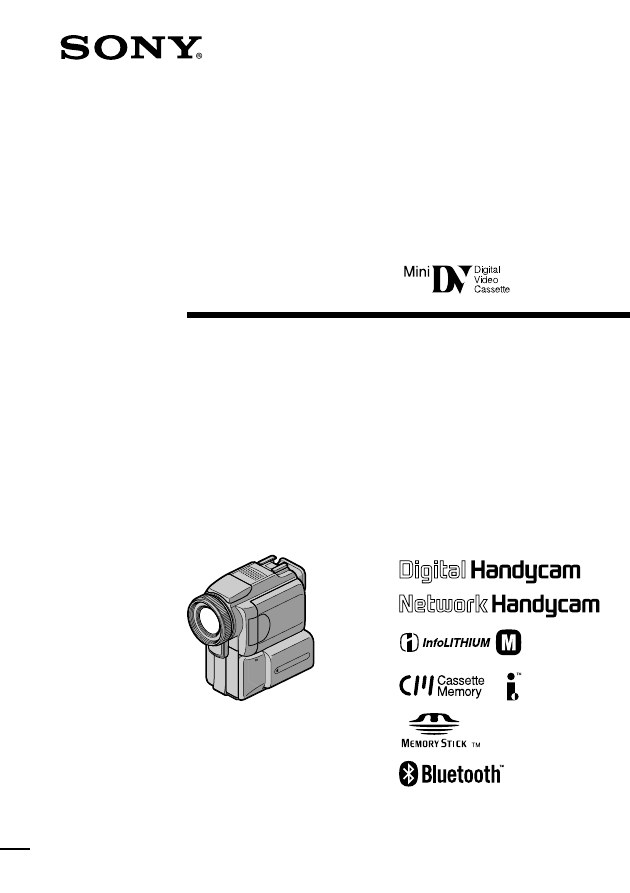
Operating Instructions
Before operating the unit, please read this manual thoroughly,
and retain it for future reference.
ИНСТРУКЦИЯ ПО ЭКСПЛУАТАЦИИ
Перед эксплуатацией аппарата внимательно прочтите, пожалуйста,
данное руководство и сохраните его для дальнейших справок.
3-070-988-11 (1)
©2001 Sony Corporation
DCR-PC115E/PC120E
Digital
Video Camera
Recorder
SERIES
TM
DCR-PC120E
Оглавление инструкции
- Страница 1 из 269
3-070-988-11 (1) Digital Video Camera Recorder Operating Instructions Before operating the unit, please read this manual thoroughly, and retain it for future reference. ИНСТРУКЦИЯ ПО ЭКСПЛУАТАЦИИ Перед эксплуатацией аппарата внимательно прочтите, пожалуйста, данное руководство и сохраните его для - Страница 2 из 269
English Русский Welcome! Добро пожаловать! Congratulations on your purchase of this Sony Handycam. With your Handycam you can capture life’s precious moments with superior picture and sound quality. Your Handycam is loaded with advanced features, but at the same time it is very easy to use. You - Страница 3 из 269
ATTENTION Только для модели DCR-PC120E The electromagnetic fields at the specific frequencies may influence the picture and sound of this digital camcorder. Вы можете использовать функции доступа к сети только в некоторых странах и регионах. Более подробные сведения см. в отдельной инструкции по - Страница 4 из 269
English Main Features Taking moving or still images, and playing them back •Recording a moving picture on a tape (p. 29) •Recording a still image on a tape (p. 51) •Playing back a tape (p. 44) •Recording still images on “Memory Stick”s (p. 158) •Recording moving pictures on “Memory Stick”s (p. 178) - Страница 5 из 269
Русский Основные функции Запись и воспроизведение движущихся и неподвижных изображений •Запись движущегося изображения на ленту (стр. 29) •Запись неподвижного изображения на ленту (стр. 51) •Воспроизведение ленты (стр. 44) •Запись неподвижных изображений на “Memory Stick” (стр. 158) •Запись - Страница 6 из 269
English Table of contents Main Features .............................................. 4 Quick Start Guide ................................. 10 Getting started Using this manual ..................................... 14 Checking supplied accessories ................ 17 Step 1 Preparing the power - Страница 7 из 269
Table of contents Recording a picture from a tape as a moving picture ................................. 180 Recording edited pictures as a moving picture – Digital program editing (on “Memory Stick”s) ...................... 184 Copying still images from a tape – Photo save - Страница 8 из 269
Русский Оглавление Основные функции ................................... 5 Краткое руководство для быстрого спользования .............. 12 Подготовка к эксплуатации Как пользоваться этим руководством ........................................................... Проверка прилагаемых принадлежностей - Страница 9 из 269
Оглавление Запись изображения с ленты как неподвижного изображения ......... 167 Наложение неподвижного изображения с “Memory Stick” на изображение — Функция MEMORY MIX ............. 171 Запись движущихся изображений на “Memory Stick” — Запись фильмов MPEG ............. 178 Запись изображения с - Страница 10 из 269
English Quick Start Guide This chapter introduces you to the basic features of your camcorder. See the page in parentheses “( )” for more information. Pull down the Holding Grip to hold your camcorder as illustrated. Holding Grip Connecting the mains lead (p. 23) Use the battery pack when using - Страница 11 из 269
Recording a picture (p. 29) 2 Set the POWER 1 Remove the lens cap. switch to CAMERA while pressing the small green button. Viewing a picture with the viewfinder Close the LCD panel, and pull out the viewfinder. POWER VC R LOCK OFF (CHG) M M CA E ER M O R Y A 3 Press OPEN to open the LCD panel. The - Страница 12 из 269
Русский Краткое руководство для быстрого спользования В этой главе кратко описаны основные функции видеокамеры. Более подробные сведения см. на страницах, указанных в скобках “( )”. Опустите прижимной ремень, который позволяет держать камеру так, как показано на рисунке. Прижимной ремень Как - Страница 13 из 269
Съемка (стр. 29) 2 Нажав маленькую 1 Снимите крышку объектива. зеленую кнопку, установите переключатель POWER в положение CAMERA. Просмотр изображение с использованием видоискателя Закройте панель ЖКдисплея и вытяните видоискатель. POWER VC R LOCK OFF (CHG) M M CA E ER M O R Y A 3 Откройте панель - Страница 14 из 269
— Подготовка к эксплуатации — Как пользоваться этим руководством — Getting started — Using this manual The instructions in this manual are for the two models listed in the table below. Before you start reading this manual and operating your camcorder, check the model number by looking at the bottom - Страница 15 из 269
Using this manual Note on Cassette Memory You see this mark in the introduction of the features that are operated only with cassette memory. Tapes with cassette memory are marked by (Cassette Memory). Note on TV colour systems TV colour systems differ from country to country. To view your - Страница 16 из 269
Using this manual Precautions on camcorder care Lens and LCD screen/finder (on mounted models only) •The LCD screen and the finder are manufactured using extremely highprecision technology, so over 99.99% of the pixels are operational for effective use. However, there may be some tiny black points - Страница 17 из 269
Checking supplied accessories Проверка прилагаемых принадлежностей Make sure that the following accessories are supplied with your camcorder. Убедитесь, что к видеокамере приложены следующие принадлежности. 1 2 3 6 7 8 9 q; qa Подготовка к эксплуатации 5 Getting started 4 qs 1 AC-L10A/L10B/L10C AC - Страница 18 из 269
Step 1 Preparing the power supply Installing the battery pack (1) While sliding BATT RELEASE in the direction of the arrow 1, slide the battery terminal cover in the direction of the arrow 2. (2) Insert the battery pack in the direction of the arrow until it clicks. 1 Пункт 1 Подготовка источника - Страница 19 из 269
Step 1 Preparing the power supply Charging the battery pack Прежде чем вставлять батарейный блок в видеокамеру, его следует зарядить. Видеокамера работает только с батарейным блоком “InfoLITHIUM” (серия М). Дополнительные сведения об батарейном блоке “InfoLITHIUM” см. на странице 239. (1) Откройте - Страница 20 из 269
Step 1 Preparing the power supply Пункт 1 Подготовка источника питания Note Prevent metallic objects from coming into contact with the metal parts of the DC plug of the AC power adaptor. This may cause a short-circuit, damaging the AC power adaptor. Примечание Не допускайте соприкосновения - Страница 21 из 269
Step 1 Preparing the power supply Пункт 1 Подготовка источника питания Recording time/Продолжительность записи Recording with the viewfinder/ Battery pack/ Батарейный блок Запись с видоискателем Запись с ЖК-дисплеем Continuous*/ Typical**/ Непрерывная* Типичная** Непрерывная* Типичная** NP-FM50 - Страница 22 из 269
Step 1 Preparing the power supply Пункт 1 Подготовка источника питания If the power goes off although the battery remaining indicator indicates that the battery pack has enough power to operate Charge the battery pack fully again so that the indication on the battery remaining indicator is correct. - Страница 23 из 269
Step 1 Preparing the power supply Connecting to a wall socket 1 Если видеокамера должна непрерывно работать в течение долгого времени, ее желательно питать от электросети переменного тока через адаптер питания. (1) Откройте крышку отсека разъемов. Подсоедините прилагаемый к видеокамере адаптер - Страница 24 из 269
Step 2 Setting the date and time Пункт 2 Установка даты и времени Set the date and time settings when you use your camcorder for the first time. “CLOCK SET” will be displayed each time that you set the POWER switch to CAMERA or MEMORY unless you set the date and time settings. If you do not use - Страница 25 из 269
Пункт 2 Установка даты и времени Step 2 Setting the date and time 2 S E T U P ME NU C L OC K S E T L TR S I ZE D EMO MOD E R E T URN [ ME NU ] : E ND [ ME NU ] : E ND S E T U P ME NU C L OC K S E T L TR S I ZE D EMO MOD E R E T URN – – : – –:– – C L OC K S E T R GMT + 0 . 0 AREA 1 L i sbon , London - Страница 26 из 269
Step 2 Setting the date and time Simple setting of clock by time difference Пункт 2 Установка даты и времени Простая установка часов по разнице времени You can easily set the clock to the local time by setting a time difference. Select AREA SET, SUMMERTIME in the menu settings. See page 140 for - Страница 27 из 269
(1)Install the power source. (2) Slide OPEN/Z EJECT in the direction of the arrow and open the lid. The cassette compartment automatically lifts up and opens. (3) Push the middle portion of the back of the cassette to insert. Insert the cassette in a straight line deeply into the cassette - Страница 28 из 269
Step 3 Inserting a cassette Пункт 3 Как вставить кассету Notes •Do not press the cassette compartment down forcibly. Doing so may cause a malfunction. •The cassette compartment may not be closed when you press any part of the lid other than the mark. Примечания •Не нажимайте на кассетный отсек - Страница 29 из 269
— Recording – Basics — — Запись — Основные функции — Recording a picture Запись изображения Your camcorder automatically focuses for you. Видеокамера снабжена автоматической фокусировкой. Запись — Основные функции 4 (1) Снимите крышку объектива, нажав на обе защелки по ее бокам, затем закрепите ее, - Страница 30 из 269
Recording a picture Запись изображения Notes •Fasten the grip strap firmly. •Do not touch the built-in microphone during recording. Примечания •Отрегулируйте прижимной ремень так, чтобы камера удерживалась надежно. •Во время записи не прикасайтесь ко встроенному микрофону. Note on Recording mode - Страница 31 из 269
Запись изображения When you record in the SP and LP modes on one tape or you record in the LP mode •The transition between scenes may not be smooth. •The playback picture may be distorted or the time code may not be written properly between scenes. Если на одну и ту же кассету записаны эпизоды в - Страница 32 из 269
Recording a picture Запись изображения Note When using the LCD screen except in the mirror mode, the viewfinder automatically turns off (p. 36). Примечание При использовании ЖК-дисплея, видоискатель отключается, кроме случая, если ЖК-дисплей используется в зеркальном режиме (стр. 36). When you use - Страница 33 из 269
Recording a picture Запись изображения Adjusting the viewfinder Настройка видоискателя Pull out the viewfinder and move the viewfinder lens adjustment lever. Вытяните видоискатель и сдвиньте рычажок регулировки наглазника. Viewfinder backlight You can change the brightness of the backlight. Select - Страница 34 из 269
Recording a picture Запись изображения Notes •When you use the Remote Commander and the lens hood, the Remote Commander may not function properly because the lens hood blocks the infrared rays from the Remote Commander. In such case, remove the lens hood from your camcorder. •You cannot attach - Страница 35 из 269
Запись изображения To use zoom greater than 10× Zoom greater than 10× is performed digitally. To activate digital zoom, select the digital zoom power in D ZOOM in the menu settings (p. 132). The digital zoom function is set to OFF as a default setting. Как применить вариообъектив больший, чем 10× - Страница 36 из 269
Recording a picture Shooting with the Mirror Mode This feature allows the camera subject to view him-or herself on the LCD screen. The subject uses this feature to check his or her own image on the LCD screen while you look at the subject in the viewfinder. Set the POWER switch to CAMERA or MEMORY. - Страница 37 из 269
Recording a picture Запись изображения Indicators displayed in the recording mode The indicators are not recorded on tapes. Индикаторы, отображаемые в режиме записи На ленту индикаторы не записываются. 40min REC Remaining tape/Остаток ленты This appears after you insert a cassette and record or - Страница 38 из 269
Recording a picture Запись изображения Time code The time code indicates the recording or playback time, “0:00:00” (hours:minutes: seconds) in CAMERA mode and “0:00:00:00” (hours:minutes:seconds:frames) in VCR mode. You cannot rewrite only the time code. Код времени Код времени показывает - Страница 39 из 269
Recording a picture Shooting in the dark – NightShot/Super NightShot Запись изображения Съемка в темноте - Функция ночной съемки NightShot/Super NightShot Set the POWER switch to CAMERA or MEMORY, slide NIGHTSHOT to ON. and “NIGHTSHOT” indicators flash on the screen. To cancel the NightShot - Страница 40 из 269
Recording a picture Запись изображения Notes •Do not use the NightShot function in bright places (ex. the outdoors in the daytime). This may cause your camcorder to malfunction. •When you keep NIGHTSHOT set to ON in normal recording, the picture may be recorded in incorrect or unnatural colours. - Страница 41 из 269
Recording a picture Self-timer recording Recording with the self-timer starts in 10 seconds automatically. You can also use the Remote Commander for this operation. Запись с использованием автоспуска При использовании автоспуска запись начинается автоматически через 10 секунд. Для этой операции - Страница 42 из 269
Checking the recording Проверка записи – END SEARCH / EDITSEARCH / Rec Review – Функции END SEARCH / EDITSEARCH / Просмотра записи You can use these buttons to check the recorded picture or shoot so that the transition between the last recorded scene and the next scene you record is smooth. Эти - Страница 43 из 269
Checking the recording – END SEARCH / EDITSEARCH / Rec Review Rec Review You can check the last recorded section. If a tape has a blank portion in the recorded portions The end search function may not work correctly. Позволяет проверить последний записанный эпизод. В режиме ожидания нажмите часть - Страница 44 из 269
— Playback – Basics — — Воспроизведение — Основные функции — Playing back a tape Воспроизведение ленты You can monitor the playback picture on the screen. If you close the LCD panel, you can monitor the playback picture in the viewfinder. You can control playback using the Remote Commander supplied - Страница 45 из 269
Воспроизведение ленты When monitoring on the LCD screen You can turn the LCD panel over and move it back to the camcorder body with the LCD screen facing out. Во время контрольного просмотра на ЖКдисплее Панель ЖК-дисплея можно перевернуть дисплеем наружу. If you leave the power on for a long time - Страница 46 из 269
Playing back a tape Воспроизведение ленты About date/time and various settings Дата/время и настройки записи Your camcorder automatically records not only images on the tape but also the recording data (date/time or various settings when recorded) (Data code). Use the Remote Commander for this - Страница 47 из 269
Playing back a tape Воспроизведение ленты When you use the data code function, bars (-- -- --) appear if: – A blank portion of the tape is being played back. – The tape is unreadable due to tape damage or noise. – The tape was recorded by a camcorder without the date and time set. В режиме кода - Страница 48 из 269
Playing back a tape Воспроизведение ленты To monitor the high-speed picture while advancing or rewinding the tape (skip scan) Просмотр изображения на высокой скорости во время перемотки ленты в прямом и обратном направлении (поиск методом прогона) Keep pressing m while rewinding or M while - Страница 49 из 269
Просмотр записи на телевизоре Connect your camcorder to your TV with the A/V connecting cable supplied with your camcorder to watch the playback picture on the TV screen. You can operate the video control buttons in the same way as when you monitor playback pictures on the screen. When monitoring - Страница 50 из 269
Viewing the recording on TV If your TV/VCR has a 21-pin connector (EUROCONNECTOR) – European models only Просмотр записи на телевизоре Если на телевизоре или видеомагнитофоне установлен 21контактный разъем (EUROCONNECTOR) — Только для европейских моделей TV Use the 21-pin adaptor supplied with your - Страница 51 из 269
— Дополнительные функции записи — Recording a still image on a tape – Tape Photo recording Запись неподвижных изображений на ленту — Фотосъемка на ленту You can record an still image like a photograph. You can record about 510 images in the SP mode and about 765 images in the LP mode on a 60minute - Страница 52 из 269
Recording a still image on a tape – Tape Photo recording Notes •During tape photo recording, you cannot change the mode or setting. •When recording a still image, do not shake your camcorder. The image may fluctuate. •You cannot use PHOTO during the following operations: – Fader – Digital effect If - Страница 53 из 269
Recording a still image on a tape – Tape Photo recording Recording images with the flash The flash pops up automatically. The default setting is auto (no indicator). To change the flash mode, press the (flash) repeatedly until the flash mode indicator appears on the screen. Запись неподвижных - Страница 54 из 269
Recording a still image on a tape – Tape Photo recording • (auto red-eye reduction) may not produce the desired effect depending on individual differences, the distance to the subject, the subject not looking at the pre-recording flash or other conditions. •The flash effect cannot be obtained - Страница 55 из 269
Запись неподвижных изображений на ленту — Фотосъемка на ленту You cannot shoot images with the flash during the following operations: – Low lux of PROGRAM AE – Super NightShot – Digital effect – Fader – Recording Съемка со вспышкой невозможна, если выполняется: – Режим низкой освещенности PROGRAM - Страница 56 из 269
Recording a still image on a tape – Tape Photo recording Self-timer recording Запись неподвижных изображений на ленту — Фотосъемка на ленту Запись с использованием автоспуска You can record still images on tapes with the selftimer. You can also use the Remote Commander for this operation. (1) Press - Страница 57 из 269
Adjusting the white balance manually Регулировка баланса белого вручную You can manually adjust and set the white balance. This adjustment makes white subjects look white and allows more natural colour balance. Normally white balance is automatically adjusted. Видеокамера позволяет осуществлять - Страница 58 из 269
Adjusting the white balance manually Регулировка баланса белого вручную If the picture is being taken in a studio lit by TV lighting We recommend that you record in the n indoor mode. Если снимок был сделан в студии, освещенной телевизионными софитами Рекомендуется проводить запись в режиме n в - Страница 59 из 269
Using the wide mode You can record a 16:9 wide picture to watch on the 16:9 wide-screen TV (16:9WIDE). Black bands appear on the screen during recording in 16:9WIDE mode [a]. The picture during a playback on a normal TV [b] or on a wide-screen TV [c] is compressed in the widthwise direction. If you - Страница 60 из 269
Using the fader function Введение и выведение изображения You can fade in or out to give your recording a professional appearance. Чтобы запись получила профессиональный вид, можно выполнить введение и выведение изображения. [a] STBY REC FADER M. FADER (mosaic)/(мозаичное) BOUNCE1) 2) OVERLAP2) - Страница 61 из 269
Using the fader function (1) When fading in [a] In the standby mode, press FADER until the desired fader indicator flashes. When fading out [b] In the recording mode, press FADER until the desired fader indicator flashes. The indicator changes as follows: FADER t M. FADER t BOUNCE t MONOTONE t - Страница 62 из 269
Using the fader function When you select OVERLAP, WIPE, or DOT Your camcorder automatically stores the image recorded on a tape. As the image is being stored, the indicators flash fast, and the playback picture disappears. At this stage, the picture may not be recorded clearly, depending on the - Страница 63 из 269
Using special effects – Picture effect Специальные эффекты — Эффекты изображения You can digitally process images to obtain special effects like those in films or on TV. Видеокамера выполняет цифровую обработку изображений для получения специальных теле- и киноэффектов. [b] [c] (1) Set the POWER - Страница 64 из 269
Using special effects – Picture effect Специальные эффекты — Эффекты изображения To cancel the picture effect function Как отменить функцию спецэффекта Set P EFFECT to OFF in the menu settings. Выберите в меню видеокамеры режим OFF для пункта P EFFECT. While using the picture effect function You - Страница 65 из 269
Using special effects – Digital effect Специальные эффекты — Цифровой эффект You can add special effects to recorded pictures using the various digital functions. The sound is recorded normally. С помощью специальных цифровых функций можно наложить на записанное изображение дополнительные - Страница 66 из 269
Using special effects – Digital effect Специальные эффекты — Цифровой эффект (1) Set the POWER switch to CAMERA. Press MENU, then select and decide upon D EFFECT in with the control button (p. 132). (2) Select and decide upon the desired digital effect mode with the control button. The bars appear. - Страница 67 из 269
Using special effects – Digital effect Специальные эффекты — Цифровой эффект To cancel the digital effect function Отмена функции цифрового эффекта Set D EFFECT to OFF in the menu settings. В настройках меню выберите OFF для D EFFECT. When you set the POWER switch to OFF (CHG) The digital effect is - Страница 68 из 269
Using the PROGRAM AE function Использование функции PROGRAM AE You can select PROGRAM AE (Auto Exposure) mode to suit your specific shooting requirements. Можно выбрать режим PROGRAM AE (автоматическая экспозиция) в соответствии со специфическими требованиями к съемке. Spotlight This mode prevents - Страница 69 из 269
Using the PROGRAM AE function (1) Set the POWER switch to CAMERA or MEMORY. Press MENU, then select and decide upon PROGRAM AE in with the control button (p. 132). (2) Select and decide upon the desired PROGRAM AE mode with the control button. Использование функции PROGRAM AE (1) Установите - Страница 70 из 269
Using the PROGRAM AE function •When you set the POWER switch to MEMORY, the following modes do not work (The indicator flashes.): – Low lux – Sports lesson •The PROGRAM AE function does not work in the following cases. (The indicator flashes.) – To set NIGHTSHOT to ON – To record images on a - Страница 71 из 269
Настройка экспозиции вручную You can manually adjust and set the exposure. Normally exposure is automatically adjusted. Adjust the exposure manually in the following cases: – The subject is backlit – Bright subject and dark background – To record dark pictures (e.g. night scenes) faithfully - Страница 72 из 269
Focusing manually Фокусировка вручную You can gain better results by manually adjusting the focus in the following cases. Normally, focus is automatically adjusted: •The autofocus mode is not effective when shooting: – subjects through glass coated with water droplets – horizontal stripes – - Страница 73 из 269
Focusing manually Фокусировка вручную To record distant subjects Как снимать удаленные объекты When you press FOCUS down firmly, the lens indicator appears. When you focuses on and release FOCUS, your camcorder returns to the manual focus mode. Use this mode when your camcorder focuses on near - Страница 74 из 269
Interval recording Запись с интервалами You can make a time-lapse recording by setting the camcorder to automatically record and standby sequentially. You can achieve an excellent recording for flowering, emergence, etc., with this function. Можно выполнить замедленную запись, настроив видеокамеру - Страница 75 из 269
Interval recording 6 Запись с интервалами POWER VC R LOCK OFF (CHG) M M CA E ER M O R Y A 4 CAMERA SET D ZOOM 16 : 9W I DE STEADYSHOT N. S. L I GHT FRAME REC I NT. REC OFF FLASH LVL RETURN CAMERA SET D ZOOM 16 : 9W I DE STEADYSHOT N. S. L I GHT FRAME REC ON I NT. REC FLASH LVL OFF SET RETURN [MENU] - Страница 76 из 269
Frame by frame recording – Cut recording Покадровая запись — запись монтажного кадра You can make a recording with a stop-motion animated effect using cut recording. To create this effect, alternately move the subject a little and make a cut recording. We recommend that you use a tripod, and - Страница 77 из 269
Frame by frame recording – Cut recording Покадровая запись — запись монтажного кадра To cancel the cut recording Как отменить запись монтажного кадра Perform either of the following: – Set FRAME REC to OFF in the menu settings. – Set the POWER switch to other than CAMERA. Note The proper remaining - Страница 78 из 269
— Advanced Playback Operations — — Дополнительные функции воспроизведения — Playing back a tape with picture effects Использование эффектов изображения при воспроизведении ленты During playback, you can process a scene using the picture effect functions: NEG. ART, SEPIA, B&W and SOLARIZE. Во время - Страница 79 из 269
Использование цифровых эффектов при воспроизведении ленты Playing back a tape with digital effects During playback, you can process a scene using the digital effect functions: STILL, FLASH, LUMI. and TRAIL. MA NU A L S E T D E F F ECT OF F ST I L L F L ASH L UM I . TRA I L [ ME N U ] : E N D 2 3 - Страница 80 из 269
Playing back a tape with digital effects Использование цифровых эффектов при воспроизведении ленты Notes •You cannot process externally input scenes using the digital effect function. •You cannot record images on a tape on your camcorder when you have processed the image using the digital effect - Страница 81 из 269
Enlarging images recorded on tapes – Tape PB ZOOM Увеличение изображений, записанных на лентах — Функция PB ZOOM для ленты You can enlarge playback images recorded on tapes. Besides the operation described here, your camcorder can enlarge still images recorded on “Memory Stick”s (p. 206). - Страница 82 из 269
Enlarging images recorded on tapes – PB ZOOM Notes •You cannot process externally input scenes using the PB ZOOM function with your camcorder. •You cannot record images on a tape on your camcorder when you have processed the image using the tape PB ZOOM function. However, you can record images on a - Страница 83 из 269
Quickly locating a scene using the zero set memory function Быстрый поиск эпизода с помощью функции памяти нулевой отметки Your camcorder goes forward or backward to automatically stop at a desired scene having a tape counter value of “0:00:00”. Use the Remote Commander for this operation. - Страница 84 из 269
Searching the boundaries Поиск границ of recorded tape by title записанной ленты по – Title search титру — Поиск титра If you use a tape with cassette memory, you can search for the boundaries of recorded tape by title. Use the Remote Commander for this operation. Before operation to ON in the menu - Страница 85 из 269
Searching the boundaries of recorded tape by title – Title search Поиск границ записанной ленты по титру — Поиск титра If you use a tape without cassette memory You cannot superimpose or search a title. При использовании ленты без кассетной памяти В этом случае невозможно наложение или поиск титра. - Страница 86 из 269
Searching a recording by date – Date search Поиск записи по дате — Поиск даты You can automatically search for the point where the recording date changes and start playback from that point (Date search). Use a tape with cassette memory for convenience. Use the Remote Commander for this operation. - Страница 87 из 269
Searching a recording by date – Date search Поиск записи по дате — Поиск даты To stop searching Остановка поиска Press x. Нажмите кнопку x. Note If one day’s recording is less than two minutes, your camcorder may not accurately find the point where the recording date changes. Примечание Если в - Страница 88 из 269
Searching for a photo – Photo search/ Photo scan Поиск фотокадров — Фотопоиск/ фотосканирование You can search for a still image you have recorded on a tape (photo search). You can also search for still images one after another and display each image for five seconds automatically regardless of - Страница 89 из 269
Searching for a photo – Photo search/Photo scan Поиск фотокадров — фотопоиск/ фотосканирование To stop searching Остановка поиска Press x. Нажмите кнопку x. Searching for a photo without using cassette memory To stop searching Остановка поиска Нажмите кнопку x. Дополнительные функции - Страница 90 из 269
Searching for a photo – Photo search/Photo scan Scanning photo (1) Set the POWER switch to VCR. (2) Press SEARCH MODE on the Remote Commander repeatedly until the PHOTO SCAN indicator appears. The indicator changes as follows: DATE SEARCH t PHOTO SEARCH no indicator T PHOTO SCAN (3) Press . or > on - Страница 91 из 269
— Editing — — Монтаж — Dubbing a tape Перезапись ленты Using the A/V connecting cable Использование соединительного кабеля аудио/видео You can dub or edit on the VCR connected to your camcorder using your camcorder as a player. Connect your camcorder to the VCR using the A/V connecting cable - Страница 92 из 269
Dubbing a tape Перезапись ленты When you have finished dubbing a tape После завершения записи ленты Press x on both your camcorder and the VCR. You can edit on VCRs that support the following systems: 8 mm, Hi8, VHS, S-VHS, VHSC, S-VHSC, Betamax, mini DV, DV, Digital8 If your VCR is a monaural type - Страница 93 из 269
Dubbing a tape Перезапись ленты (1) Insert a blank tape (or a tape you want to record over) into the VCR, and insert the recorded tape into your camcorder. (2) Prepare the VCR for recording. Set the input selector to LINE. Refer to the operating instructions of the VCR. (3) Set the POWER switch to - Страница 94 из 269
Dubbing only desired scenes – Digital program editing (on tapes) Перезапись выбранных эпизодов — Цифровой монтаж программы (на ленту) You can duplicate selected scenes (programmes) for editing onto a tape without operating the VCR. Scenes can be selected by frame. You can set up to 20 programmes. - Страница 95 из 269
Dubbing only desired scenes – Digital program editing (on tapes) Step 1: Connecting the VCR You can connect both an A/V connecting cable and an i.LINK cable (DV connecting cable). When you use the A/V connecting cable, connect the devices as illustrated on page 91. When you use an i.LINK cable (DV - Страница 96 из 269
Dubbing only desired scenes – Digital program editing (on tapes) Перезапись выбранных эпизодов — Цифровой монтаж программы (на ленту) MENU 3 5 OTHERS D A T A COD E BEEP COMMA ND E R D I SP L AY V I D EO E D I T R E A D Y R E T URN OTHERS D A T A COD E BEEP COMMA ND E R D I SP L AY V I D EO E D I T - Страница 97 из 269
Dubbing only desired scenes – Digital program editing (on tapes) Перезапись выбранных эпизодов — Цифровой монтаж программы (на ленту) About the IR SETUP code The IR SETUP code is stored in the memory of your camcorder. Be sure to set the correct code, depending on your VCR. The default setting is - Страница 98 из 269
Dubbing only desired scenes – Digital program editing (on tapes) Перезапись выбранных эпизодов — Цифровой монтаж программы (на ленту) (2) Setting the modes to cancel the recording pause on the VCR (2) Установка режимов для отмены паузы записи на видеомагнитофоне Select and decide upon PAUSEMODE - Страница 99 из 269
Dubbing only desired scenes – Digital program editing (on tapes) Перезапись выбранных эпизодов — Цифровой монтаж программы (на ленту) (3) Setting your camcorder and the VCR to face each other (3) Установка видеокамеры и видеомагнитофона друг напротив друга Locate the infrared rays emitter of your - Страница 100 из 269
Dubbing only desired scenes – Digital program editing (on tapes) Перезапись выбранных эпизодов — Цифровой монтаж программы (на ленту) (4) Confirming the VCR operation (4) Подтверждение действия видеомагнитофона 1 Insert a recordable tape into the VCR, then set to recording pause. 2 Select and - Страница 101 из 269
Dubbing only desired scenes – Digital program editing (on tapes) Перезапись выбранных эпизодов — Цифровой монтаж программы (на ленту) (3) Press MENU, then select and decide upon VIDEO EDIT in with the control button (p. 132). (4) Select and decide upon TAPE with the control button. (5) Select and - Страница 102 из 269
Dubbing only desired scenes – Digital program editing (on tapes) Перезапись выбранных эпизодов — Цифровой монтаж программы (на ленту) When you connect using i.LINK (DV connecting cable) You cannot dub the titles or display indicators. При подключении с использованием кабеля i.LINK (соединительного - Страница 103 из 269
Dubbing only desired scenes – Digital program editing (on tapes) Перезапись выбранных эпизодов — Цифровой монтаж программы (на ленту) (10) Select and decide upon the average numerical value of OUT with the control button. The calculated stop position for recording is set. (11) Select and decide - Страница 104 из 269
Dubbing only desired scenes – Digital program editing (on tapes) Operation 1: Making the programme (1) Insert the tape for playback into your camcorder, and insert a tape for recording into the VCR. (2) Press MENU, then select and decide upon VIDEO EDIT in with the control button (p. 132). (3) - Страница 105 из 269
Перезапись выбранных эпизодов — Цифровой монтаж программы (на ленту) Dubbing only desired scenes – Digital program editing (on tapes) MENU 2 3 OTHERS D A T A COD E BEEP COMMA ND E R D I SP L AY V I D EO E D I T R E T URN TAPE R E T URN MEMOR Y [ ME NU ] : E ND [ ME NU ] : E ND V I D EO E D I T MA R - Страница 106 из 269
Dubbing only desired scenes – Digital program editing (on tapes) Перезапись выбранных эпизодов — Цифровой монтаж программы (на ленту) Erasing all programmes Стирание всех программ (1) Select and decide upon VIDEO EDIT in the menu settings, then select and decide upon TAPE with the control button. - Страница 107 из 269
Dubbing only desired scenes – Digital program editing (on tapes) Operation 2: Performing the programme (Dubbing a tape) Make sure your camcorder and VCR are connected, and that the VCR is set to recording pause. When you use an i.LINK cable (DV connecting cable) the following procedure is not - Страница 108 из 269
Dubbing only desired scenes – Digital program editing (on tapes) Перезапись выбранных эпизодов — Цифровой монтаж программы (на ленту) You cannot record on the VCR when: – The tape has run out. – The write-protect tab on the cassette is set to lock. – The IR SETUP code is not correct (when IR is - Страница 109 из 269
Using with analog video Совместное использование с аналоговым unit and your computer видеоустройством и компьютером – Signal convert function —Функция преобразования сигнала You can capture images and sound from an analog video unit connected to your computer which has the i.LINK (DV) jack to your - Страница 110 из 269
Using with analog video unit and your computer – Signal convert function Совместное использование с аналоговым видеоустройством и компьютером — Функция преобразования сигнала Notes •You need to install software which can exchange video signals. •Depending on the condition of the analog video - Страница 111 из 269
Recording video or TV programmes Запись видео и телепрограмм Using the A/V connecting cable Использование соединительного кабеля аудио/видео You can record a tape from another VCR or a TV programme from a TV that has video/audio outputs. Use your camcorder as a recorder. Before operation Set - Страница 112 из 269
Recording video or TV programmes Using the Remote Commander In step 3, press z REC and MARK simultaneously, then immediately press X. And in step 5, press X at the scene where you want to start recording from. If your VCR is a monaural type Connect the yellow plug of the A/V connecting cable to the - Страница 113 из 269
Recording video or TV programmes Запись видео и телепрограмм Using the i.LINK cable (DV connecting cable) С помощью кабеля i.LINK (соединительного кабеля DV) Simply connect the i.LINK cable (DV connecting cable) (optional) to DV jack of your camcorder and to DV OUT of the DV products. With a - Страница 114 из 269
Recording video or TV programmes Using the Remote Commander In step 3, press z REC and MARK simultaneously, then immediately press X. And in step 5, press X at the scene where you want to start recording from. You can connect one VCR only using the i.LINK cable (DV connecting cable) During digital - Страница 115 из 269
Inserting a scene from a VCR – Insert editing You can insert a new scene from a VCR onto your originally recorded tape by specifying the insert start and end points. Use the Remote Commander for this operation. Connections are the same as on page 111 or 113. Insert a cassette containing the desired - Страница 116 из 269
Inserting a scene from a VCR – Insert editing 4 Вставка эпизода с видеомагнитофона — Монтаж вставки 0:00:00 ZERO SET MEMORY ZERO SET MEMORY 5 REC To change the insert end point Как изменить конечную точку вставки Press ZERO SET MEMORY again after step 5 to erase the ZERO SET MEMORY indicator and - Страница 117 из 269
Inserting a scene from a VCR – Insert editing Note on the Remote Commander Your camcorder works in the commander mode VTR 2. Commander modes 1, 2 and 3 are used to distinguish your camcorder from other Sony VCRs to avoid remote control misoperation. If you use another Sony VCR in the commander mode - Страница 118 из 269
Audio dubbing Монтаж звукозаписи You can record an audio sound to add to the original sound on a tape by connecting audio equipment or a microphone. If you connect the audio equipment, you can add sound to your recorded tape by specifying starting and ending points. The original sound will not be - Страница 119 из 269
Audio dubbing Монтаж звукозаписи Connecting the A/V connecting cable to the AUDIO/VIDEO jack Подключение соединительного кабеля аудио/видео к гнезду AUDIO/VIDEO Audio equipment/ Аудиоаппаратура LINE OUT L R AUDIO L AUDIO R AUDIO/ VIDEO Монтаж : Signal flow/Передача сигнала Dubbing with the built-in - Страница 120 из 269
Audio dubbing Adding an audio sound on a recorded tape Choose a connection mentioned before, and connect audio equipment or microphone to your camcorder. Then follow the procedure below. (1) Insert the recorded tape into your camcorder. (2) Set the POWER switch to VCR on your camcorder. (3) Locate - Страница 121 из 269
Audio dubbing Монтаж звукозаписи Monitoring the new recorded sound Контрольное прослушивание записанного звука To play back the sound Воспроизведение звука Adjust the balance between the original sound (ST1) and the new sound (ST2) by selecting AUDIO MIX in in the menu settings (p. 132). - Страница 122 из 269
Audio dubbing Монтаж звукозаписи If you set the write-protect tab of the tape to lock You cannot record on a tape. Slide the writeprotect tab to release the write protection. Если защитный лепесток ленты находится в положении защиты от записи Запись на эту ленту невозможна. Передвиньте защитный - Страница 123 из 269
Superimposing a title Наложение титров If you use a tape with cassette memory, you can superimpose the title. When you play back the tape, the title is displayed for five seconds from the point where you superimposed it. Операция наложение титров может проводиться только при использовании лент с - Страница 124 из 269
Superimposing a title Наложение титров 2 PRESE T T I T L E HE L LO ! H A P P Y B I R T HD A Y H A P P Y HO L I D A Y S CONGR A T U L A T I ON S ! OUR SWE E T B A B Y WE DD I NG V A C A T I ON T H E E ND [ ME NU ] : E ND 3 PRESE T T I T L E HE L LO ! H A P P Y B I R T HD A Y H A P P Y HO L I D A Y S - Страница 125 из 269
If the tape has too many index signals You may not be able to superimpose a title because the memory is full. In this case, delete data you do not need. Если на ленте много индексных сигналов Наложение титра может не произойти из-за переполнения памяти. В таком случае следует удалить ненужные - Страница 126 из 269
Superimposing a title Наложение титров Erasing a title Как стереть титр (1) Set the POWER switch to CAMERA or VCR. (2) Press MENU, then select and decide upon TITLEERASE in with the control button (p. 132). (3) Select and decide upon the title you want to erase with the control button. ERASE OK ? - Страница 127 из 269
Making your own titles Создание собственных титров You can make up to two titles and store them in the memory of your camcorder. Each title can have up to 20 characters. Видеокамера позволяет самостоятельно набирать два титра, которые будут храниться в ее памяти. Длина каждого титра может достигать - Страница 128 из 269
Making your own titles Создание собственных титров If you take five minutes or longer to enter characters in the standby mode while a cassette is in your camcorder The power automatically goes off. The characters you have entered remain stored in memory. Set the POWER switch to OFF (CHG) once and - Страница 129 из 269
Labelling a cassette Маркировка кассеты If you use a tape with cassette memory, you can label a cassette. The label can consist of up to 10 characters and is stored in cassette memory. When you insert the labelled cassette and turn the power on, the label is displayed for about five seconds. CM S E - Страница 130 из 269
Labelling a cassette Маркировка кассеты To erase the label you have made Удаление метки Select and decide upon [C] with the control button in step 4. The last character is erased. В пункте 4 выберите [C] с помощью управляющей клавиши. Последний символ метки будет удален. To change the label you - Страница 131 из 269
Labelling a cassette Erasing all the data in cassette memory You can erase all the data in cassette memory at once. To cancel deleting При необходимости можно удалить сразу всю информацию, содержащуюся в кассетной памяти. (1) Установите переключатель POWER на видеокамере в положение CAMERA или VCR. - Страница 132 из 269
— Customising Your Camcorder — — Настройка видеокамеры — Changing the menu settings Изменение настроек меню To change the mode settings in the menu settings, select the menu items with the control button. The default settings can be partially changed. First, select the icon, then the menu item and - Страница 133 из 269
Changing the menu settings Изменение настроек меню To make the menu display disappear Как закрыть меню Press MENU. Нажмите кнопку MENU. This manual refers to selecting and deciding upon items by the above procedure as “Select and decide upon [(item name)].” В данном руководстве выражение “Выберите - Страница 134 из 269
Changing the menu settings Icon/item D ZOOM 16:9WIDE Mode Meaning z OFF To deactivate the digital zoom. Up to 10× zoom is carried out. 20× To activate the digital zoom. More than 10× to 20× zoom is performed digitally (p. 34). 120× To activate the digital zoom. More than 10× to 120× zoom is - Страница 135 из 269
Changing the menu settings Icon/item HiFi SOUND AUDIO MIX POWER switch Mode Meaning z STEREO To play back a stereo tape or dual sound track tape with main and sub sound (p. 238). 1 To play back a stereo tape with the left sound or a dual sound tape with main sound. 2 To play back a stereo tape with - Страница 136 из 269
Changing the menu settings Icon/item LCD BRIGHT Meaning —— To adjust the brightness on the LCD screen with b/B on the control button. To darken LCD B. L. LCD COLOUR BRIGHT To brighten the LCD screen. —— To adjust the colour on the LCD screen, press b/B on the control button. VCR CAMERA MEMORY VCR - Страница 137 из 269
Changing the menu settings Icon/item Mode Meaning z 320 × 240 To record moving pictures in 320 × 240 size (p. 155). POWER switch MOVIE SET IMAGESIZE 160 × 112 REMAIN PRINT MARK z AUTO To display the remaining capacity of the “Memory Stick” in the following cases: • For five seconds after inserting - Страница 138 из 269
Changing the menu settings Icon/item 9PIC PRINT DATE/TIME Mode Meaning POWER switch z RETURN To cancel prints of split screen. MEMORY SAME To make prints of same split screen (p. 215). MULTI To make prints of different split screen. MARKED To make prints of images with print marks in recording - Страница 139 из 269
Changing the menu settings Icon/item REC MODE AUDIO MODE Mode Meaning z SP To record in the SP (Standard Play) mode. LP To increase the recording time to 1.5 times the SP mode. z 12BIT To record in the 12-bit mode (two stereo sounds). 16BIT qREMAIN LTR SIZE VCR CAMERA VCR CAMERA ON To always - Страница 140 из 269
Changing the menu settings Icon/item DATA CODE AREA SET SUMMERTIME Mode Meaning POWER switch z DATE/CAM To display date, time and various settings during playback (p. 45). VCR MEMORY DATE To display date and time during playback. —— Temporarily change the area where you are using your camcorder. - Страница 141 из 269
Изменение настроек меню Русский Выбор настройки режимов по каждому пункту z установка по умолчанию. Выбор пунктов меню зависит от положения переключателя POWER. На экране отображаются только те пункты, которые можно выполнить в данный момент. PROGRAM AE —— Дополнительные режимы автоэкспозиции для - Страница 142 из 269
Изменение настроек меню Пиктограмма/ Пункт меню D ZOOM 16:9WIDE Режим Пояснения z OFF Отключение цифрового вариообъектива. Выполняется 10-кратное увеличение. 20× Включение цифрового вариообъектива. Выполняется от 10- до 20-кратное цифровое увеличение (стр. 34). 120× Включение цифрового - Страница 143 из 269
Изменение настроек меню Пиктограмма/ Пункт меню HiFi SOUND AUDIO MIX Положение переключателя POWER Режим Пояснения z STEREO Воспроизведение стереофонической ленты или двухдорожечной ленты с основным и дополнительным звуком (стр. 238). 1 Воспроизведение левого звука стереофонической ленты или - Страница 144 из 269
Изменение настроек меню Пиктограмма/ Пункт меню LCD BRIGHT Режим Пояснения —— Регулировка яркости ЖК-дисплея с помощью b/B на управляющей клавише. Темнее LCD B. L. LCD COLOUR z BRT NORMAL Установка нормальной яркости ЖК-дисплея. Делает ЖК-дисплей ярче. —— Регулировка цвета ЖК-дисплея с помощью b/B - Страница 145 из 269
Изменение настроек меню Пиктограмма/ Пункт меню Режим Пояснения Положение переключателя POWER z 320 × 240 Запись движущихся изображений форматом 320 × 240 (стр. 155). VCR MEMORY 160 × 112 Запись движущихся изображений форматом 160 × 112. MOVIE SET IMAGESIZE REMAIN ON Непрерывно отображает емкость - Страница 146 из 269
Изменение настроек меню Пиктограмма/ Пункт меню 9PIC PRINT DATE/TIME Режим Пояснения z RETURN Отмена печати изображенй в режиме мультиэкрана. SAME Печать одинаковых изображений в режиме мультиэкрана (стр. 215). MULTI Печать разных изображений в режиме мультиэкрана. MARKED Печать изображений с - Страница 147 из 269
Изменение настроек меню Пиктограмма/ Пункт меню REC MODE Режим Пояснения z SP Запись в режиме SP (стандартное воспроизведение). LP AUDIO MODE qREMAIN LTR SIZE z 12BIT Запись в 12-битовом режиме (два стереоканала). 16BIT Запись в 16-битовом режиме (один стереоканал с высоким качеством звука). z AUTO - Страница 148 из 269
Изменение настроек меню Пиктограмма/ Пункт меню DATA CODE AREA SET SUMMERTIME Режим Пояснения Положение переключателя POWER z DATE/CAM Отображение специальных настроек, даты и времени во время воспроизведения (стр. 45). VCR MEMORY DATE Отображение даты и времени во время воспроизведения. —— - Страница 149 из 269
— “Memory Stick” Operations — — Работа с “Memory Stick” — Using a “Memory Stick” – introduction Как использовать “Memory Stick” — Введение You can record and play back images on a “Memory Stick” supplied with your camcorder. You can easily play back, record or delete images. You can exchange image - Страница 150 из 269
Using a “Memory Stick” – introduction Как использовать “Memory Stick” — Введение Using a “Memory Stick” Как использовать “Memory Stick” Terminal/Клеммы ввода-вывода Write-protect tab/ Лепесток защиты от записи •You cannot record or erase images when the write-protect tab on the “Memory Stick” is - Страница 151 из 269
Using a “Memory Stick” – introduction Как использовать “Memory Stick” — Введение “Memory Stick”s formatted by a computer “Memory Stick”, отформатированная компьютером “Memory Stick”s formatted by Windows OS or Macintosh computers do not have a guaranteed compatibility with this camcorder. Не - Страница 152 из 269
Using a “Memory Stick” – introduction Inserting a “Memory Stick” Insert a “Memory Stick” in the “Memory Stick” slot as far as it can go with the b mark facing as illustrated. Как использовать “Memory Stick” — Введение Как установить “Memory Stick” Вставьте “Memory Stick” в соответствующее гнездо - Страница 153 из 269
Using a “Memory Stick” – introduction Как использовать “Memory Stick” — Введение Selecting still image quality mode You can select image quality mode in still image recording. The default setting is SUPER FINE. (1) Set the POWER switch to MEMORY or VCR. Make sure that the LOCK switch is set to the - Страница 154 из 269
Using a “Memory Stick” – introduction Как использовать “Memory Stick” — Введение Image quality settings Настройки качества изображения Setting Параметр Meaning SUPER FINE This is the highest image quality in your camcorder. The number of (SFN) still images you can record is less than in FINE mode. - Страница 155 из 269
Using a “Memory Stick” – introduction Как использовать “Memory Stick” — Введение Selecting the image size Выбор размера изображения Можно выбрать один из двух размеров изображения Неподвижные изображения: 1360 × 1020 или 640 × 480. (Если переключатель POWER установлен в положение VCR, автоматически - Страница 156 из 269
Как использовать “Memory Stick” — Введение Using a “Memory Stick” – introduction Image size settings/Настройки размера изображения Setting/ Meaning/Значение Параметр Indicator/Индикатор Recording/ Запись Records 1360 × 1020 still images./ 1360 × 1020 Записываются неподвижные изображения 1360 × - Страница 157 из 269
Using a “Memory Stick” – introduction Как использовать “Memory Stick” — Введение Approximate time of moving pictures you can record on a “Memory Stick” Приблизительная продолжительность движущихся изображений, которые можно записать на “Memory Stick” The time of moving pictures you can record - Страница 158 из 269
Recording still images on Запись неподвижных изображений на “Memory Stick” — Фотосъемка с “Memory Stick”s – Memory Photo recording сохранением в память You can record still images on “Memory Stick”s. Неподвижное изображение можно записывать на “Memory Stick”. Before operation Insert a “Memory - Страница 159 из 269
Recording still images on “Memory Stick”s – Memory Photo recording Запись неподвижных изображений на “Memory Stick” — Фотосъемка с сохранением в память When the POWER switch is set to MEMORY The following functions do not work: – Wide mode – Digital zoom – SteadyShot function – SUPER NIGHTSHOT – - Страница 160 из 269
Recording still images on “Memory Stick”s – Memory Photo recording Recording images continuously You can record still images continuously. Select one of the three modes described below before recording. NORMAL [a] Your camcorder shoots up to three still images in 1360 × 1020 size or nine still - Страница 161 из 269
Recording still images on “Memory Stick”s – Memory Photo recording Запись неподвижных изображений на “Memory Stick” — Фотосъемка с сохранением в память (1) Set the POWER switch to MEMORY. Make sure that the LOCK switch is set to the right (unlock) position. (2) Press MENU, then select and decide - Страница 162 из 269
Recording still images on “Memory Stick”s – Memory Photo recording Запись неподвижных изображений на “Memory Stick” - Фотосъемка с сохранением в память When shooting with the self-timer function or the Remote Commander Your camcorder automatically records up to the maximum recordable number of - Страница 163 из 269
Recording still images on “Memory Stick”s – Memory Photo recording Запись неподвижных изображений на “Memory Stick” - Фотосъемка с сохранением в память The flash is adjusted to the appropriate brightness through the photocell window for the flash. You can also change FLASH LVL to the desired - Страница 164 из 269
Recording still images on “Memory Stick”s – Memory Photo recording Shooting using the HOLOGRAM AF The HOLOGRAM AF is an auxiliary light source used for focusing on subjects in dark places. Set HOLOGRAM F to AUTO in the menu settings. (The default setting is AUTO.) When appears on the screen in a - Страница 165 из 269
Recording still images on “Memory Stick”s – Memory Photo recording Запись неподвижных изображений на “Memory Stick” - Фотосъемка с сохранением в память Notes •If enough light does not reach the subject even if the HOLOGRAM AF emitter is emitted (recommended shooting distance is 2.5 m (8 1/3 feet)), - Страница 166 из 269
Recording still images on “Memory Stick”s – Memory Photo recording Запись неподвижных изображений на “Memory Stick” - Фотосъемка с сохранением в память (3) Press PHOTO deeper. Self-timer starts counting down from 10 with a beep sound. In the last two seconds of the countdown, the beep sound gets - Страница 167 из 269
Recording an image from a tape as a still image Запись изображения с ленты как неподвижного изображения Your camcorder can read moving picture data recorded on a tape and record it as a still image on a “Memory Stick.” Your camcorder can also take in moving picture data through the input connector - Страница 168 из 269
Recording an image from a tape as a still image Запись изображения с ленты как неподвижного изображения Image size of still images Image size is automatically set to 640 × 480. Размер изображения для фотоснимка Автоматически устанавливается размер изображения 640 × 480. When the access lamp is lit - Страница 169 из 269
Recording an image from a tape as a still image Recording a still image from other equipment Before operation Set DISPLAY to LCD in the menu settings. (The default setting is LCD.) (1) Set the POWER switch to VCR. (2) Play back the recorded tape, or turn the TV on to see the desired programme. The - Страница 170 из 269
Recording an image from a tape as a still image Запись изображения с ленты как неподвижного изображения Using the i.LINK cable (DV connecting cable) Как использовать кабель i.LINK (соединительный кабель DV) DV DV OUT (optional)/(приобретается дополнительно) DV : Signal flow/Передача сигнала Note - Страница 171 из 269
Superimposing a still image in the “Memory Stick” on an image – MEMORY MIX Наложение неподвижного изображения с “Memory Stick” на изображение — Функция MEMORY MIX You can superimpose a still image you have recorded on the “Memory Stick” on top of the moving image you are recording. You can record - Страница 172 из 269
Superimposing a still image in the “Memory Stick” on an image – MEMORY MIX Наложение неподвижного изображения с “Memory Stick” на изображение — Функция MEMORY MIX Still image/ Неподвижное изображение Moving image/ Движущееся изображение Blue/Голубой Still image/ Неподвижное изображение Moving - Страница 173 из 269
Superimposing a still image in the “Memory Stick” on an image – MEMORY MIX Наложение неподвижного изображения с “Memory Stick” на изображение — Функция MEMORY MIX (5) Press z on the control button. The still image is superimposed on the moving image. (6) Press b/B on the control button to adjust - Страница 174 из 269
Superimposing a still image in the “Memory Stick” on an image – MEMORY MIX Наложение неподвижного изображения с “Memory Stick” на изображение - Функция MEMORY MIX To change the still image to superimpose Как сменить неподвижное изображение для наложения Do either of the following: – Press MEMORY+/– - Страница 175 из 269
Superimposing a still image in the “Memory Stick” on an image – MEMORY MIX Наложение неподвижного изображения с “Memory Stick” на изображение - Функция MEMORY MIX Recording superimposed images on a “Memory Stick” as a still image Запись неподвижного изображения, полученного наложением, на “Memory - Страница 176 из 269
Superimposing a still image in the “Memory Stick” on an image – MEMORY MIX 2 Наложение неподвижного изображения с “Memory Stick” на изображение — Функция MEMORY MIX MEMORY MIX M. CHROM 100–0021 4 Still image/ Неподвижное изображение 3 M. LUMI 100–0021 5 M. LUMI I I I • • • • 100–0021 6 M. LUMI I • - Страница 177 из 269
Superimposing a still image in the “Memory Stick” on an image – MEMORY MIX Наложение неподвижного изображения с “Memory Stick” на изображение — Функция MEMORY MIX Notes •You cannot use MEMORY MIX function for moving pictures recorded on “Memory Stick”s. •When the overlapping still image has a large - Страница 178 из 269
Recording moving pictures Запись движущихся on “Memory Stick”s изображений на “Memory Stick” – MPEG movie recording — Запись фильмов MPEG You can record moving pictures with sound on “Memory Stick”s. Before operation Insert a “Memory Stick” into your camcorder. Перед началом работы Вставьте “Memory - Страница 179 из 269
Recording moving pictures on “Memory Stick”s – MPEG movie recording Запись движущихся изображений на “Memory Stick” — Запись фильмов MPEG Note Sound is recorded in monaural. Примечание Звук записывается в монофоническом режиме. When the POWER switch is set to MEMORY The following functions do not - Страница 180 из 269
Recording a picture from a tape as a moving picture Запись изображения с ленты как движущегося изображения Your camcorder can read moving picture data recorded on a tape and record it as a moving picture on a “Memory Stick.” Your camcorder can also take in moving picture data through the input - Страница 181 из 269
Recording a picture from a tape as a moving picture Запись изображения с ленты как движущегося изображения Notes •Sound recorded in 48 kHz is converted to one in 32 kHz when recording images from a tape to “Memory Stick”s. •Sound recorded in stereo is converted to monaural sound when recording from - Страница 182 из 269
Recording a picture from a tape as a moving picture Recording a moving picture from other equipment Запись изображения с ленты как движущегося изображения Запись движущегося изображения с другого оборудования Before operation Set DISPLAY to LCD in the menu settings. (The default setting is LCD.) - Страница 183 из 269
Recording a picture from a tape as a moving picture Запись изображения с ленты как движущегося изображения Using the i.LINK cable (DV connecting cable) Как использовать кабель i.LINK (соединительный кабель DV) DV DV OUT (optional)/(приобретается дополнительно) DV : Signal flow/Передача сигнала При - Страница 184 из 269
Recording edited pictures as a moving picture – Digital program editing (on “Memory Stick”s) Запись смонтированных изображений как движущегося изображения - Цифровой монтаж программы (на “Memory Stick”) You can duplicate selected scenes (programmes) for editing onto “Memory Stick”s. Выбранные - Страница 185 из 269
Recording edited pictures as a moving picture – Digital program editing (on “Memory Stick”s) 6,8 REW REC PLAY FF STOP PAUSE Запись смонтированных изображений как движущегося изображения - Цифровой монтаж программы (на “Memory Stick”) MENU 7 9 TOT A L 0:0 8:5 5:0 6 1 OU T - - 15SEC ] 0- S E C [ - - Страница 186 из 269
Recording edited pictures as a moving picture – Digital program editing (on “Memory Stick”s) Запись смонтированных изображений как движущегося изображения - Цифровой монтаж программы (на “Memory Stick”) To cancel erasing all programmes Select and decide upon RETURN with the control button in step - Страница 187 из 269
Recording edited pictures as a moving picture – Digital program editing (on “Memory Stick”s) Performing the programme (Dubbing a “Memory Stick”) Запись смонтированных изображений как движущегося изображения - Цифровой монтаж программы (на “Memory Stick”) Выполнение программы (перезапись на “Memory - Страница 188 из 269
Copying still images from a tape – Photo save Копирование неподвижных изображений с ленты — Сохранение фотоснимков в памяти Using the search function, you can automatically take in only still images from tapes and record them on a “Memory Stick” in sequence. С помощью функции поиска можно - Страница 189 из 269
Copying still images from a tape – Photo save Image size of still images Image size is automatically set to 640 × 480. When the access lamp is lit or flashing Do not shake or strike your camcorder. As well do not turn the power off, eject a “Memory Stick” or remove the battery pack. Otherwise, the - Страница 190 из 269
Viewing a still image – Memory photo playback Просмотр неподвижного изображения — воспроизведение фотоснимков из памяти You can play back still images recorded on a “Memory Stick.” You can also play back six images including moving pictures in order at a time by selecting the index screen. - Страница 191 из 269
Viewing a still image – Memory photo playback Notes on the file name •The directory number may not be displayed and only the file name may be displayed if the structure of the directory does not conform to the DCF standard. •“ - DIRECTORY ERROR” may appear on the screen if the structure of the - Страница 192 из 269
Просмотр неподвижного изображения — Воспроизведение фотоснимков из памяти Viewing a still image – Memory photo playback Playing back six recorded images at a time (index screen) Одновременное воспроизведение шести записанных изображений (индексный экран) You can play back six recorded images at a - Страница 193 из 269
Viewing a still image – Memory photo playback Просмотр неподвижного изображения — Воспроизведение фотоснимков из памяти Note When displaying the index screen, the number appears above each image. This indicates the order in which images are recorded on the “Memory Stick.” These numbers are - Страница 194 из 269
Viewing a moving picture – MPEG movie playback Просмотр движущегося изображения — Воспроизведение фильма MPEG You can play back moving pictures recorded on a “Memory Stick.” You can also play back six images including still images in order at a time by selecting the index screen. Существует - Страница 195 из 269
Viewing a moving picture – MPEG movie playback Просмотр движущегося изображения – Воспроизведение фильма MPEG Note You may not be able to play back images with your camcorder: – when playing back image data modified on your computers. – when playing back image data shot with other equipment. - Страница 196 из 269
Viewing images using computer Просмотр изображений на компьютере You can view data recorded on the “Memory Stick” using your computer. Данные, записанные на “Memory Stick”, можно просматривать с помощью компьютера. Note Data recorded on the “Memory Stick” is stored in the following formats. Make - Страница 197 из 269
Viewing images using computer Notes •Operations are not guaranteed for either the Windows or Macintosh environment if you connect two or more USB equipment to a single computer at the same time, or when using a hub. •Depending on the type of USB equipment that is used simultaneously, some equipment - Страница 198 из 269
Viewing images using computer (6) Insert a “Memory Stick” into your camcorder, connect the AC power adaptor and set the POWER switch to MEMORY. USB MODE appears on the LCD screen of your camcorder. Your computer recognises the camcorder, and the Windows Add Hardware Wizard starts. (7) Follow the - Страница 199 из 269
Viewing images using computer Просмотр изображений на компьютере Image data cannot be transferred by the USB connection Данные изображения не передаются через соединение USB The USB driver has been registered incorrectly as your computer was connected to your camcorder before installation of the - Страница 200 из 269
Viewing images using computer Просмотр изображений на компьютере Step 2 Install the USB driver on the CD-ROM Пункт 2 Установка драйвера USB с компакт-диска Perform the entire procedure listed in “Installing the USB Driver” on the page 197. Выполните всю процедуру, описанную в разделе “Установка - Страница 201 из 269
Viewing images using computer Просмотр изображений на компьютере Viewing images Просмотр изображений Для пользователей Windows (1) Turn on the power of your computer and allow Windows to load. (2) Connect one end of USB cable to the (USB) jack on the camcorder and the other end to the USB connector - Страница 202 из 269
Viewing images using computer For Windows 2000 Professional/ Me users To unplug the USB cable or eject the “Memory Stick”, follow the procedure below. (1) Move the cursor to the “Unplug or Eject Hardware” icon on the Task Tray and click to cancel the applicable drive. (2) A message to remove the - Страница 203 из 269
Viewing images using computer Просмотр изображений на компьютере Software Программное обеспечение •Depending on your application software, the file size may increase when you open a still image file. •When you load an image modified using a retouch software from your computer to the camcorder or - Страница 204 из 269
Copying the image recorded on “Memory Stick”s to tapes Копирование изображений с “Memory Stick” на ленту You can copy images recorded on “Memory Stick” and record them to a tape. Изображения, записанные на “Memory Stick”, можно копировать на ленту. Before operation • Insert a tape for recording - Страница 205 из 269
Copying the image recorded on “Memory Stick”s to tapes Копирование изображений с “Memory Stick” на ленту During copying You cannot operate the following buttons: – MEMORY PLAY – MEMORY INDEX – MEMORY DELETE – MEMORY +/– – MEMORY MIX Во время копирования Во время копирования следующие кнопки не - Страница 206 из 269
Enlarging still images Увеличение неподвижных recorded on “Memory изображений, записанных на “Memory Stick”s – Memory PB ZOOM Stick” — Функция PB ZOOM памяти You can enlarge still images recorded on a “Memory Stick.” You can select and view the desired part from the enlarged still image. Also you - Страница 207 из 269
Enlarging still images recorded on “Memory Stick”s – Memory PB ZOOM Увеличение неподвижных изображений, записанных на “Memory Stick” — Функция PB ZOOM памяти In the PB ZOOM mode The digital effect function does not work. В режиме PB ZOOM Функция цифрового эффекта не работает. The PB ZOOM function - Страница 208 из 269
Playing back images in a continuous loop – SLIDE SHOW Воспроизведение изображений по замкнутому циклу — Функция SLIDE SHOW You can automatically play back images in sequence. This function is useful especially when checking recorded images or during a presentation. Существует возможность - Страница 209 из 269
Playing back images in a continuous loop – SLIDE SHOW To view the recorded images on TV Connect your camcorder to a TV with the A/V connecting cable supplied with your camcorder before operation. If you change the “Memory Stick” during operation The slide show does not operate. If you change the - Страница 210 из 269
Preventing accidental erasure – Image protection Предотвращение случайного стирания — Защита изображения To prevent accidental erasure of important images, you can protect selected images. Можно защитить выбранные важные изображения, предотвратив их случайное стирание. Before operation Insert a - Страница 211 из 269
Deleting images Удаление изображений You can delete images stored in a “Memory Stick.” You can delete all images or selected images. Изображения, записанные на “Memory Stick”, можно удалить. Можно удалять все или только выбранные изображения. Deleting selected images Удаление выбранных изображений - Страница 212 из 269
Deleting images Удаление изображений Deleting all the images Удаление всех изображений Можно удалить все незащищенные изображения на “Memory Stick”. You can delete all the unprotected images in a “Memory Stick.” Перед началом работы Вставьте “Memory Stick” в видеокамеру. Before operation Insert a - Страница 213 из 269
Writing a print mark – PRINT MARK Запись меток печати — функция PRINT MARK You can specify the recorded still image to print out by putting marks. This function is useful for printing out still images later. Your camcorder conforms with the DPOF (Digital Print Order Format) standard for specifying - Страница 214 из 269
Writing a print mark – PRINT MARK Запись меток печати — функция PRINT MARK If the write-protect tab on the “Memory Stick” is set to LOCK You cannot write print marks on still images. Лепесток защиты “Memory Stick” от записи установлен в положение LOCK В этом случае запись меток печати для - Страница 215 из 269
Using the optional printer Использование дополнительного принтера You can use the optional printer on your camcorder to print images on the print paper. For details, refer to the operating instructions of the printer. There are various ways of printing still images. The following, however, - Страница 216 из 269
Using the optional printer Использование дополнительного принтера You can make prints with the recording date and/or recording time. Select the desired mode in the menu settings. На распечатках можно указать дату и/или время записи. Выберите нужный режим в настройках меню. DATE 4 7 2001 Images - Страница 217 из 269
— Using the Network function — — Использование функции доступа к сети — Accessing the network Доступ к сети – DCR-PC120E only – Только для модели DCR-PC120E You can access the Internet using a Bluetooth equipped device (optional) that is complied to the camcorder. Once the access is made, you can - Страница 218 из 269
— Troubleshooting — English Types of trouble and their solutions If you run into any problem using your camcorder, use the following table to troubleshoot the problem. If the problem persists, disconnect the power source and contact your Sony dealer or local authorised Sony service facility. If - Страница 219 из 269
Types of trouble and their solutions Symptom The picture is recorded in incorrect or unnatural colours. The picture appears too bright, and the subject does not appear on the screen. The click of the shutter does not sound. Black bands appear when you record TV or computer screen. An external flash - Страница 220 из 269
Types of trouble and their solutions In the recording and playback modes Symptom The power does not turn on. The end search function does not work. The end search function does not work correctly. The battery pack is quickly discharged. The battery remaining indicator does not indicate the correct - Страница 221 из 269
Types of trouble and their solutions When operating using the “Memory Stick” Symptom The “Memory Stick” does not function. Recording does not function. The image cannot be deleted. You cannot format the “Memory Stick”. You cannot protect the image. The photo save function does not work. You cannot - Страница 222 из 269
Types of trouble and their solutions Others Symptom Cause and/or Corrective Actions • The tape has no cassette memory. c Use a tape with cassette memory (p. 123). • The cassette memory is full. c Erase unnecessary titles (p. 126). • The tape is set to prevent accidental erasure. c Slide the - Страница 223 из 269
Types of trouble and their solutions Symptom The melody or beep sounds for five seconds. No function works though the power is on. When you set the POWER switch to VCR or OFF (CHG), if you move your camcorder, you may hear a clatter sound from inside your camcorder. While charging the battery pack, - Страница 224 из 269
English Self-diagnosis display Your camcorder has a self-diagnosis display function. This function displays the current condition of your camcorder as a 5-digit code (a combination of a letter and figures) on the screen. If a 5-digit code is displayed, check the following code chart. The last two - Страница 225 из 269
English Warning indicators and messages If indicators and messages appear on the screen, check the following: See the page in parentheses “( )” for more information. Warning indicators 100–0001 C:21:00 Warning indicator as to “Memory Stick” formatting* Fast flashing: •“Memory Stick” is not - Страница 226 из 269
Warning indicators and messages Warning messages • CLOCK SET Set the date and time (p. 24). • FOR “InfoLITHIUM” BATTERY ONLY Use an “InfoLITHIUM” battery pack (p. 22). • • CLEANING CASSETTE** FULL The video heads are dirty (p. 245). The tape cassette memory is full.* • 16BIT AUDIO MODE is set to - Страница 227 из 269
— Поиск и устранение неисправностей — Русский Виды неисправностей и их устранение Если при эксплуатации видеокамеры встретились проблемы, используйте эту таблицу для поиска и устранения неисправностей. Если не удается решить проблему, отсоедините источник питания и обратитесь к дилеру Sony или в - Страница 228 из 269
Виды неисправностей и их устранение Признаки Возможная причина и/или метод устранения Изображение записывается с неправильными или ненатуральными цветами. • Переключатель NIGHTSHOT установлен в положение ON. c Установите его в положение OFF (стр. 39). Изображение получается слишком ярким, а объект - Страница 229 из 269
Виды неисправностей и их устранение В режимах записи и воспроизведения Признаки Возможная причина и/или метод устранения • Не установлен батарейный блок, либо он разрядился или почти разрядился. c Замените его на заряженный батарейный блок (стр. 18, 19). • Адаптер питания переменного тока не - Страница 230 из 269
Виды неисправностей и их устранение При работе с “Memory Stick” Признаки Не работает “Memory Stick”. Не работает запись. Не удаляется изображение. Не удается отформатировать “Memory Stick”. Не может быть выполнено удаление всех изображений. Не удается защитить изображение. Не удается записать метку - Страница 231 из 269
Виды неисправностей и их устранение Прочее Признаки Возможная причина и/или метод устранения • Лента не имеет кассетной памяти. c Используйте ленту с кассетной памятью (стр. 123). • Кассетная память заполнена. c Сотрите ненужные титры (стр. 126). • Лента защищена от случайного стирания. c - Страница 232 из 269
Виды неисправностей и их устранение Признаки В течение 5 секунд звучит мелодия или звуковой сигнал. Не выполняется ни одна функция, хотя питание подключено. При переносе видеокамеры из нее слышится стук, при этом переключатель POWER установлен в положение VCR или OFF (CHG). Во время зарядки - Страница 233 из 269
Русский Функция вывода самодиагностики В видеокамере имеется функция вывода самодиагностики. Эта функция отображает текущее состояние видеокамеры на экране в виде 5-значного кода (комбинация из одной буквы и цифр). Если на экране появился 5значный код, следует провести проверку в соответствии со - Страница 234 из 269
Русский Предупреждающие индикаторы и сообщения Если на экране появились индикаторы и сообщения, проверьте следующее: Более подробные сведения см. на страницах, указанных в скобках “( )”. Предупреждающие индикаторы 100–0001 C:21:00 100-0001 Предупреждающий индикатор, относящийся к файлу Медленное - Страница 235 из 269
Предупреждающие индикаторы и сообщения Предупреждающие сообщения •CLOCK SET Установите время и дату (стр. 24). •FOR “InfoLITHIUM” BATTERY ONLY Используйте батарейный блок “InfoLITHIUM” (стр. 22). • • CLEANING CASSETTE** FULL Загрязнены видеоголовки (стр. 245). Кассетная память ленты заполнена.* • - Страница 236 из 269
— Additional Information — — Дополнительная информация — Usable cassettes Используемые кассеты Selecting cassette types Выбор типов кассет You can use the mini DV cassette only*. Hi8, You cannot use any other 8 mm, Digital8, VHS, VHSC, S-VHS, S-VHSC, Betamax or DV cassette. Возможно использование - Страница 237 из 269
Usable cassettes When you play back Playing back an NTSC-recorded tape You can play back tapes recorded in the NTSC video system on the LCD screen, if the tape is recorded in the SP mode. Copyright signal When you play back Using any other video camera recorder, you cannot record on tape that has - Страница 238 из 269
Usable cassettes Используемые кассеты When you play back a dual sound track tape When you play back a dual sound track tape recorded in a stereo system, set HiFi SOUND to the desired mode in the menu settings (p. 132). Sound from speaker HiFi Sound Playing back Playing back a dual Mode a stereo - Страница 239 из 269
About the “InfoLITHIUM” battery О батарейном блоке pack “InfoLITHIUM” What is the “InfoLITHIUM” battery pack? Что представляет собой батарейный блок “InfoLITHIUM”? The “InfoLITHIUM” battery pack is a lithium-ion battery pack that has functions for communicating information related to operating - Страница 240 из 269
About the “InfoLITHIUM” battery pack Remaining battery time indicator • If the power may go off although the remaining battery time indicator indicates that the battery pack has enough power to operate, charge the battery pack fully again so that the indication on the remaining battery time - Страница 241 из 269
About i.LINK О стандарте i.LINK The DV jack on this unit is an i.LINK-compliant DV input/output jack. This section describes the i.LINK standard and its features. Гнездо DV на этом устройстве является совместимым со стандартом i.LINK гнездом входа/выхода цифрового видеосигнала. Этот раздел - Страница 242 из 269
About i.LINK i.LINK Baud rate О стандарте i.LINK Скорость передачи данных i.LINK i.LINK’s maximum baud rate varies according to the equipment. Three maximum baud rates are defined: S100 (approx. 100Mbps*) S200 (approx. 200Mbps) S400 (approx. 400Mbps) Максимальная скорость передачи данных через - Страница 243 из 269
Using your camcorder abroad Using your camcorder abroad Countries and areas where you can use network functions are restricted. For details, refer to the separate Network Operating Instructions (DCRPC120E only). You can use your camcorder in any country or area with the AC power adaptor supplied - Страница 244 из 269
Maintenance information and precautions Moisture condensation Информация по уходу и меры предосторожности Конденсация влаги If your camcorder is brought directly from a cold place to a warm place, moisture may condense inside your camcorder, on the surface of the tape, or on the lens. In this - Страница 245 из 269
Maintenance information and precautions Информация по уходу за аппаратом и меры предосторожности Maintenance information Информация по уходу Cleaning the video head Чистка видеоголовки To ensure normal recording and clear pictures, clean the video heads. The video head may be dirty when: - Страница 246 из 269
Maintenance information and precautions Removing dust from inside the viewfinder (1) Pull out the viewfinder in the direction of the arrow 1. Remove the two screws in the direction of the arrow 2 with a screwdriver (optional). Remove the eyecup in the direction of the arrow 3. Информация по уходу и - Страница 247 из 269
Maintenance information and precautions Информация по уходу и меры предосторожности Charging the built-in rechargeable battery: •Connect your camcorder to the mains using the AC power adaptor supplied with your camcorder, and leave your camcorder with the power switch turned off for more than 24 - Страница 248 из 269
Maintenance information and precautions Информация по уходу и меры предосторожности Camcorder care Уход за видеокамерой •Remove the tape, and periodically turn on the power, operate the CAMERA and VCR sections and play back a tape for about three minutes when your camcorder is not to be used for a - Страница 249 из 269
Maintenance information and precautions Информация по уходу и меры предосторожности About care and storage of the lens Уход за объективом и его хранение •Wipe the surface of the lens clean with a soft cloth in the following instance: – When there are fingerprints on the lens surface – In hot or - Страница 250 из 269
Maintenance information and precautions Информация по уходу и меры предосторожности If batteries are leaking •Wipe off the liquid in the battery compartment carefully before replacing the batteries. •If you touch the liquid, wash it off with water. •If the liquid get into your eyes, wash your eyes - Страница 251 из 269
English Specifications Video camera recorder System Input/Output connectors Wireless communications (DCR-PC120E only) Communications system Bluetooth standard Ver.1.1 Max. baud rate1) 2) Approx. 723 kbps Output Bluetooth standard Power Class 2 Communications distance2) Max. wireless Approx. 10 m - Страница 252 из 269
Specifications General Power requirements 7.2 V (battery pack) 8.4 V (AC power adaptor) Average power consumption (when using the battery pack) During camera recording using LCD 4.1 W Viewfinder 3.6 W Operating temperature 0°C to 40°C (32°F to 104°F) Storage temperature –20°C to +60°C (–4°F to - Страница 253 из 269
Русский Технические характеристики Видеокамера Система Система видеозаписи 2 вращающиеся головки Система наклонной механической развертки Система аудиозаписи Вращающиеся головки, система ИКМ Дискретизация: 12 бит (частота оцифровки 32 кГц, стерео 1, стерео 2), 16 бит (частота оцифровки 48 кГц, - Страница 254 из 269
Технические характеристики Общие Требования к питанию 7,2 V (В) (батарейный блок) 8,4 V (В) (адаптер питания переменного тока) Среднее энергопотребление (при использовании батарейного блока) Во время записи с использованием ЖК-дисплея: 4,1 W (Вт) С видоискателем: 3,6 W (Вт) Рабочая температура от - Страница 255 из 269
— Quick Reference — — Краткий справочник — Identifying the parts and controls Детали видеокамеры и органы управления Camcorder Camcorder 6 1 7 8 9 0 2 qa 3 qs 4 5 qd 1 Lens Cap (p. 29) 1 Крышка объектива (стр. 29) 2 OPEN button (p. 29) 2 Кнопка OPEN (стр. 29) 3 LCD screen (p. 31) (Bluetooth) lamp - Страница 256 из 269
Identifying the parts and controls Детали видеокамеры и органы управления qf qj MEMORY PLAY INDEX DELETE MEMORY MIX qk qg ql w; qh REW REC PLAY FF STOP PAUSE qf MEMORY operation buttons MEMORY PLAY button (p. 190) MEMORY INDEX button (p. 192) MEMORY DELETE button (p. 211) MEMORY +/– buttons (p. - Страница 257 из 269
Identifying the parts and controls Детали видеокамеры и органы управления wa ws wd wh wf wj wg wk wa Speaker wa Динамик ws LOCK switch (p. 29) ws Переключатель LOCK (стр. 29) wd POWER switch (p. 29) wd Переключатель POWER (стр. 29) wf Viewfinder lens adjustment lever (p. 33) wf Рычажок регулировки - Страница 258 из 269
Identifying the parts and controls Детали видеокамеры и органы управления ef wl e; ea eg es eh ej ed ek wl S VIDEO jack (p. 49, 91, 109, 169) wl Гнездо S VIDEO (стр. 49, 91, 109, 169) e; MIC (PLUG IN POWER) jack Connect an external microphone (optional). This jack also accepts a “plug-in-power” - Страница 259 из 269
Identifying the parts and controls Детали видеокамеры и органы управления el rh r; rj rk ra rl rs t; rd ta rf rg r; FOCUS button (p. 72) r; Кнопка FOCUS (стр. 72) ra NETWORK button (p. 217) (DCR-PC120E only) ra Кнопка NETWORK (стр. 217) (только для модели DCR-PC120E) rs BROWSER MENU/MENU button (p. - Страница 260 из 269
Identifying the parts and controls Детали видеокамеры и органы управления ts td tf tg tj tk tl y; th ts Flash (p. 53, 162) ts Встроенная вспышка (стр. 53, 162) td HOLOGRAM AF emitter (p. 164) td Излучатель HOLOGRAM AF (стр. 164) tf Lens tf Объектив tg Photocell window for flash Do not block this - Страница 261 из 269
Identifying the parts and controls Remote Commander The buttons that have the same name on the Remote Commander as on your camcorder function identically to the buttons on your camcorder. Детали видеокамеры и органы управления Пульт дистанционного управления Кнопки пульта дистанционного управления - Страница 262 из 269
Identifying the parts and controls To prepare the Remote Commander Insert two R6 (size AA) batteries by matching the + and – polarities on the batteries to the + – marks inside the battery compartment. Notes on the Remote Commander •Point the remote sensor away from strong light sources such as - Страница 263 из 269
Identifying the parts and controls Operation indicators Детали видеокамеры и органы управления Рабочие индикаторы LCD screen and Viewfinder/На ЖК-дисплее и в окне видоискателя 1 2 3 4 5 6 7 qd qf qg qh qj qk 1 2 0 min – ST I LL 1 6 : 9W I DE NEG . ART AUTO 5 0 AWB F11 9db 8 STBY + 0:1 2:3 4 1 2 min - Страница 264 из 269
Identifying the parts and controls qs Manual focus/Infinity (p. 72) Детали видеокамеры и органы управления qd Self-timer (p. 41, 56, 165) qs Индикатор фокусировки вручную/ Индикатор фокусировки на бесконечность (стр. 72) qf Recording mode (p. 37) qd Индикатор автоспуска (стр. 41, 56, 165) qg - Страница 265 из 269
English Index A, B I, J, K, L R AC power adaptor ..................... 19 Adjusting viewfinder ................ 33 Audio dubbing ......................... 118 AUDIO MIX ............................. 135 AUDIO MODE ......................... 139 Auto red-eye reduction ..... 53, 162 AUTO SHTR - Страница 266 из 269
Русский Алфавитный указатель А-Г Н-П Автоматическое снижение эффекта красных глаз .............................. 53, 162 Адаптер питания ................... 19 Баланс белого ....................... 57 Батарейный блок .................. 18 Батарейный блок “InfoLITHIUM” .................... 239 - Страница 267 из 269
- Страница 268 из 269
Sony Corporation Printed in Japan - Страница 269 из 269