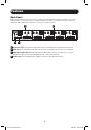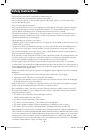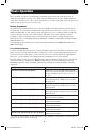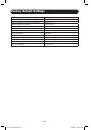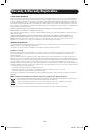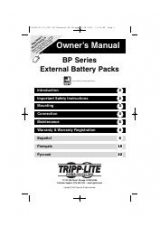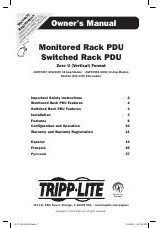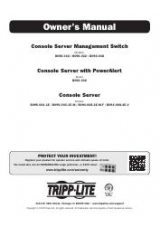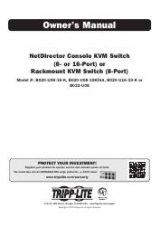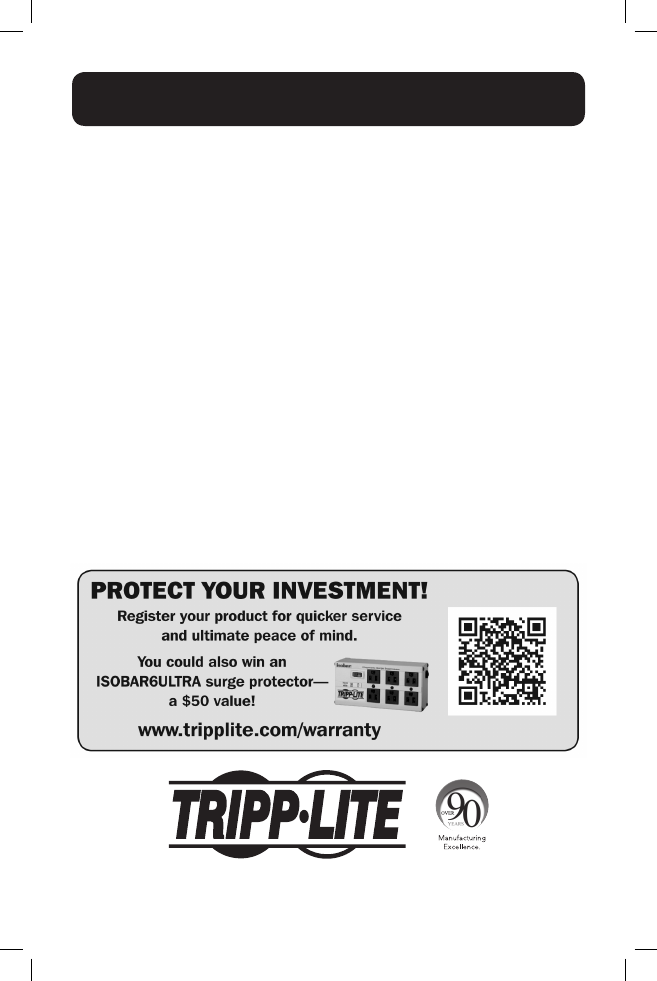
1
Owner’s Manual
DVI Dual Link/USB
KVM Switch with Audio and
Peripheral Sharing
Models: B004-DUA2-HR-K, B004-DUA4-HR-K
1111 W. 35th Street, Chicago, IL 60609 USA • www.tripplite.com/support
Copyright © 2014 Tripp Lite. All rights reserved.
Table of Contents
Package Contents
2
Optional Accessories
2
Console Requirements
2
Computer Requirements
2
Features
3
Safety Instructions
6
Installation
7
Basic Operation
8
Firmware Upgrade Utility
15
Factory Default Settings
16
Specifications
17
Warranty & Warranty Registration
18
14-03-189-93334F.indd 1
4/18/2014 4:43:56 PM