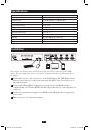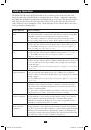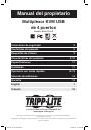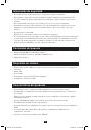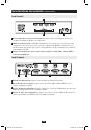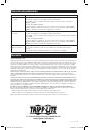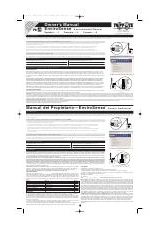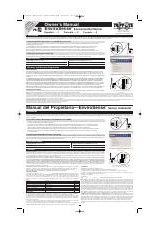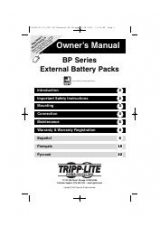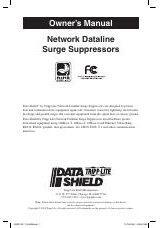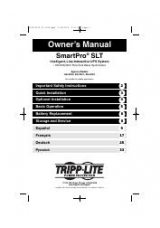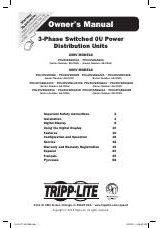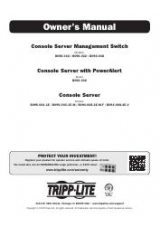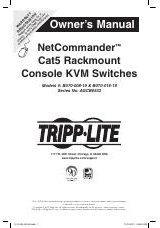1
Owner’s Manual
W
arranty
Registration
Register
online
toda
y f
or
a
chance
to
win
a
FREE
Tr
ipp
Lite
product!
www
.tr
ipplite
.com/w
arr
anty
4-Port USB KVM Switch
Model: B006-VU4-R
Safety Information
2
Package Contents
2
System Requirements
2
Product Features
2-3
Specifications
4
Installation
4
Hotkey Operation
5-6
Troubleshooting
7
Warranty & Warranty Registration
7
Español
8
Français
15
1111 W. 35th Street, Chicago, IL 60609 USA
www.tripplite.com/support
Note: Follow these instructions to ensure proper operation and prevent damage to this device
and its connected equipment.
Copyright © 2009 Tripp Lite. All rights reserved. All trademarks are the property of their respective owners.
200909075 93-2937.indb 1
12/15/2009 4:09:29 PM