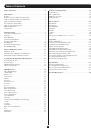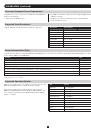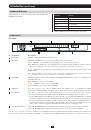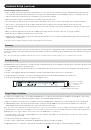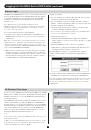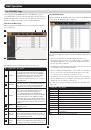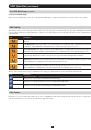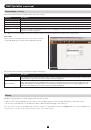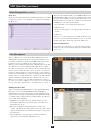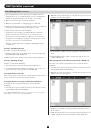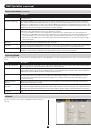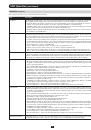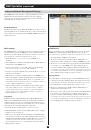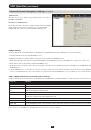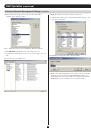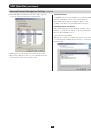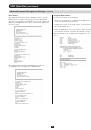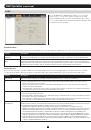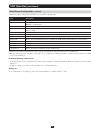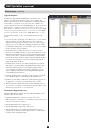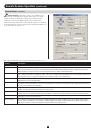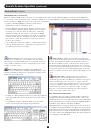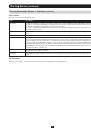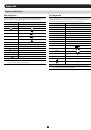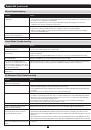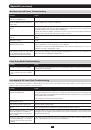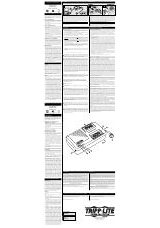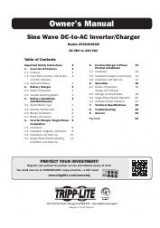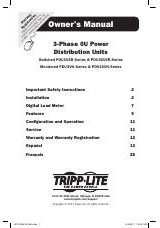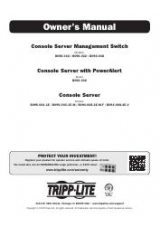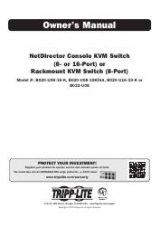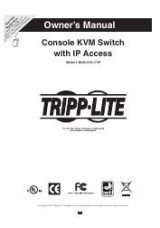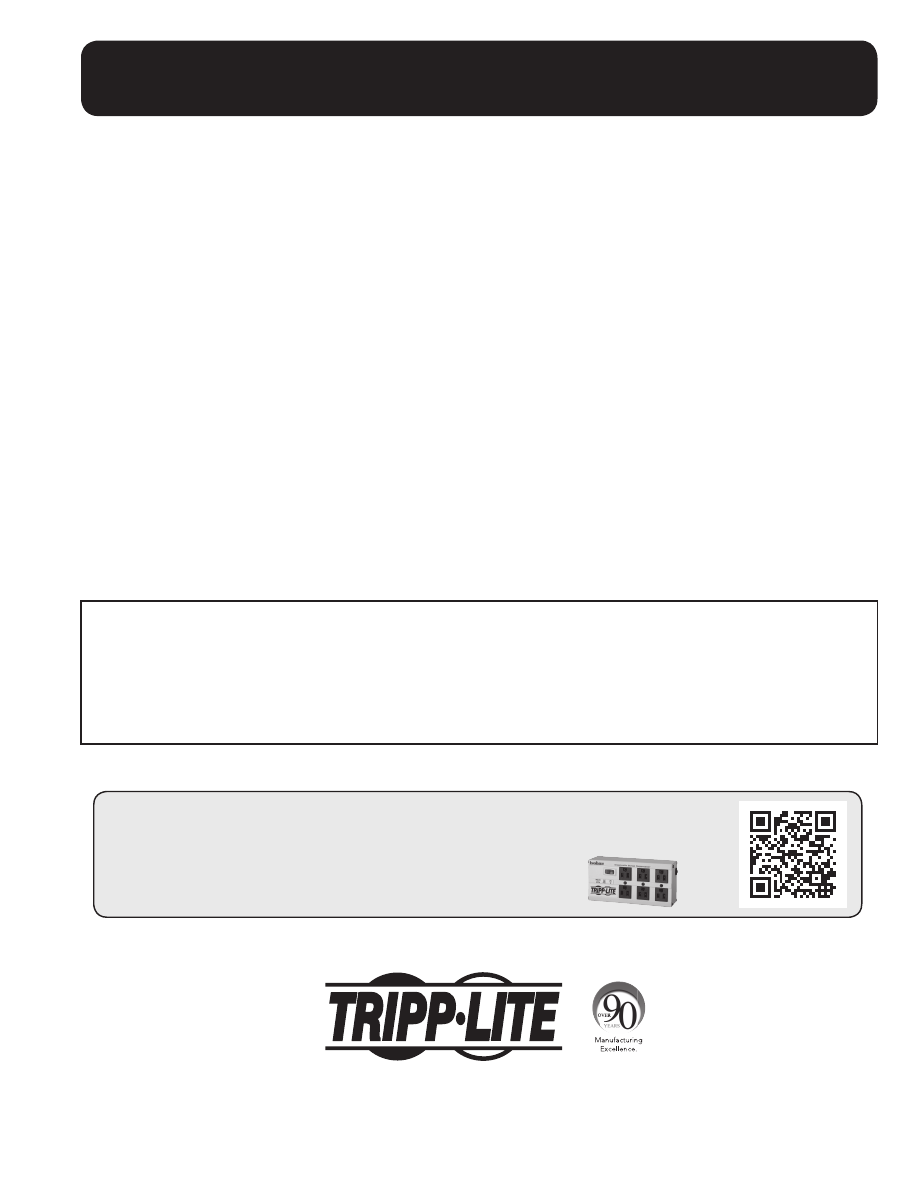
1
Owner’s Manual
NetDirector Cat5 IP
KVM Switches
Models:
B064-016-02-IPG, B064-016-04-IPG, B064-032-02-IPG and B064-032-04-IPG
Package Contents
This package contains:
(1) B064-016-02-IPG, B064-016-04-IPG,
B064-032-02-IPG or B064-032-04-IPG
(1) USB/PS2 Combo Console Cable Kit
(2) Power Cords – C5 to 5-15P Connectors
(1) RJ45 Female to DB9 Male Adapter
(1) Grounding Wire
(1) Rackmount Kit
(1) Set of Foot Pads
(1) CD (Includes Manual, Quick Start Guide
and Device Files)
(1) Quick Start Guide
1111 W. 35th Street, Chicago, IL 60609 USA • www.tripplite.com/support
Note: Follow these instructions to ensure proper operation and prevent damage to this device and its connected equipment.
Copyright © 2014 Tripp Lite. All rights reserved. All trademarks are the property of their respective owners.
PROTECT YOUR INVESTMENT!
Register your product for quicker service and ultimate peace of mind.
You could also win an ISOBAR6ULTRA surge protector—a $50 value!
www.tripplite.com/warranty