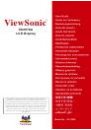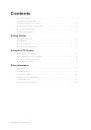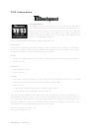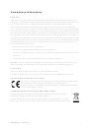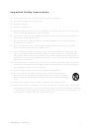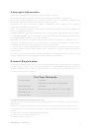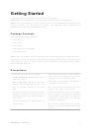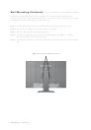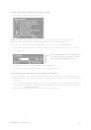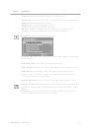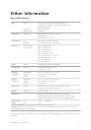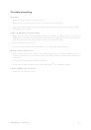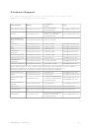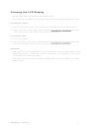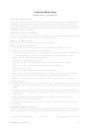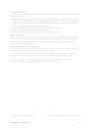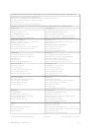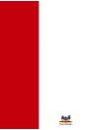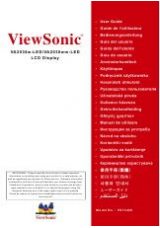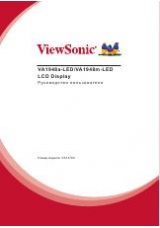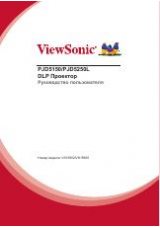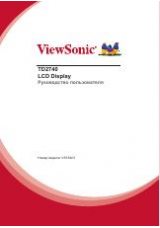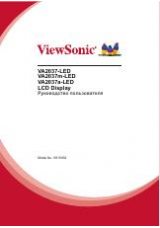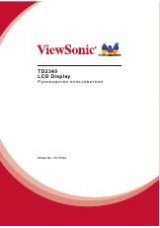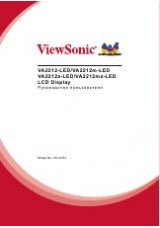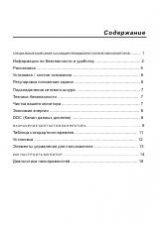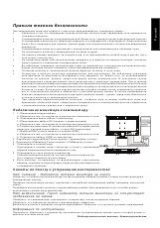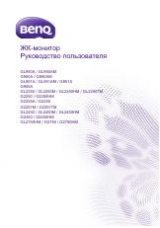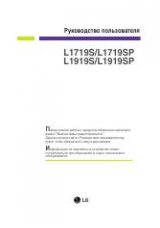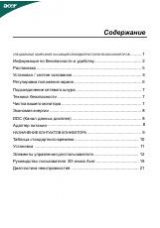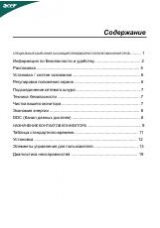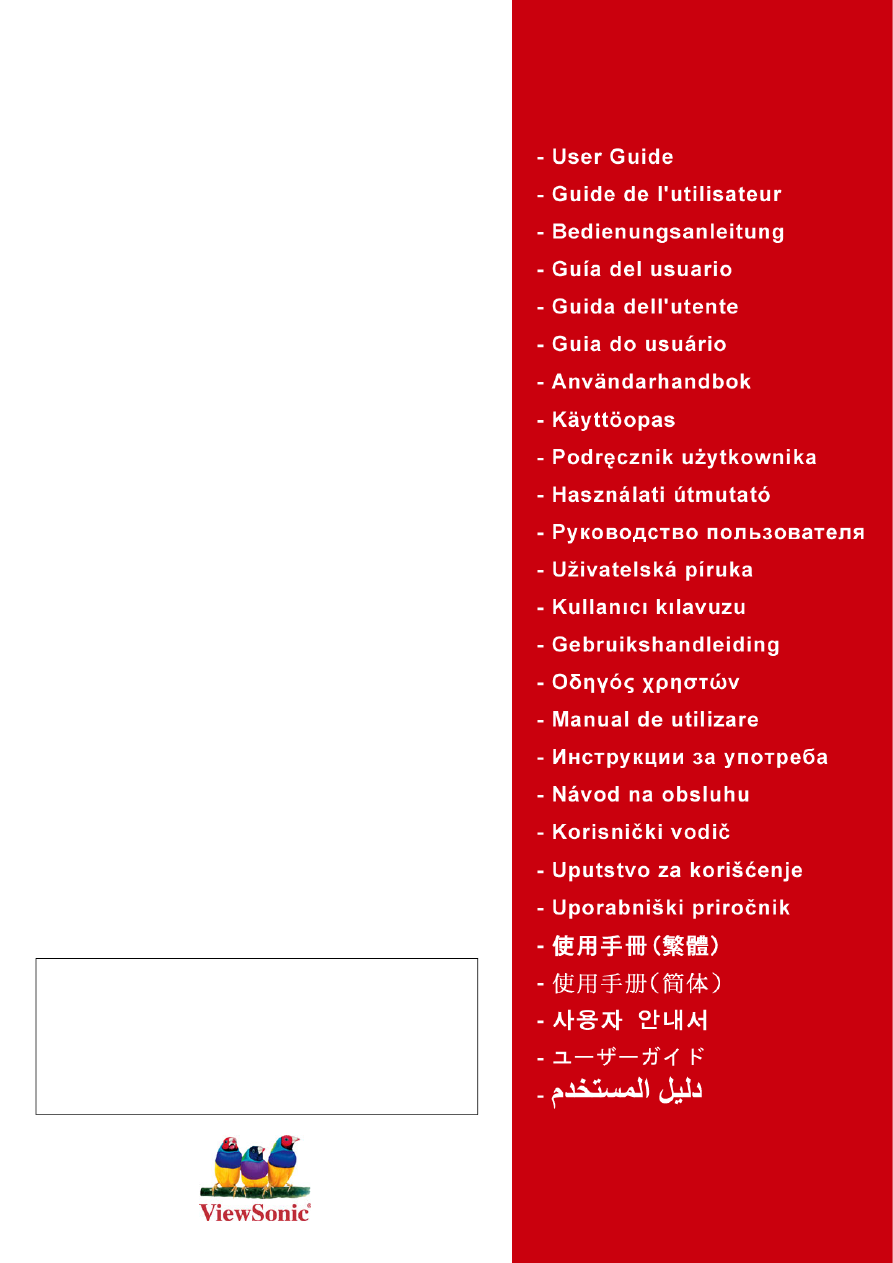
ViewSonic
®
VA2616w
LCD Display
Model No. : VS12068
IMPORTANT: Please read this User Guide to obtain important
information on installing and using your product in a safe manner, as
well as registering your product for future service. Warranty information
contained in this User Guide will describe your limited coverage from
ViewSonic Corporation, which is also found on our web site at http://
www.viewsonic.com in English, or in specific languages using the
Regional selection box in the upper right corner of our website.
“Antes de operar su equipo lea cuidadosamente las instrucciones en
este manual”