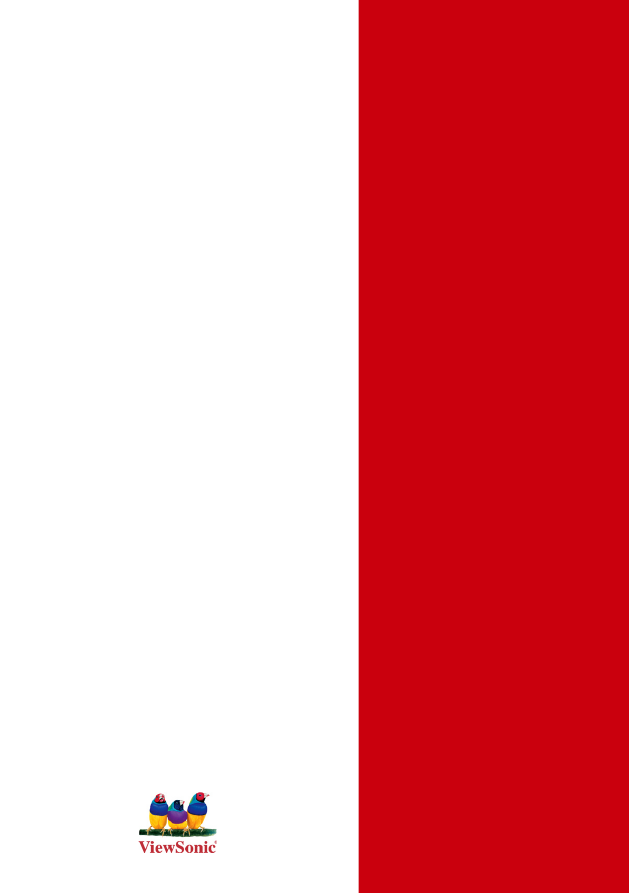
- User Guide
- Guía del usuario
- Pyководство пользователя
- Kullanιcι kιlavuzu
- Οδηγός χρηστών
- 使用手冊 (簡中)
VNB106
ViewBook
ViewSonic
®
Model No. : VS13321
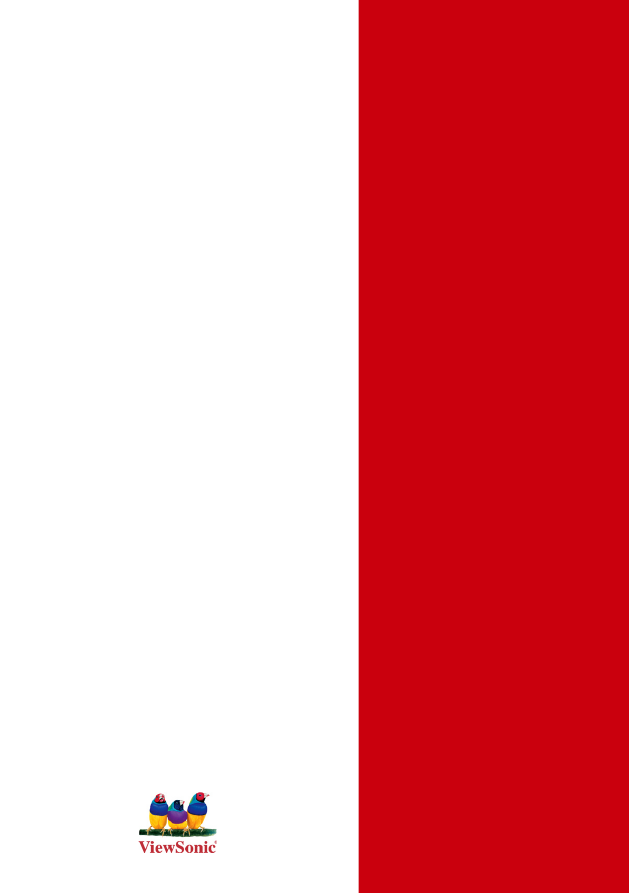
- User Guide
- Guía del usuario
- Pyководство пользователя
- Kullanιcι kιlavuzu
- Οδηγός χρηστών
- 使用手冊 (簡中)
VNB106
ViewBook
ViewSonic
®
Model No. : VS13321