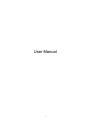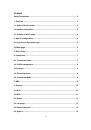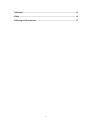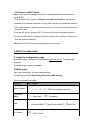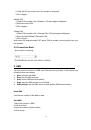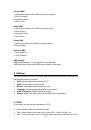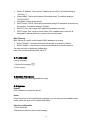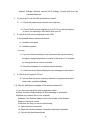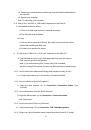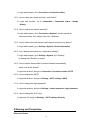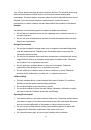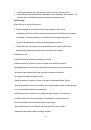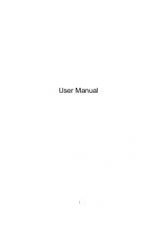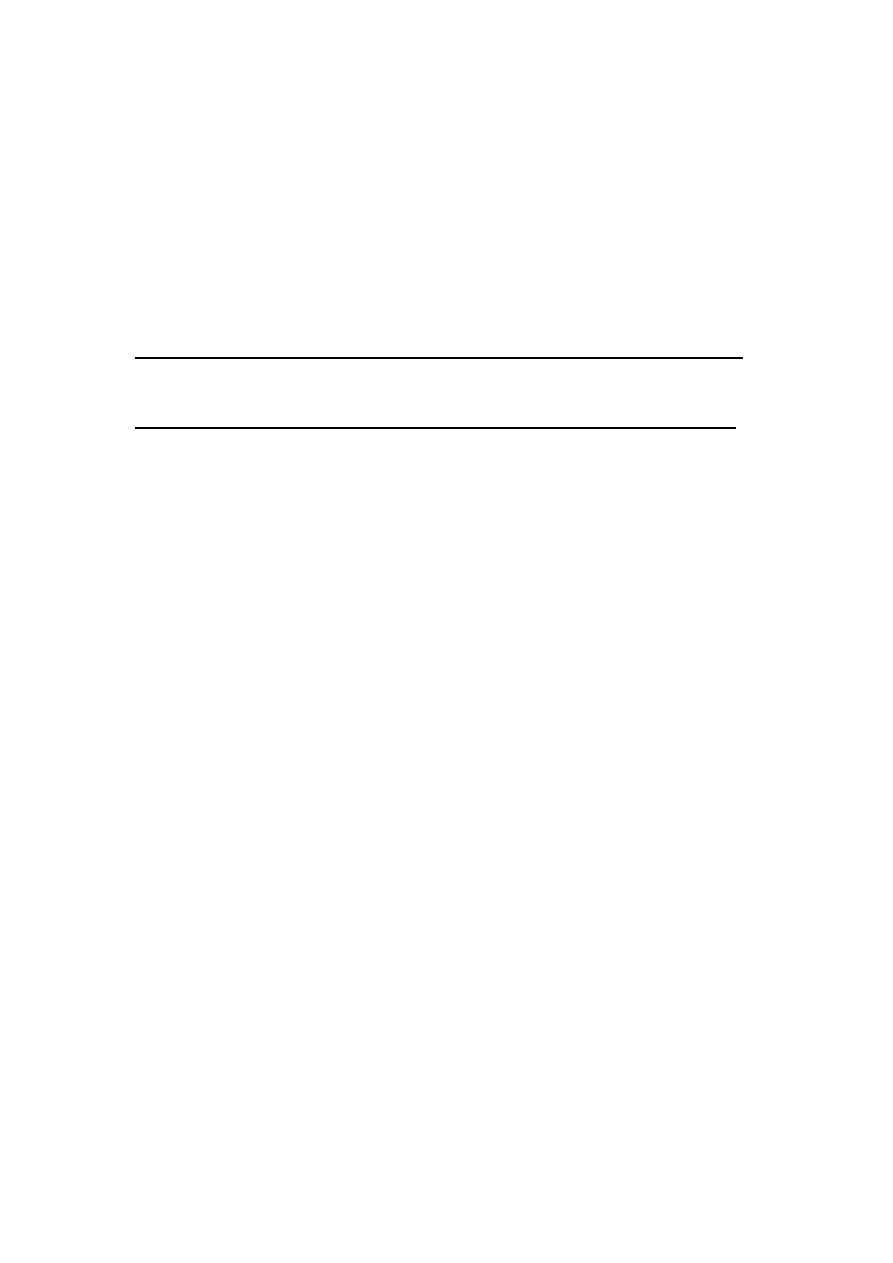
7
Tab 2.1
ATTENTION! DATA TRAFFIC AND OTHER NOTIFICATION TEXT MESSAGES
SENT BY YOUR SERVICE PROVIDER CAN BE READ ONLY WHEN THIS PAGE
IS VISIBLE. IF YOU CLOSE OR SEND IT TO BACKGROUND YOU MAY MISS OR
BE INFORMED LATE BY YOUR IMPORTANT MESSAGES! BLINKING LED
LIGHTS ALSO INFORM YOU ABOUT INCOMING MESSAGES
– PLEASE
CONSULT THE USER’S GUIDE.
3. Quick Setup
user can easily setup other function about PIN,internet,profile, WLAN etc.
4. Connection
You can move the mouse to "Connection" and click the items you want. In this section,
the following items are included:
Connection Status:
current connection, WAN status, WLAN status.
Profile management:
manage account settings, which includes your preferred
network connection as well as the Access Point Name (APN).
Network:
choose and set up preferred network settings.
PIN management:
manage PIN, enable/disable/change/verify.
Connection Mode
: Set the dial mode of this device, default is AUTO.
4.1 Connection status
Current status
Active profile: Select the profile you want to use from the drop down box.
Duration time: the duration for current connection.
Roaming: display whether you are in roaming network or not.
WAN status
Network name: the 4G/3G/2G network you used.
Network type: GPRS/EDGE/UMTS/HSDPA/HSUPA/HSPA+/LTE.
Rate: current download speed from 4G/3G network.
IP address: this is the IP address arranged for this device.
WLAN status
WLAN Status: On or Off the WLAN
SSID: the network name of this device
Security: the cipher type of the Wi-Fi used.
User: the users connected to this device and max capacity .