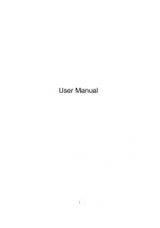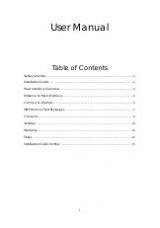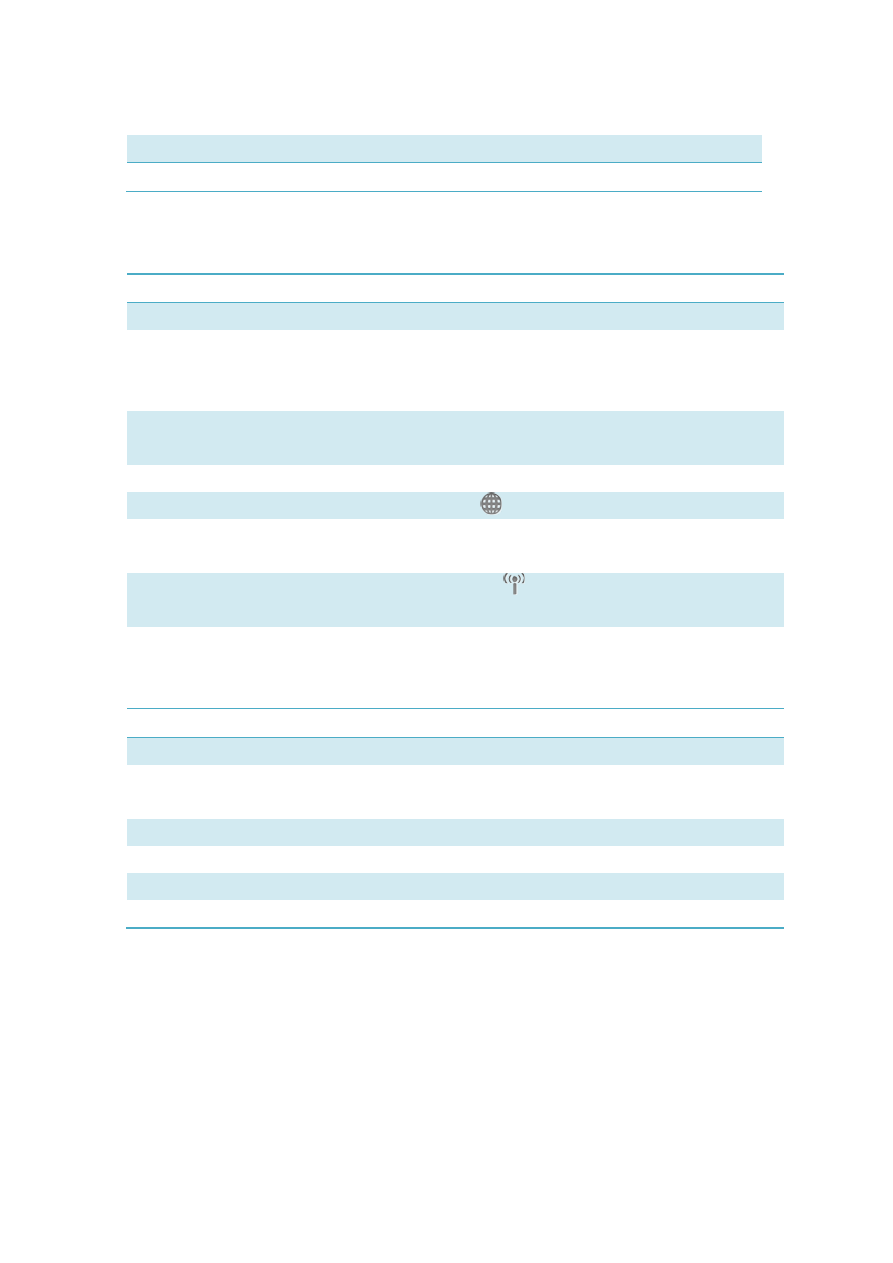
5
Settings
Display the Settings Menu.
Browser
Open the Browser
Help
Open User Manual
Status information
Following table are listed the Icons of status bar information
Connection Statistics Icon
Description
Network Signal
Indicates the signal strength of the network
Network Status
Indicates the network status. This will display the operator
name which the modem can find the network. Or show the
modem haven’t ready.< No (U)SIM> or <NO Device>
Network Type
Display in the status bar, to show you which network you are
using (GPRS / EDGE/ UMTS or HSPA)
Roaming
Roaming Icon “
”, when the network is under roaming
New Message
Display the SMS status including new SMS/SIM card memory is
full/Data Card memory is full
Network Connecting
Connecting Icon “
”
display in the status bar, when the
network is connected into internet network
LED Indication
Following table are listed the LED Indicates for each status.
LED Indicator
Desctiption
Flashing Green & Red multicolour circularly
Network Searching
Quickly Flashing Green & Red multicolour
circularly
Out of order
Green Light Slow Flashing
Registering into 3G network
Constant Green Light
Registered to 3G network
Red Light Slow Flashing
Registering into 2G network
Constant Red Light
Registered to 2G network
4. Connect to Internet
1. Connecting with the default logon profile
If you want to connect to the Internet without setting any user-defined or predefined
profiles, press icon of “connect”. The default connection profile will be used in
accordance with your USIM/SIM card.