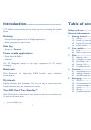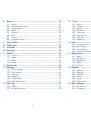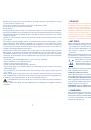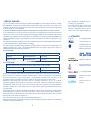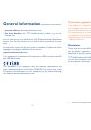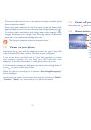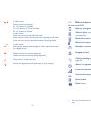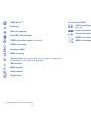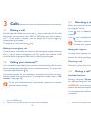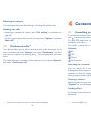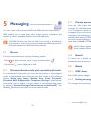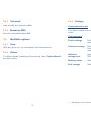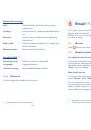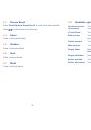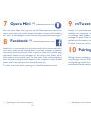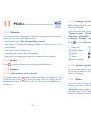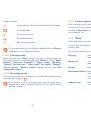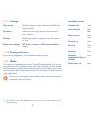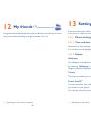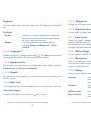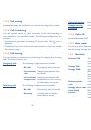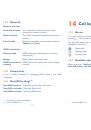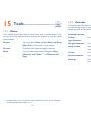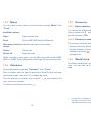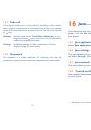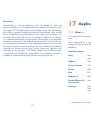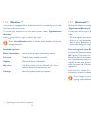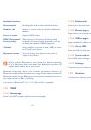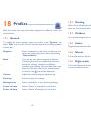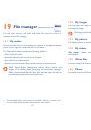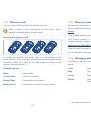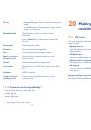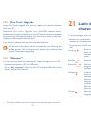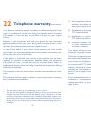
1
2
Introduction .................................
TCT Mobile Limited would like to thank you for purchasing this mobile
phone.
Desktop
Convenient at-a-glance view of Widget applications
•
Menu shortcuts for quick access
•
Side key
Access to "
•
Camera
"
Power media applications
Music player & Radio
•
Webcam
•
The 2.0 Megapixel camera is the best companion for PC instant
messaging.
Bluetooth
With Bluetooth 2.1 supporting A2DP profiles, enjoy handsfree
conversations.
My friends
Popular websites (like Friendster, hi5, etc.) to stay in touch with your
friends wherever you are, whenever you want.
Two SIM Card Two Standby
(1)
With 2 SIM cards in one phone, users have the option to use either one
or both at the same time.
(1)
one touch 585D only.
Table of contents
Safety and use ...................................................................... 6
General information ......................................................... 11
Getting started
1
..................................................................13
Set-up
1.1
...................................................................................................13
Power on your phone
1.2
......................................................................15
Power off your phone
1.3
......................................................................16
Home screen
1.4
......................................................................................16
Your mobile
2
.......................................................................17
Keys
2.1
......................................................................................................18
Main screen icons
2.2
............................................................................20
Calls
3
....................................................................................23
Making a call
3.1
........................................................................................23
Calling your voicemail
3.2
.....................................................................23
Receiving a call
3.3
...................................................................................24
During a call
3.4
......................................................................................24
Conference calls
3.5
...............................................................................25
Contacts
4
.............................................................................26
Consulting your contacts
4.1
................................................................26
Adding a contact
4.2
................................................................................27
Available options
4.3 ................................................................................28
Messaging
5
...........................................................................29
Access
5.1
..................................................................................................29
Conversational mode and conventional mode
5.2
..........................29
Create message
5.3
..................................................................................30
Search
5.4
...................................................................................................30
Alerts
5.5
....................................................................................................30
Available options
5.6 ................................................................................31