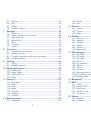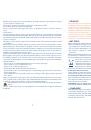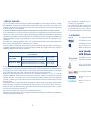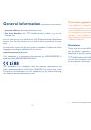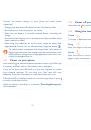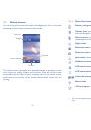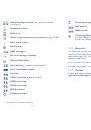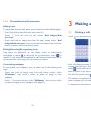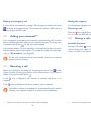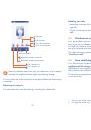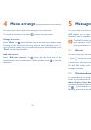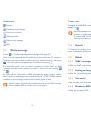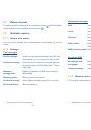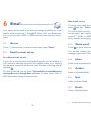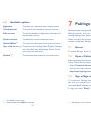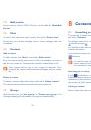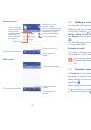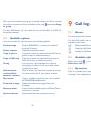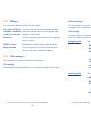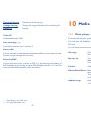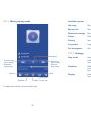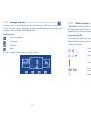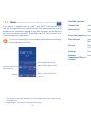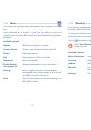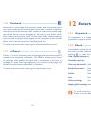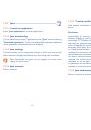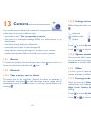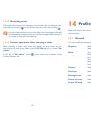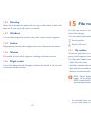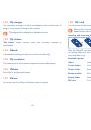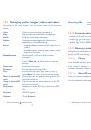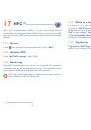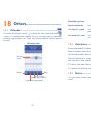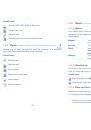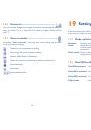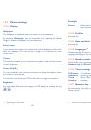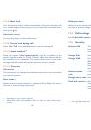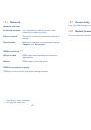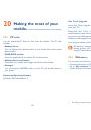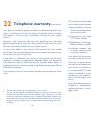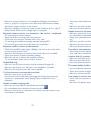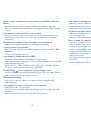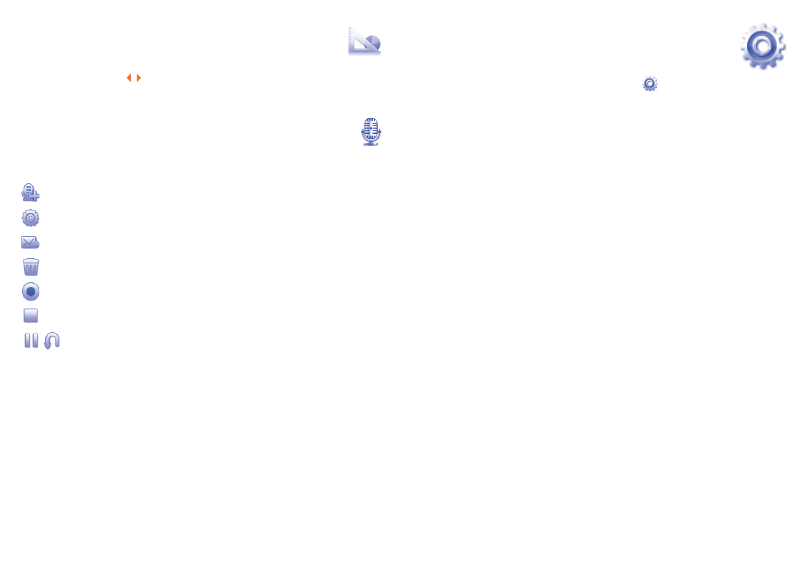
81
82
Converter
18.6
..................................................
You can use the Weight and Length conversion by selecting the unit you
wish to convert via
, then touch to input the digits. Finally confirm
with "
√
".
Voice recorder
18.7
..............................................
Accessing "
Voice recorder
" from the main menu allows you to make
voice or sound recordings.
Create a new voice/sound recording.
Set storage, file fomat and audio quality.
Send by MMS, Email or Bluetooth.
Delete the current voice/sound or selected voice/sound.
Set as start/play
Set as stop
/
Set as pause/resume
Settings
19
........................
From the main menu, select the menu icon
and select the function of
your choice in order to customise your telephone.
Mode switch type
19.1
Dynamic
mode
Select to activate always query screen of the SIM card
usage when the phone is powered on. From the display,
you can select Dual SIM/SIM1/SIM2 activated as your
preference
Static mode
Select to deactivate always query option of the SIM card
usage when the phone is powered on.
Dual SIM settings
19.2
Dual SIM activated
Keep both of your SIM cards active
Only SIM1 activated
Only keep SIM1 active
Only SIM2 activated
Only keep SIM2 active
Flight mode
See page 67.