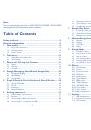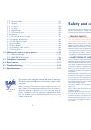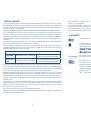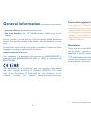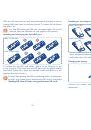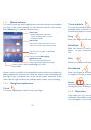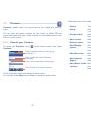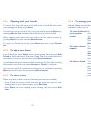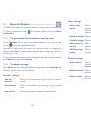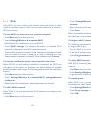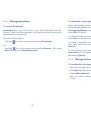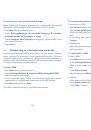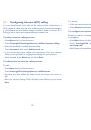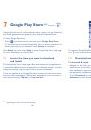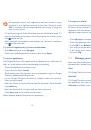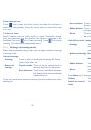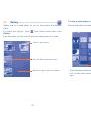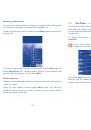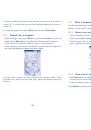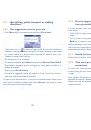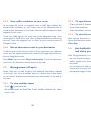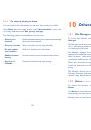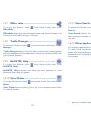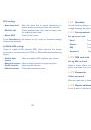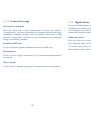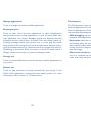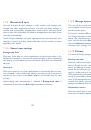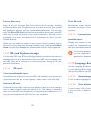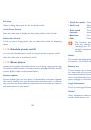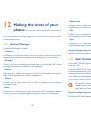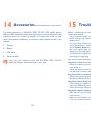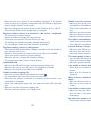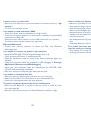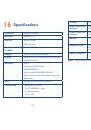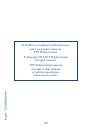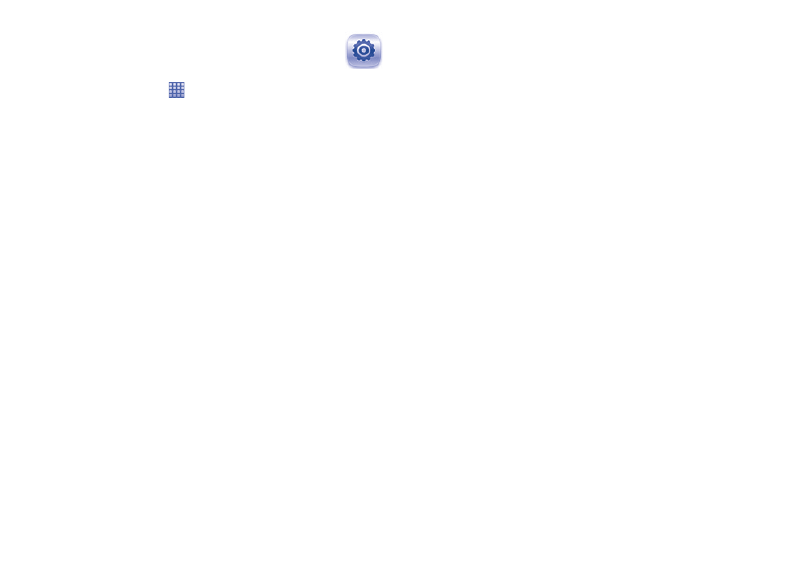
119
120
Settings
11
.........................
To access this function, touch
from Home screen, and touch
Settings
on applications list, or you can also press
Menu
key from Home screen
and touch
Settings
.
SIM management
11.1
SIM information
11.1.1
Mark the check box of the SIM card to enable this setting. Touch the SIM
name on the left to edit details.
Edit SIM name
Touch to enter a SIM name.
Enter phone number
Touch to set the phone number.
Set background color
Touch to set background color for the SIM
card.
Display numbers
Touch to select the way numbers display.
Default SIM
11.1.2
Touch to set your preferred default SIM.
Voice call
Set default SIM for placing a voice call.
Video call
(1)
Check default SIM for placing a video call.
(1)
Depending on your model and network operator.
Messaging
Set default SIM for sending a message.
Data connection
You can either set the data connection via SIM1/SIM2, or select
Off
to
prevent your phone from transmitting data on any mobile networks. This
is useful to avoid incurring significant data use charges on local carrier
mobile networks, particularly if you do not have a mobile data agreement
on one of the SIMs.
General settings
11.1.3
Roaming
Data roaming
If you don’t need to transmit data on other carriers’
mobile networks, unmark the check box to avoid
incurring significant roaming charges.
Show roaming
reminder
Set reminder:
Once, Always, Never.
Wireless & networks
11.2
Airplane mode
11.2.1
Mark the check box of
Airplane mode
to simultaneously disable all
wireless connections including Wi-Fi, Bluetooth and more.