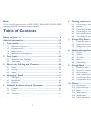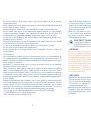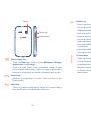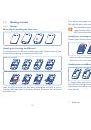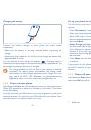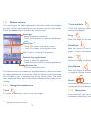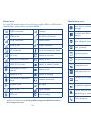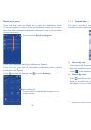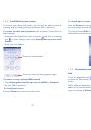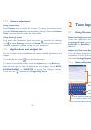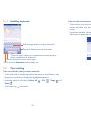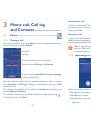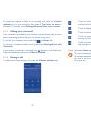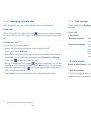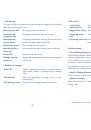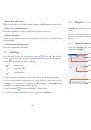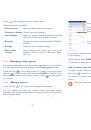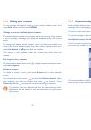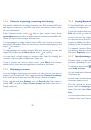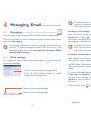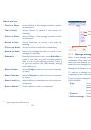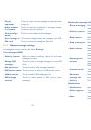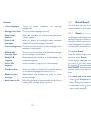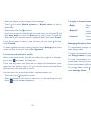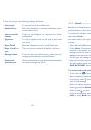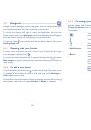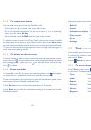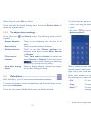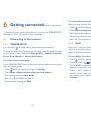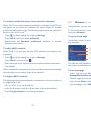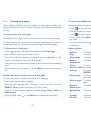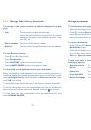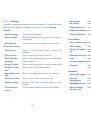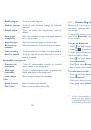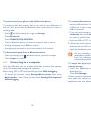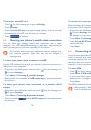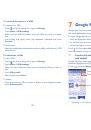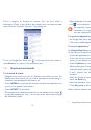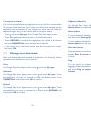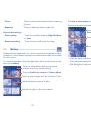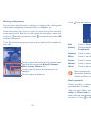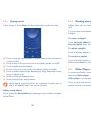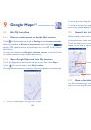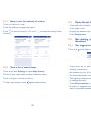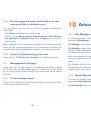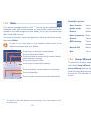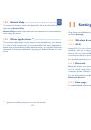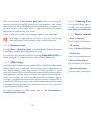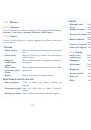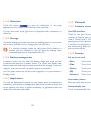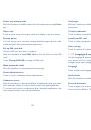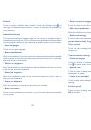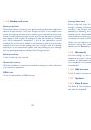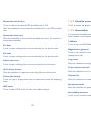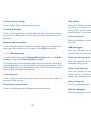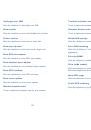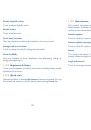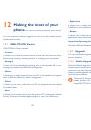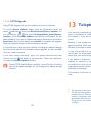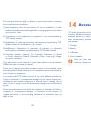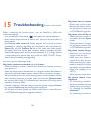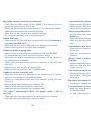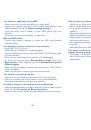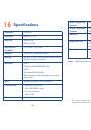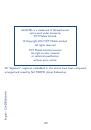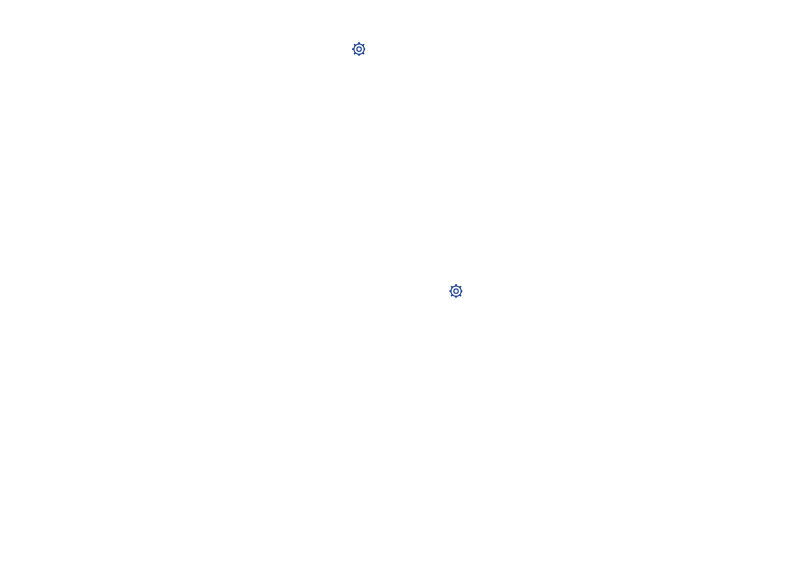
123
124
Default
Touch to select a default input method. Touch the Settings icon on
the right of selected input method, a series of settings are available for
your selection.
Android keyboard
The Android keyboard settings apply to the onscreen keyboard that is
included with your phone. The correction and capitalization features affect
only the English version of the keyboard. Available options are as follows:
Input languages
•
Touch to set input language.
Auto-capitalization
•
Mark the checkbox to have the onscreen keyboard automatically capitalize
the first letter of the first word after a period, the first word in a text field,
and each word in name fields.
Vibrate on keypress
•
Mark the checkbox to have the phone vibrate briefly each time you touch
a key on the onscreen keyboard.
Sound on keypress
•
Mark the checkbox to play a brief sound each time you touch a key on
the onscreen keyboard.
Popup on keypress
•
Mark the checkbox to popup the key that you touched.
Auto correction
•
Touch to turn on/off auto correction, or you can also adjust the sensitivity
of correction.
Show correction suggestions
•
Touch to show or not the correction suggestions while typing.
Next word prediction
•
Mark the checkbox to popup word prediction.
Advanced settings
•
Touch to view more advanced settings for android keyboard, such as
Key
popup dismiss delay
,
Suggest Contact name
, etc.
Voice search
Touch to view settings about voice search, such as Language, Speech
output, etc.
Text-to-speech settings
Preferred engine
•
Touch to choose a preferred text-to-speech engine, touch the Settings
icon to show more choices for each engine.
Speech rate
•
Touch to open a dialog where you can select how quickly you want the
synthesizer to speak.
Listen to an example
•
Touch to play a brief sample of the speech synthesizer, using your current
settings.
Pointer speed
Touch to open a dialog where you can change the pointer speed, touch
OK
to confirm.