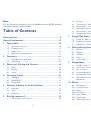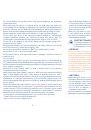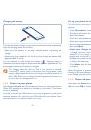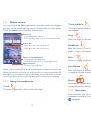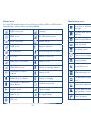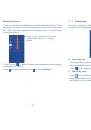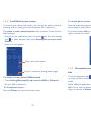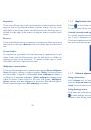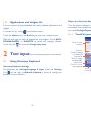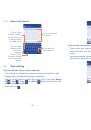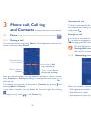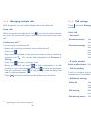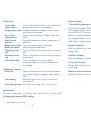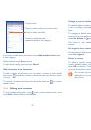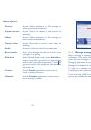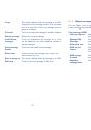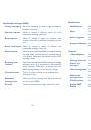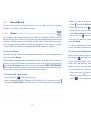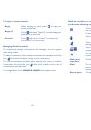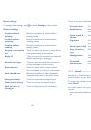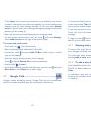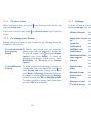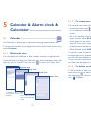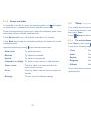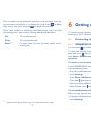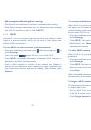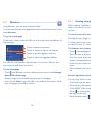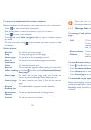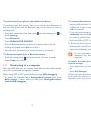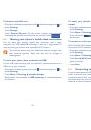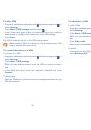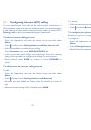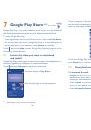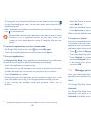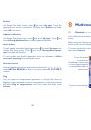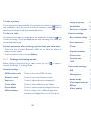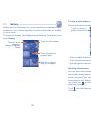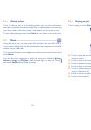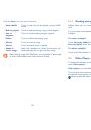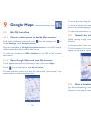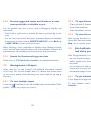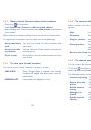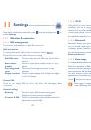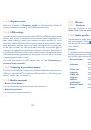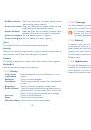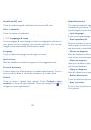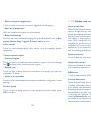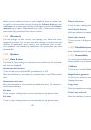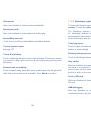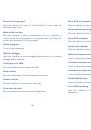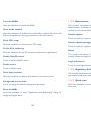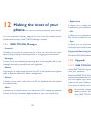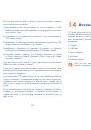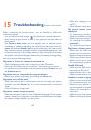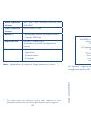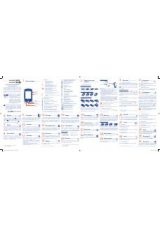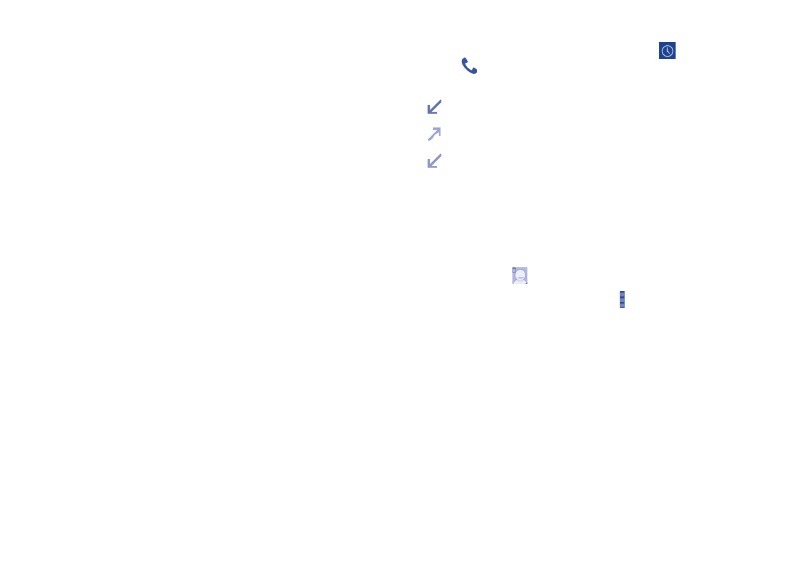
43
44
Call log
3.2
You can access your call memory by touching
from the Dial screen.
Touch
on the right side of contact/number to place a call directly.
There are three kinds of calls in Call log:
Missed calls
Outgoing calls
Incoming calls
Touch icons on top of call logs to change among different kinds.
Touch a contact or number to view information or further operations.
You can view detailed information of a call, launch a new call or send
messages to a contact or number, or add numbers to
People
(only
available for unsaved phone numbers), etc.
Touch the photo
to open the Quick Contact panel.
To clear the entire call memory, touch and
Delete
.
Quick responses
Touch to edit quick responses which will be used when you reject a call
with messages.
TTY settings
TTY mode can be used by people who are deaf, have bad hearing or
speech impairments.
After connecting the cell phone and a TTY machine, the machine will
convert incoming speech to text for the person using the TTY and
converts outgoing text from the TTY machine to spoken voice for the
person on the other end of the conversation.
International dialing assist
Mark the checkbox to activate.
Power button ends call
Mark the checkbox to activate the function that press Power key to end
a current call.