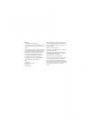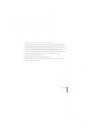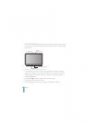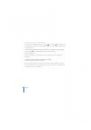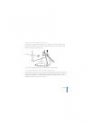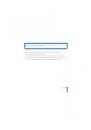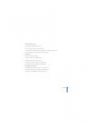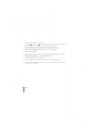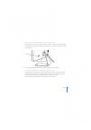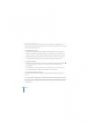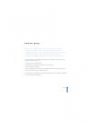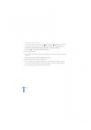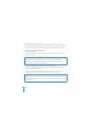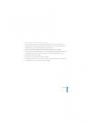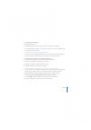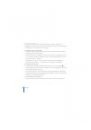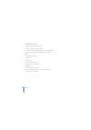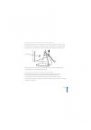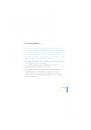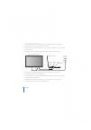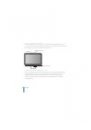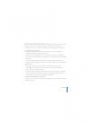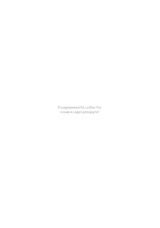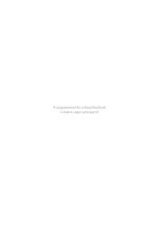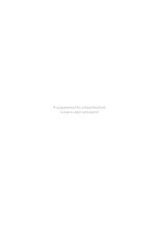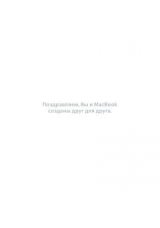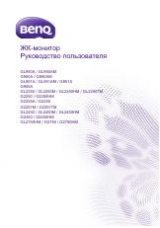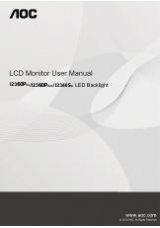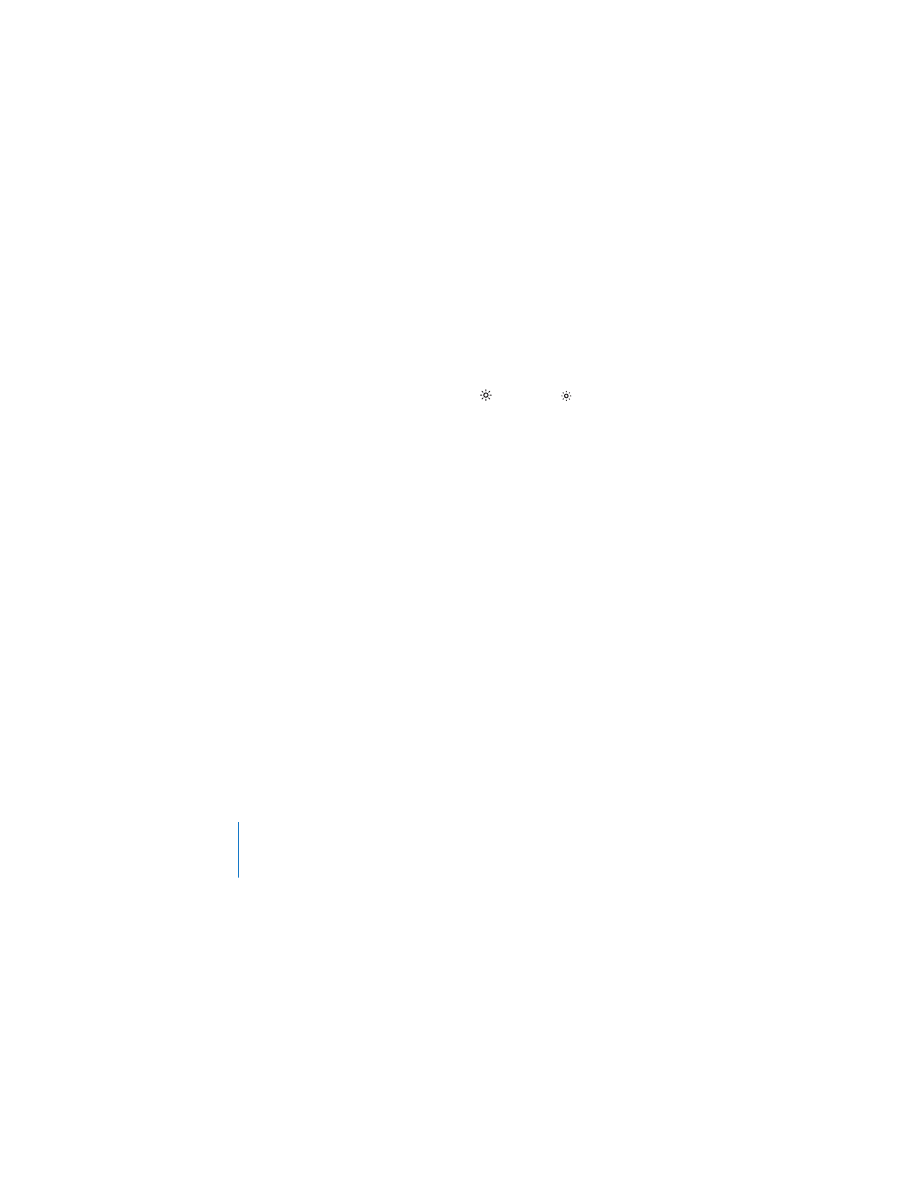
12
English
Adjusting the Color and Brightness
You can use your Apple Keyboard to increase
(
)
or decrease
(
)
the brightness of
your display. You can also use System Preferences to adjust the resolution, brightness,
and color settings.
To adjust the resolution, the number of colors, or the brightness of your display:
1
Choose Apple (
) > System Preferences, and then click Displays.
2
Click the Display tab.
3
Choose a resolution or color setting, or drag the Brightness slider to adjust the
brightness.
To change the display profile or calibrate your display:
1
Click the Color tab in Displays preferences.
2
Choose a display profile, or click Calibrate to open the Display Calibrator Assistant.
For more information about calibrating your display, choose Help > Mac Help in the
menu bar, and search for “calibrate.”