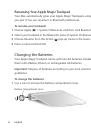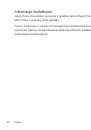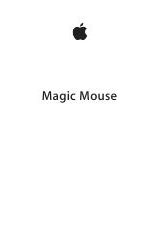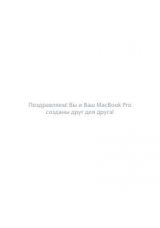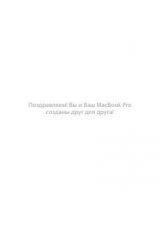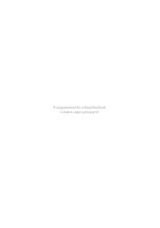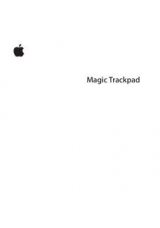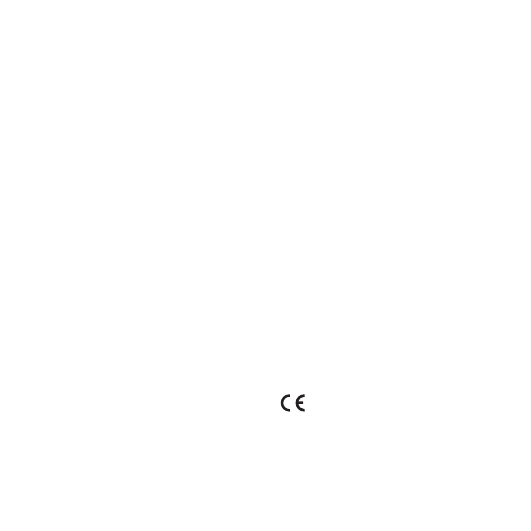
34
Regulatory Compliance Information
FCC Compliance Statement
This device complies with part 15 of the FCC rules. Operation is
subject to the following two conditions:
(1) This device may not cause harmful interference, and
(2) this device must accept any interference received, including
interference that may cause undesired operation. See instructions if
interference to radio or television reception is suspected.
L‘utilisation de ce dispositif est autorisée seulement aux
conditions suivantes: (1) il ne doit pas produire de brouillage et (2)
l’utilisateur du dispositif doit étre prêt à accepter tout brouillage
radioélectrique reçu, même si ce brouillage est susceptible de
compromettre le fonctionnement du dispositif.
Radio and Television Interference
This computer equipment generates, uses, and can radiate radio-
frequency energy. If it is not installed and used properly—that
is, in strict accordance with Apple’s instructions—it may cause
interference with radio and television reception.
This equipment has been tested and found to comply with
the limits for a Class B digital device in accordance with the
specifications in Part 15 of FCC rules. These specifications
are designed to provide reasonable protection against such
interference in a residential installation. However, there is
no guarantee that interference will not occur in a particular
installation.
You can determine whether your computer system is causing
interference by turning it off. If the interference stops, it was
probably caused by the computer or one of the peripheral devices.
If your computer system does cause interference to radio or
television reception, try to correct the interference by using one or
more of the following measures:
• Turn the television or radio antenna until the interference stops.
• Move the computer to one side or the other of the television
or radio.
• Move the computer farther away from the television or radio.
• Plug the computer into an outlet that is on a different circuit
from the television or radio. (That is, make certain the computer
and the television or radio are on circuits controlled by different
circuit breakers or fuses.)
If necessary, consult an Apple Authorized Service Provider or Apple.
See the service and support information that came with your Apple
product. Or, consult an experienced radio/television technician for
additional suggestions.
Important:
Changes or modifications to this product not
authorized by Apple Inc. could void the EMC compliance and
negate your authority to operate the product.
This product was tested for EMC compliance under conditions that
included the use of Apple peripheral devices and Apple shielded
cables and connectors between system components.
It is important that you use Apple peripheral devices and shielded
cables and connectors between system components to reduce
the possibility of causing interference to radios, television sets, and
other electronic devices.
Responsible party (contact for FCC matters only):
Apple Inc. Corporate Compliance
1 Infinite Loop, MS 26-A
Cupertino, CA 95014
Industry Canada Statements
Complies with the Canadian ICES-003 Class B specifications.
Cet appareil numérique de la classe B est conforme à la norme
NMB-003 du Canada. This device complies with RSS 210 of Industry
Canada.
This Class B device meets all requirements of the Canadian
interference-causing equipment regulations. Cet appareil
numérique de la Class B respecte toutes les exigences du
Règlement sur le matériel brouilleur du Canada.
Europe— EU Declaration of Conformity
For more information, see www.apple.com/euro/compliance.
Apple and the Environment
Apple Inc. recognizes its responsibility to minimize the
environmental impacts of its operations and products. More
information is available on the web at:
www.apple.com/environment