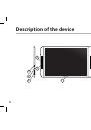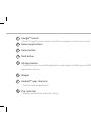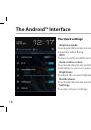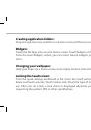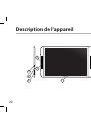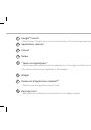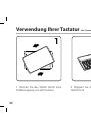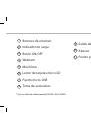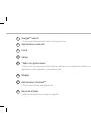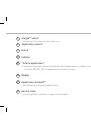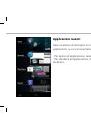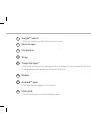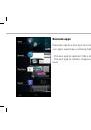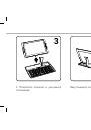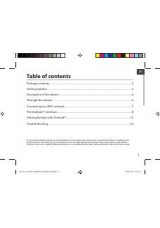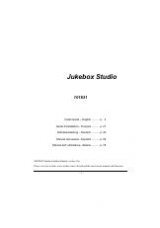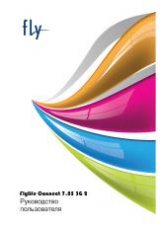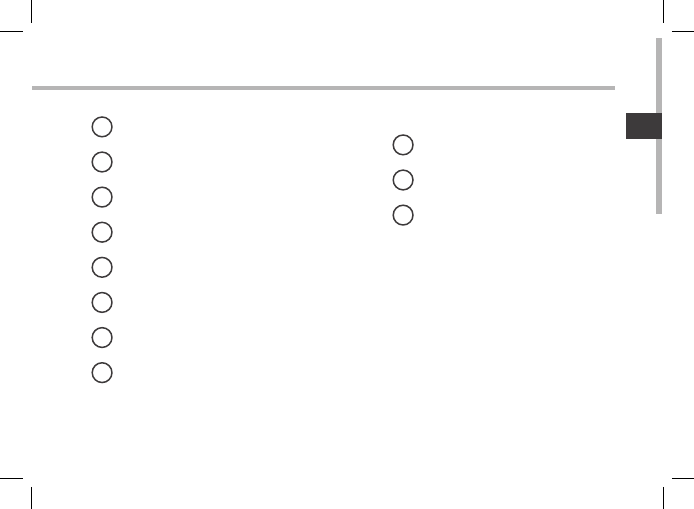
53
ES
Botones de volumen
Indicador de carga
Botón ON/OFF
Webcam
Micrófono
Lector de tarjetas micro-SD
Puerto micro-USB
Toma de auriculares
Salida de video mini-HDMI*
Altavoz
Puerto propietario
* Con un cable de vídeo opcional (HDMI / Mini-HDMI).
1
9
2
10
3
11
4
5
6
7
8