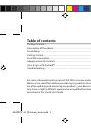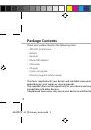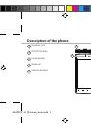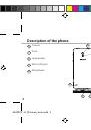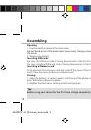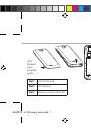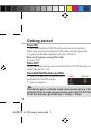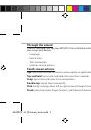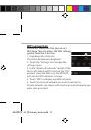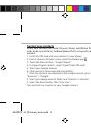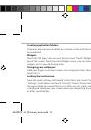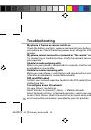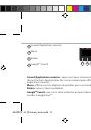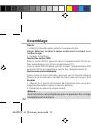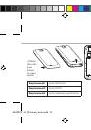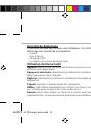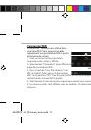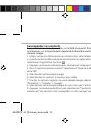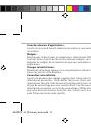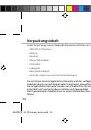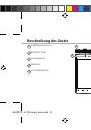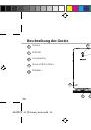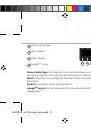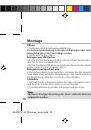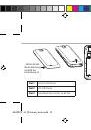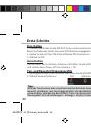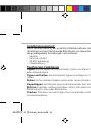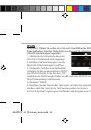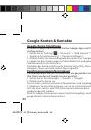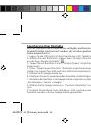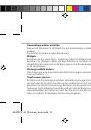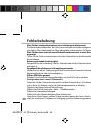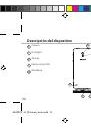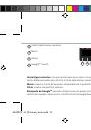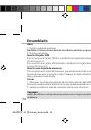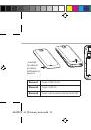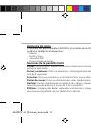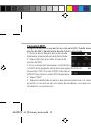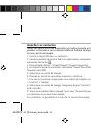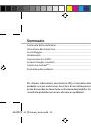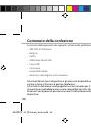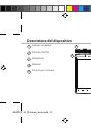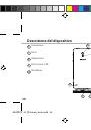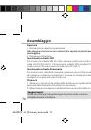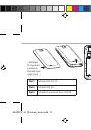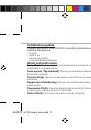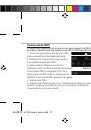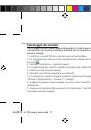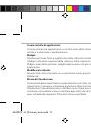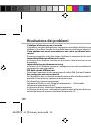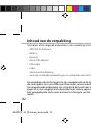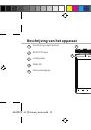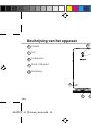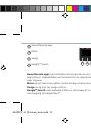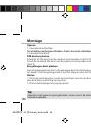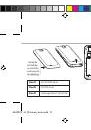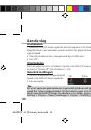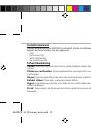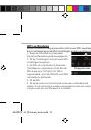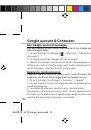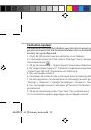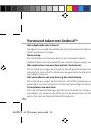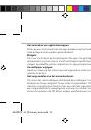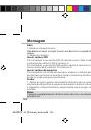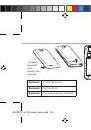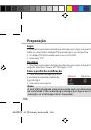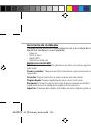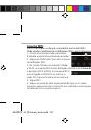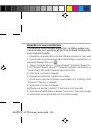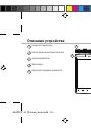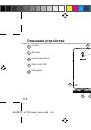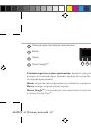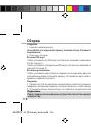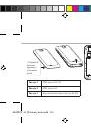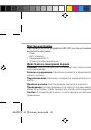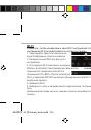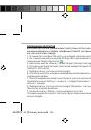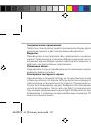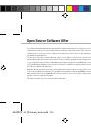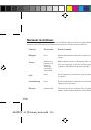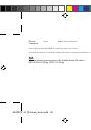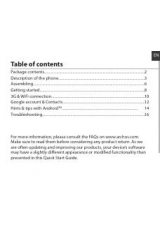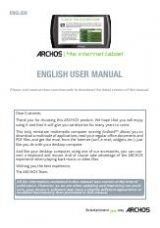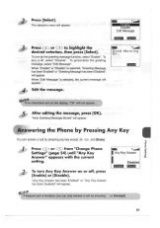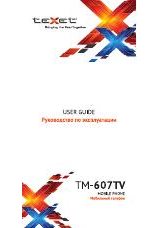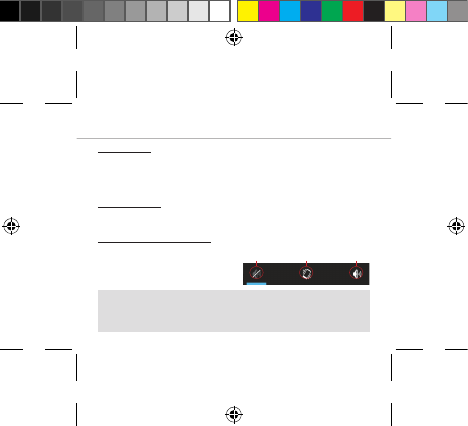
72
Introduzione
Accensione
1. Premere e tenere premuto il pulsante ON/OFF per accendere il dispositivo.
Quando si accende il dispositivo, può essere richiesto un codice PIN.
2. Digitare il codice PIN fornito con la scheda SIM.
3. Selezionare "OK".
Spegnimento
Per spegnere il dispositivo, premere e tenere premuto il pulsante ON/
OFF, e quindi selezionare Power off > OK.
Profili di notifica e audio
1. Quando il dispositivo è acceso, premere e tenere premuto il pulsante
ON/OFF.
2. Selezionare un’opzione.
Suggerimenti:
Il dispositivo disattiva il touch screen quando non lo si utilizza per un
periodo determinato. Per attivare lo schermo, premere il pulsante
ON/OFF. Per impostare la durata, andare su Settings (Impostazioni)>
Display> Sleep (Sospensione).
Silenzioso Vibrazione
Suono
ARCHOS_45_Platinum_book.indd 72
02/08/2013 11:54:06