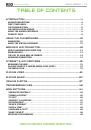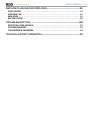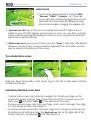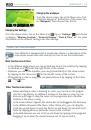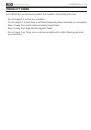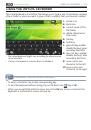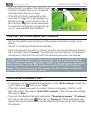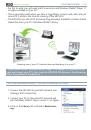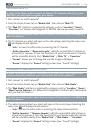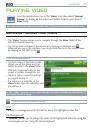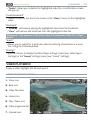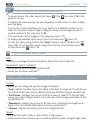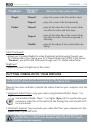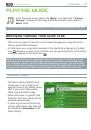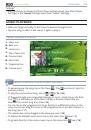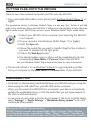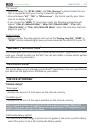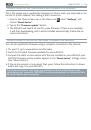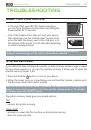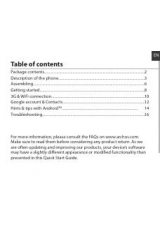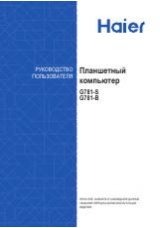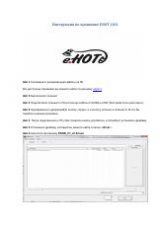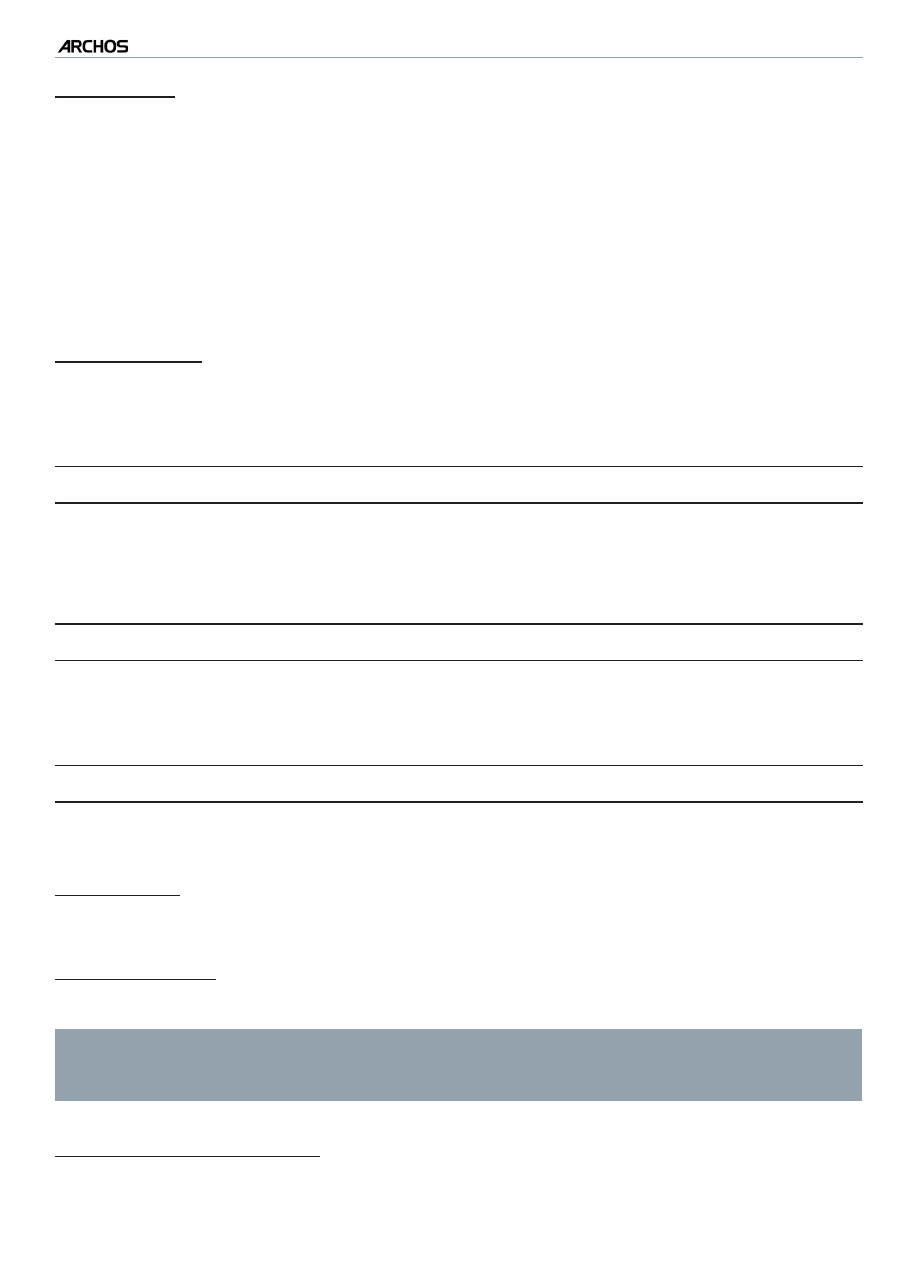
|
4
8 internet tablet
MAIN SETTINGS > P. 47
“TV Format”
choose between the “
NTSC (USA)
” and “
PAL (Europe)
” systems (select the one
that is compatible with your country’s television system).
choose between “
4/3
”, “
16/9
” or “
Wide screen
” - the format used by your televi-
sion set to display images.
if you choose the “
HDMI
” TV connection mode, the following parameters will
appear: “
VGA 4/3 (640x480 60Hz)
”, “
480p 16/9 (720x480 60Hz)
”, “
576p 16/9
(720x576 50Hz)
” or “
720p 16/9 (1280x720 60Hz)
”. Select the resolution that best
adapts to your TV.
“Audio Output”
defines whether the audio signal is sent out via the “
Analog Line-Out
”, “
HDMI
” or
“
SPDIF
” interface depending on how you have connected the ARCHOS to your TV.
“seCurITy & lOCaTIOn”
This screen gives you the possibility to allow certain Android™ applications to deter
-
mine your current location via the WiFi. You can also define a screen unlock pattern
and other security parameters.
“aPPlICaTIOns”
This screen allows you to manage your Android™ applications. You can view informa
-
tion about all the applications installed on your device.
“deVICe sTOrage”
“Internal storage”
“Total space”
displays the amount of total space on the internal memory.
“Available space”
displays the amount of free space available on the internal memory.
Note: reported number of megabytes is binary-based counting (1KB=1024
bytes). Thus each reported Mb represents approximately 1.07 megabytes (dec-
imal). Formatting also takes up space.
“Multimedia library update”
In case some of your songs or photos do not appear in the music or photo library,
select this option to do a full multimedia library update.
-
-
-
-
-
-
-