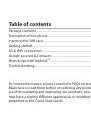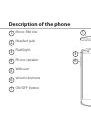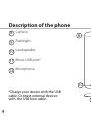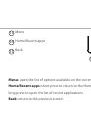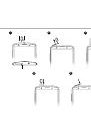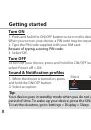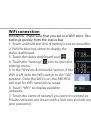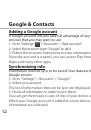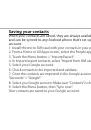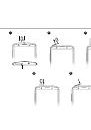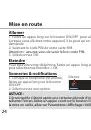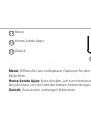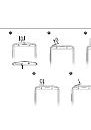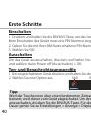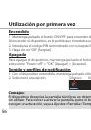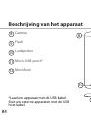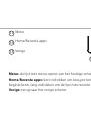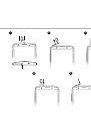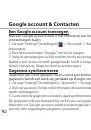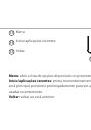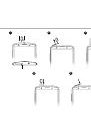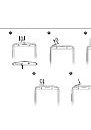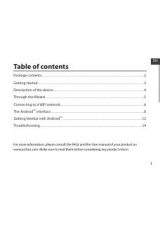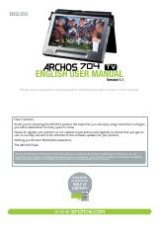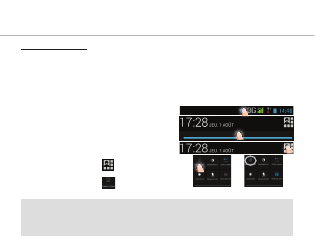
26
=>
Connexions 3G & WiFi
Connexion 3G
Avec votre carte SIM 3G, vous devrez pouvoir vous connecter à Internet
sans aucun paramètrage supplémentaire. Votre téléphone n’aura de
signal que si vous êtes dans une zone de réseau 3G/EDGE couverte par
votre opérateur 3G. Lorsque vous êtes connectés au réseau 3G, l’icône
3G est affichée dans la barre de statuts.
Activer les données mobiles
Pour accéder à Internet, l’icône Données
mobiles doit être activée.
1. Sélectionnez les icônes Heure et
Batterie en maintenant votre doigt
appuyé afin d’afficher la barre de statuts.
2. Tirez vers le bas la barre bleue.
3. Sélectionnez l’icône
du panneau des
statuts.
4. Sélectionnez l’icône
Données mobiles
pour l’activer.
Astuce :
Des difficultés pour vous connecter? Consultez la foire aux questions sur
www.archos.com ou contactez votre opérateur mobile.