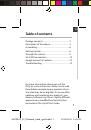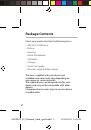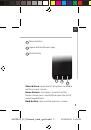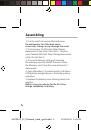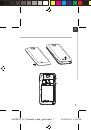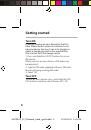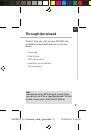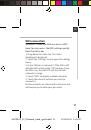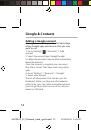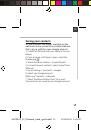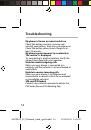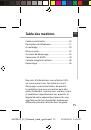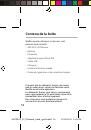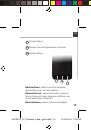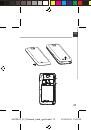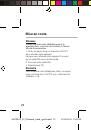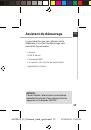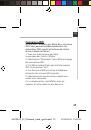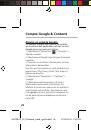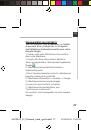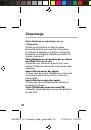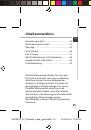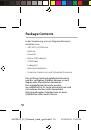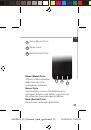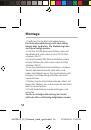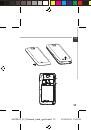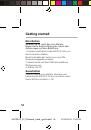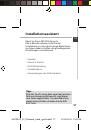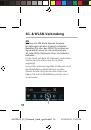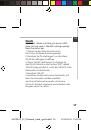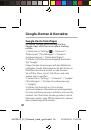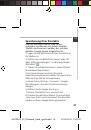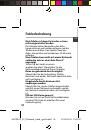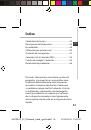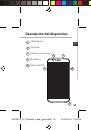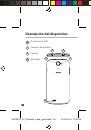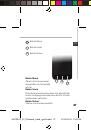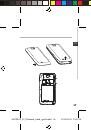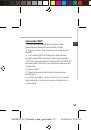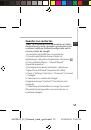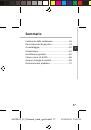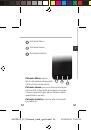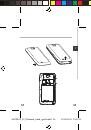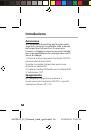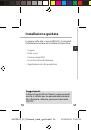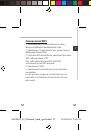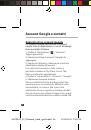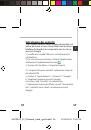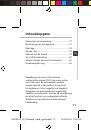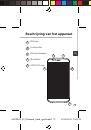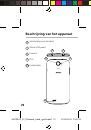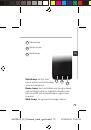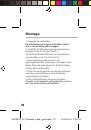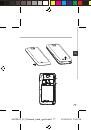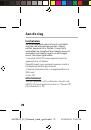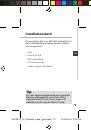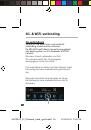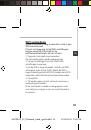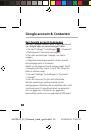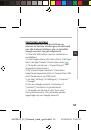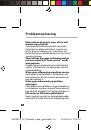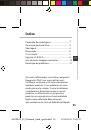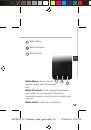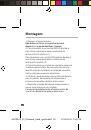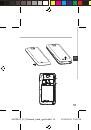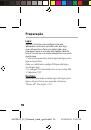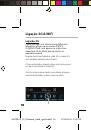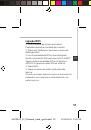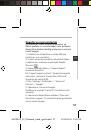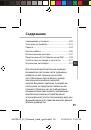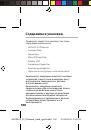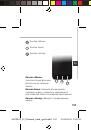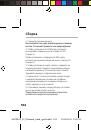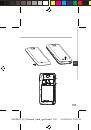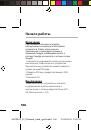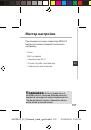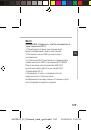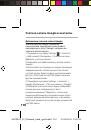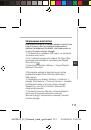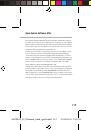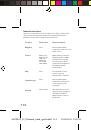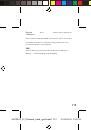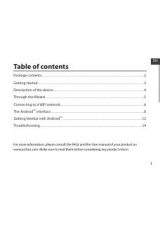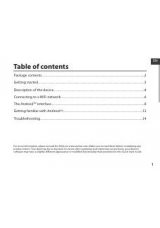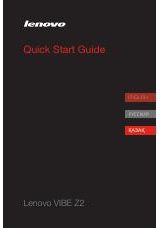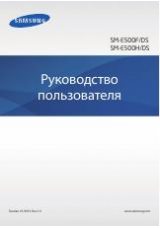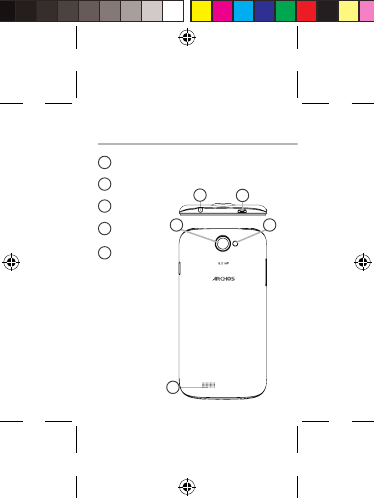
32
10
6
7
scale 1:1
mm
05-04-2013
last modification:
NEW
Rev O
AC53PL
CONFIDENTIAL
DRAWING
scale 1:1
mm
05-04-2013
last modification:
NEW
Rev O
AC53PL
CONFIDENTIAL
DRAWING
8
9
Kopfhöreranschluss
Micro-USB-Anschluss
Kamera
Blitzlicht
Lautsprecher
6
9
8
7
9
Beschreibung des Geräts
ARCHOS_53_Platinum_book_quick.indd 32
23/04/2013 18:15:05