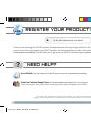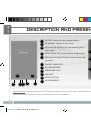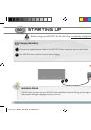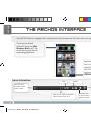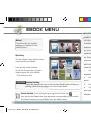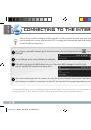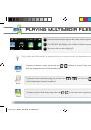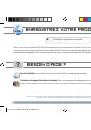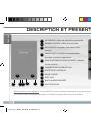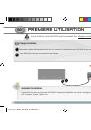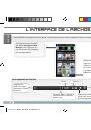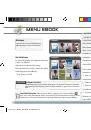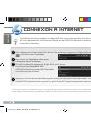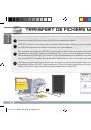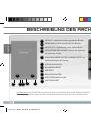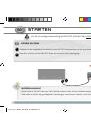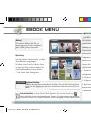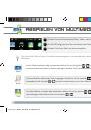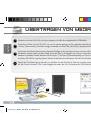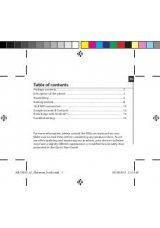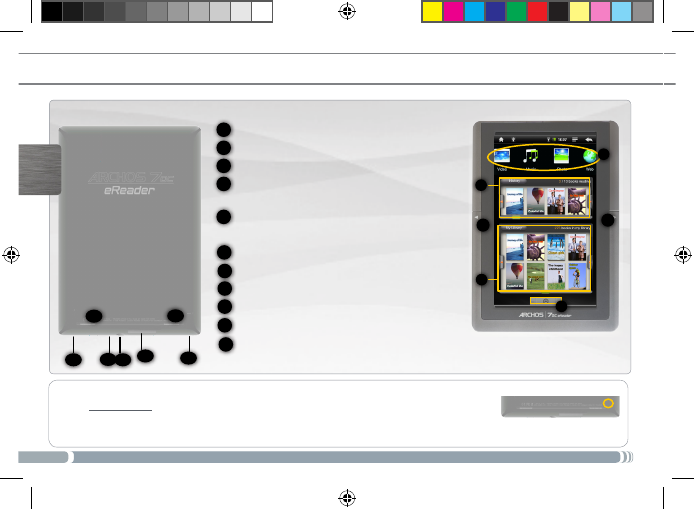
18
10
9
8
7
6
11
11
1
2
3
5
5
4
DEUT
s
C
h
bEscHREibuNg DEs aRcHos
Hardware-Reset: Falls Ihr ARCHOS einmal abstürzt, können Sie die Reset-Taste auf der Geräterückseite (Na-
dellochöffnung) drücken, indem Sie einen scharfen Gegenstand verwenden, wie z. B. einen Zahnstocher.
1
2
8
7
6
5
4
3
9
verlaUF: darstellt die letzten geschauten bücher.
MeiNe bibliOtHek: darstellt alle ihre bücher.
sHOrtCUts: Web-browser, Foto, video, Musik
aPPlikatiON tab: ein button, der zu den applikatio-
nen gelangen erlaubt.
vOrHergeHeNde seite/FOlgeNde seite: nur
funktionstüchtig für die lesung.
strOM aNsCHlUss
sd karteN leser
Usb POrt
eiN-/aUssCHalteN
kOPFHöreraNsCHlUss
laUtsPreCHer
10
11
Archos_70c_eReader_EN-FR-DE_pn109453.indd 18
18/01/2011 15:05:44