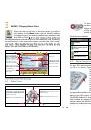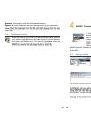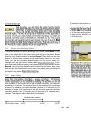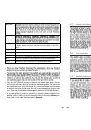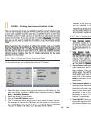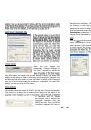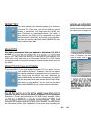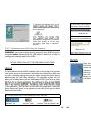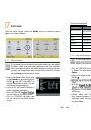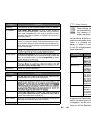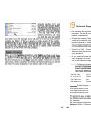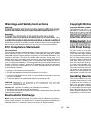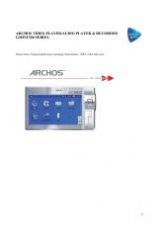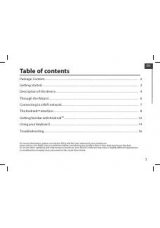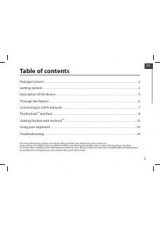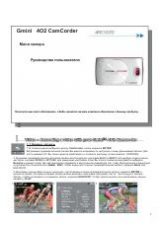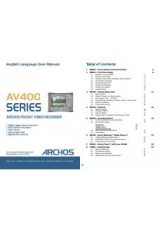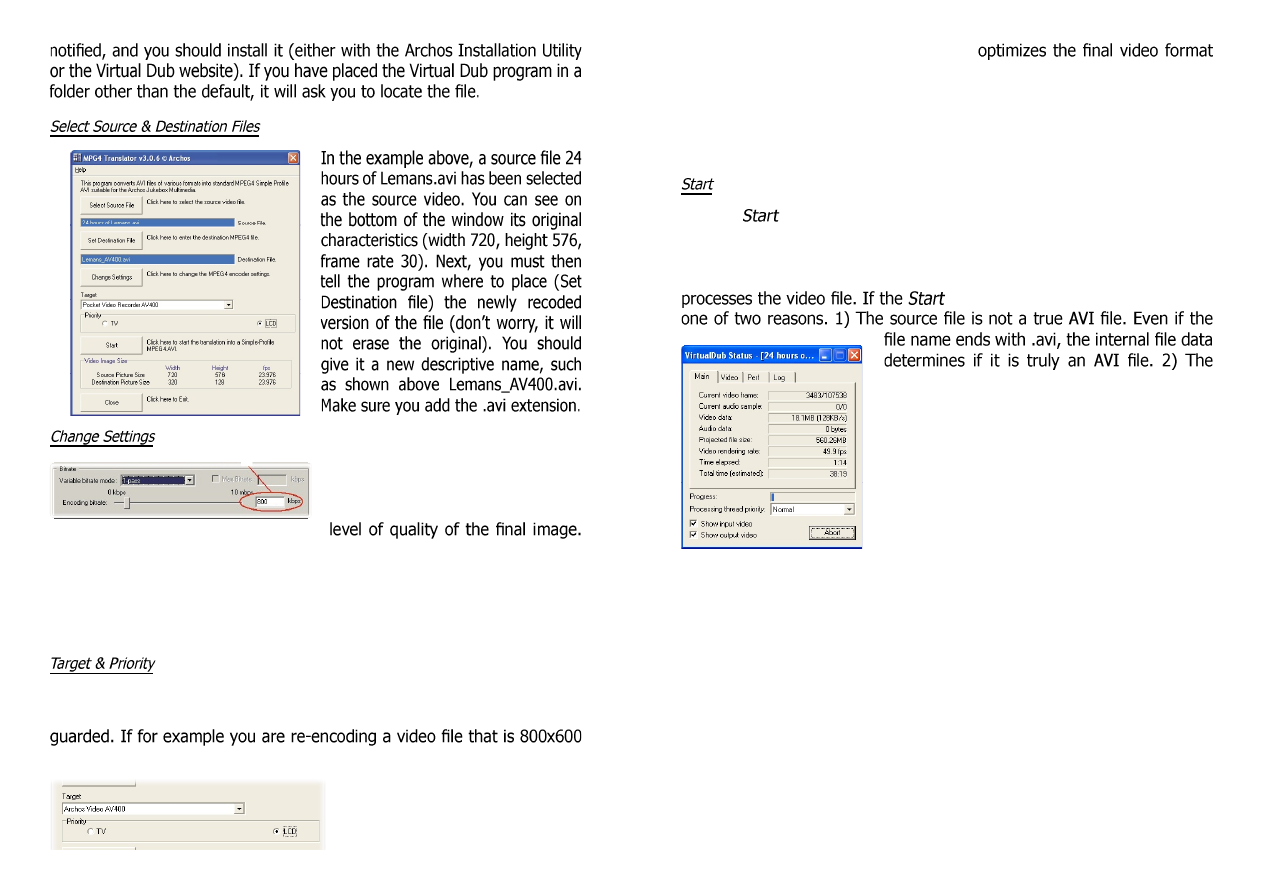
45
Next, you can change the
parameters (Change Settings) of
the DivX™ encoder to adjust the
Like MP3 music, the higher the bit rate setting is made, the higher the
quality of the music, or video in this case, that you will get. However, this
will also take up more space on your hard disk. A setting of 900 kbps will
give you a nice looking image for viewing on a television. For near DVD
quality, you can set it up to 1200 kbps.
You should select the target as AV400. You will see a Priority box appear.
This control is to allow you to select which feature of the video to be
in resolution and 30 frames
per second, this is beyond the
maximum resolution that the
AV400 can play. Thus, the MPG4
Translator program will have to
46
decrease the resolution. Choosing
LCD
for viewing on the built in LCD screen. Choosing the
TV
option will
optimize the movie to keep the highest possible frame rate. You can see
what the size and frame rate will be by looking at the
Video Image Size:
Destination
parameters. When choosing
TV
, it is understood that the
output will be optimized for a television, and not the built-in screen.
Click on
and the program will call Virtual Dub to start processing the
video. Depending on the power and speed of your computer, this could
take real time (a 60 minute long video re-encoded in about 60 minutes)
or much longer. As shown to the left, you will see the progress as it
button is grayed out, it would be for
Virtual Dub program was not located when
Mpeg4 Translator was started up. Close the
program, restart it, and make sure you locate
the Virtual Dub program.