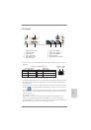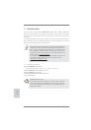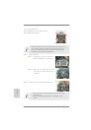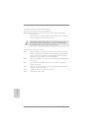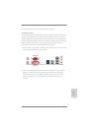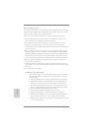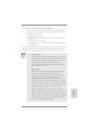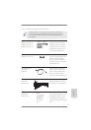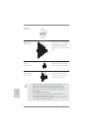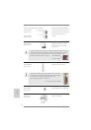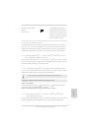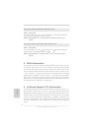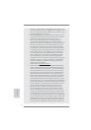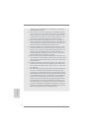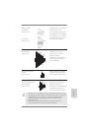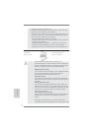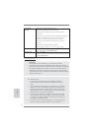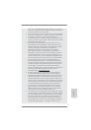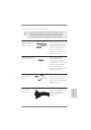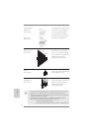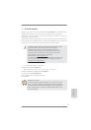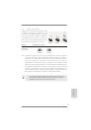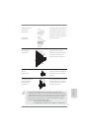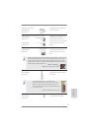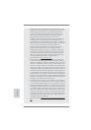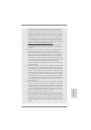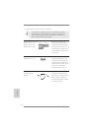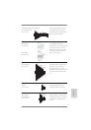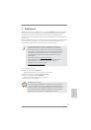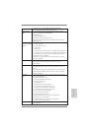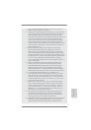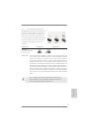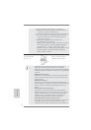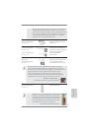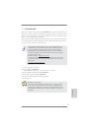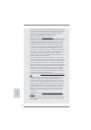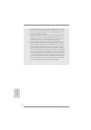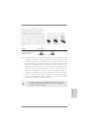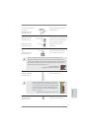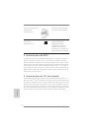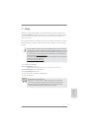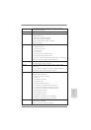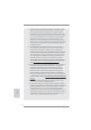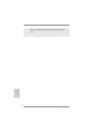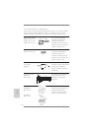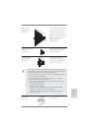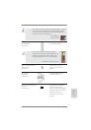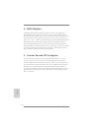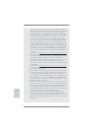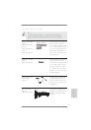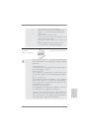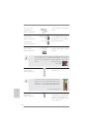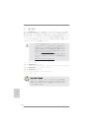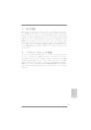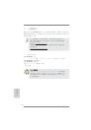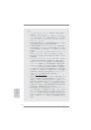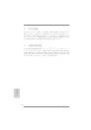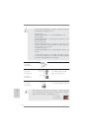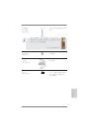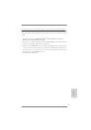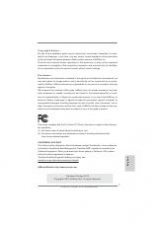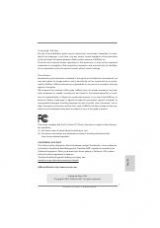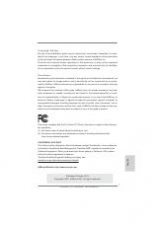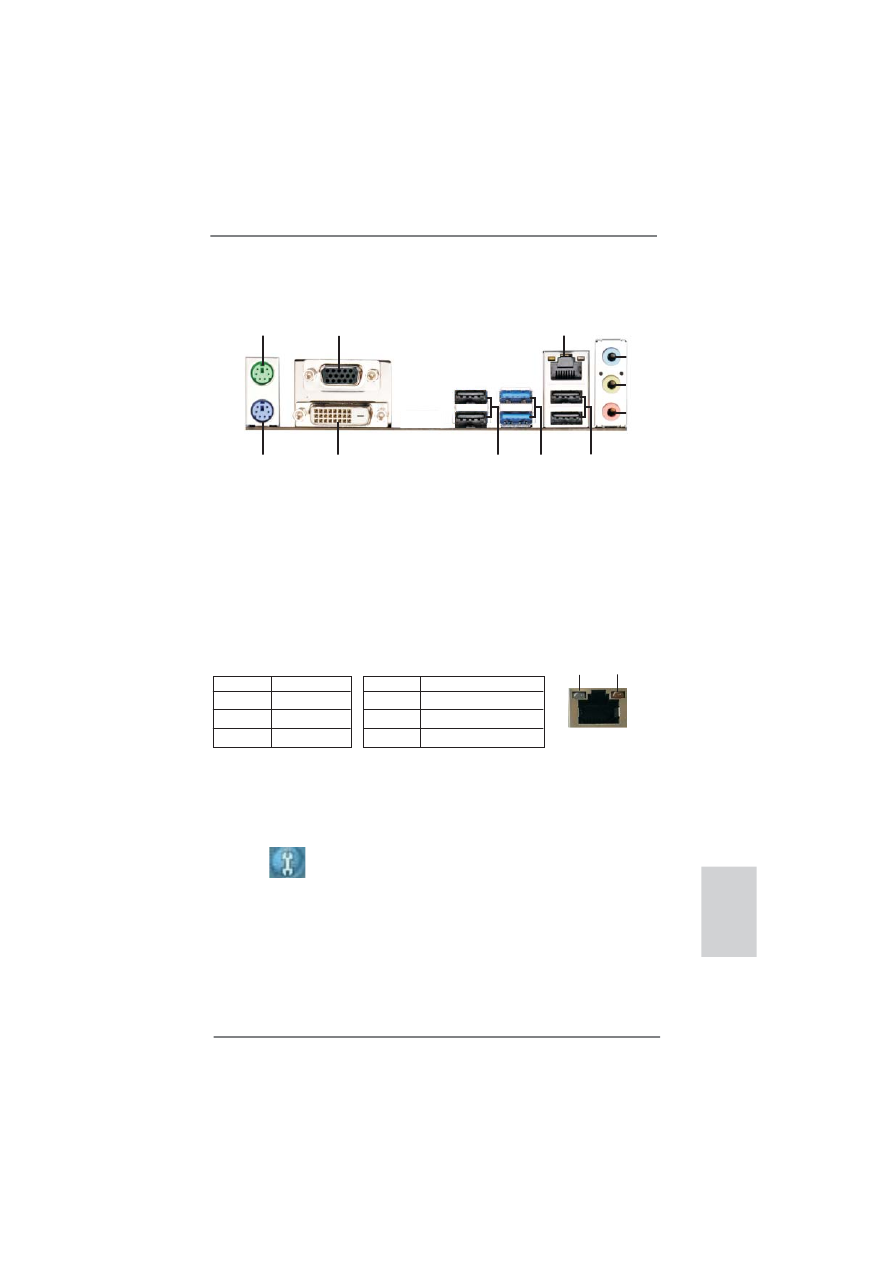
3
ASRock B75M-DGS Motherboard
English
I/O Panel
* There is one LED next to the LAN port. Please refer to the table below for the LAN port LED
indications.
LAN Port LED Indications
Activity/Link LED
SPEED LED
Status Description Status Description
Off No Link Off 10Mbps connection
Blinking Data Activity Orange 100Mbps connection
On Link
Green 1Gbps connection
1
PS/2 Mouse Port (Green)
2
D-Sub Port (VGA1)
* 3
LAN RJ-45 Port
4
Line In (Light Blue)
** 5
Front Speaker (Lime)
6
Microphone (Pink)
7
USB 2.0 Ports (USB23)
8
USB 3.0 Ports (USB3_01)
9
USB 2.0 Ports (USB01)
10 DVI-D Port (DVI1)
11 PS/2 Keyboard Port (Purple)
ACT/LINK
LED
SPEED
LED
LAN Port
** To enable Multi-Streaming function, you need to connect a front panel audio cable to the front
panel audio header. Please refer to below steps for the software setting of Multi-Streaming.
For Windows
®
XP:
After restarting your computer, you will fi nd “Mixer” tool on your system. Please select “Mixer
ToolBox” , click “Enable playback multi-streaming”, and click “ok”. Choose “2CH” or
“4CH” and then you are allowed to select “Realtek HDA Primary output” to use Rear Speaker
and Front Speaker, or select “Realtek HDA Audio 2nd output” to use front panel audio. Then
reboot your system.
For Windows
®
7 / Vista
TM
:
After restarting your computer, please double-click “Realtek HD Audio Manager” on the
system tray. Set “Speaker Confi guration” to “Quadraphonic” or “Stereo”. Click “Device
advanced settings”, choose “Make front and rear output devices playbacks two different audio
streams simultaneously”, and click “ok”. Then reboot your system.
1
2
3
4
5
6
7
10
11
8
9