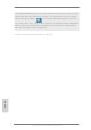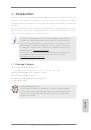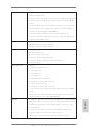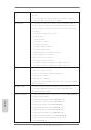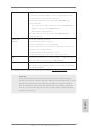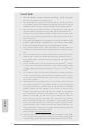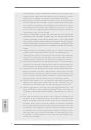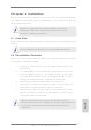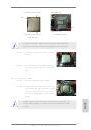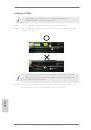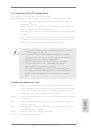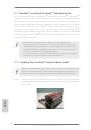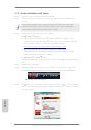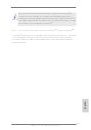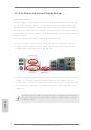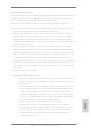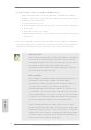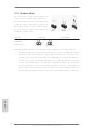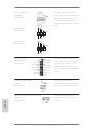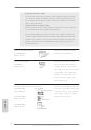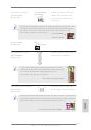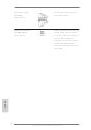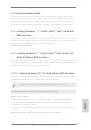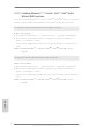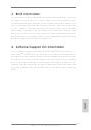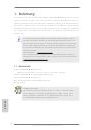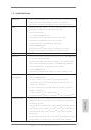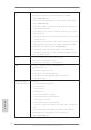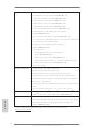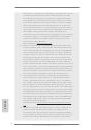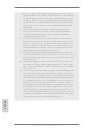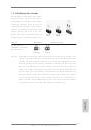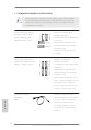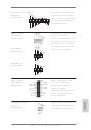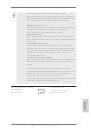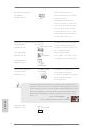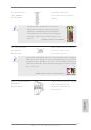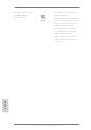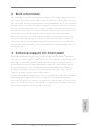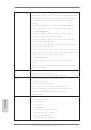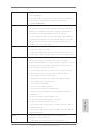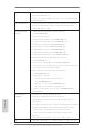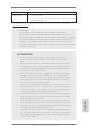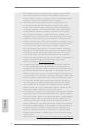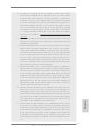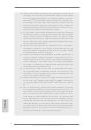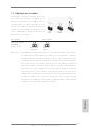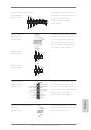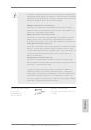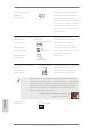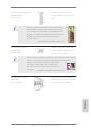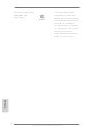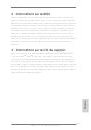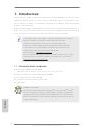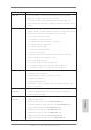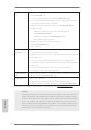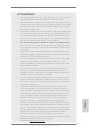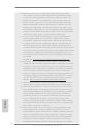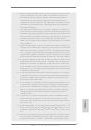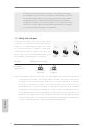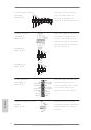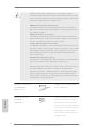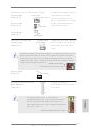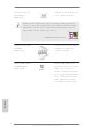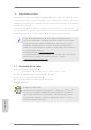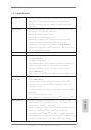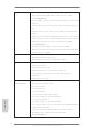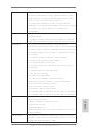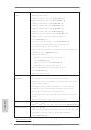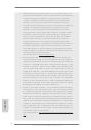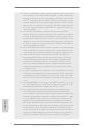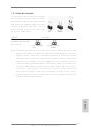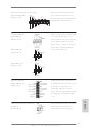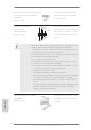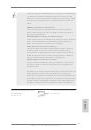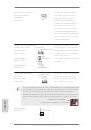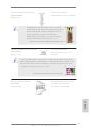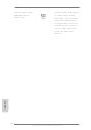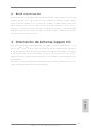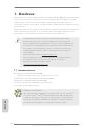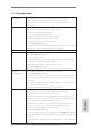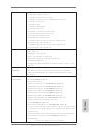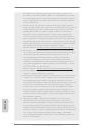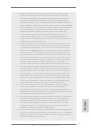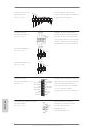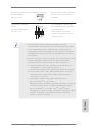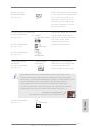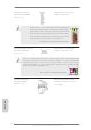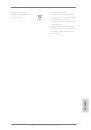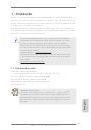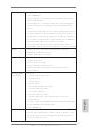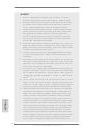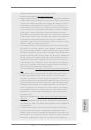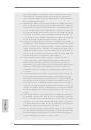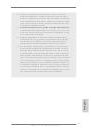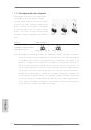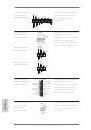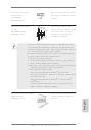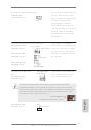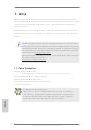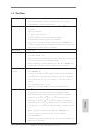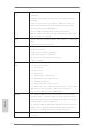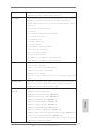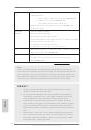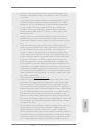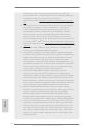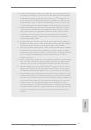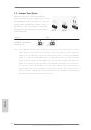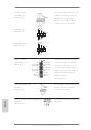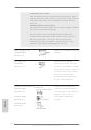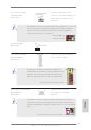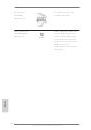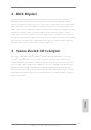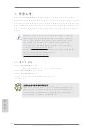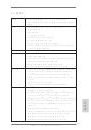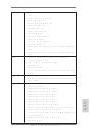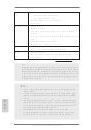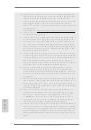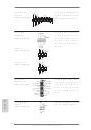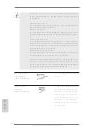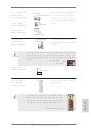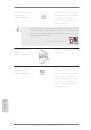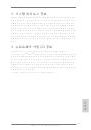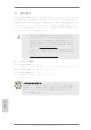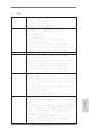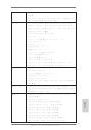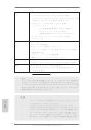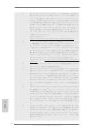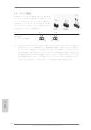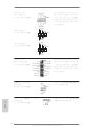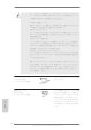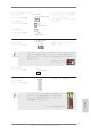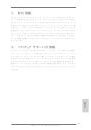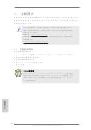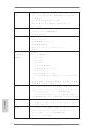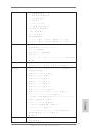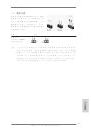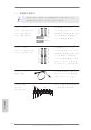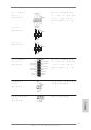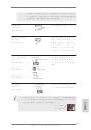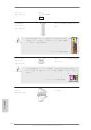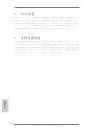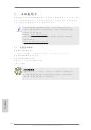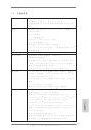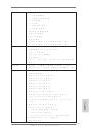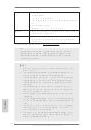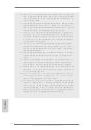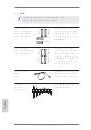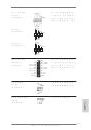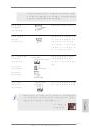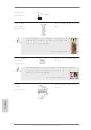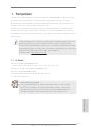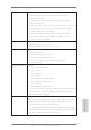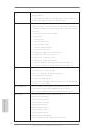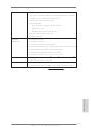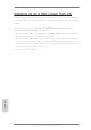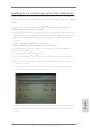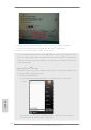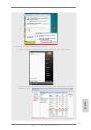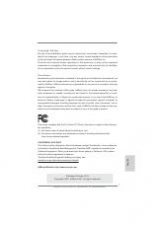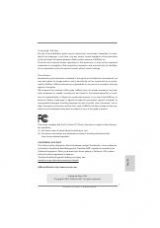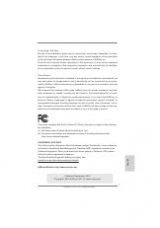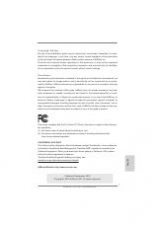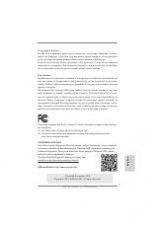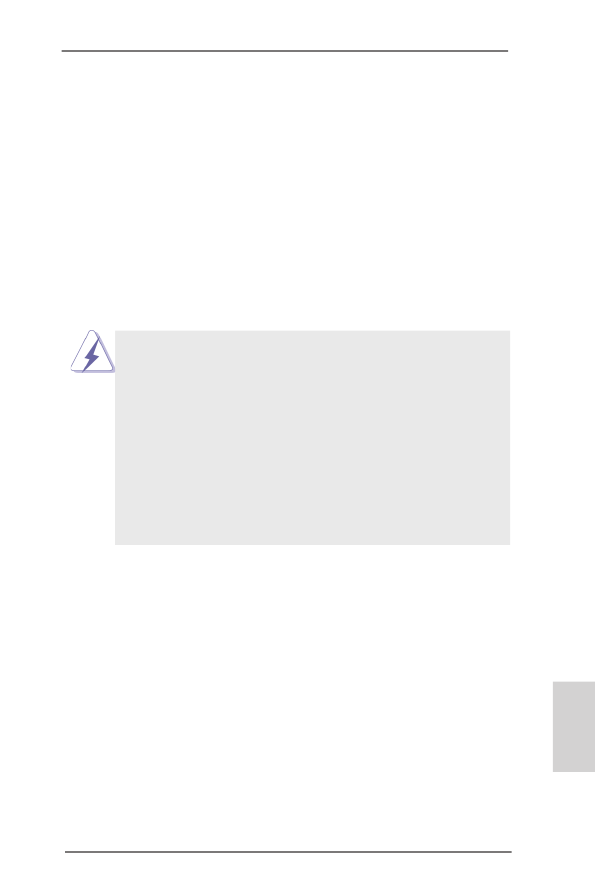
19
ASRock Z77 Pro4-M Motherboard
English
2.6 Expansion Slots (PCI Express Slots)
There are 4 PCI Express slots on this motherboard.
PCIE slots: PCIE1 (PCIE 3.0 x16 slot) is used for PCI Express x16 lane width
graphics cards, or to install PCI Express graphics cards to support
CrossFireX
TM
function.
PCIE2 (PCIE 2.0 x1 slot) is used for a PCI Express x1 lane width card,
such as a Gigabit LAN card or SATA2 card, etc.
PCIE3 (PCIE 2.0 x16 slot) is used for PCI Express x1 lane width graph-
ics cards.
PCIE4 (PCIE 2.0 x16 slot) is used for PCI Express x4 lane width graph-
ics cards, or to install PCI Express graphics cards to support CrossFi-
reX
TM
function. And for installing ASRock Game Blaster.
1. In single VGA card mode, it is recommended to install a PCI Express
x16 graphics card on PCIE1 slot.
2. In CrossFireX
TM
mode, please install the PCI Express x16 graphics
cards on PCIE1 and PCIE4 slots. Therefore, PCIE1 will work at x16
bandwidth, while PCIE4 works at x4 bandwidth.
3. Please connect a chassis fan to the motherboard’s chassis fan
connector (CHA_FAN1 or CHA_FAN2) when using multiple
graphics cards for better thermal environment.
4. Only PCIE1 slot supports Gen 3 speed. To run the PCI Express in
Gen 3 speed, please install an Ivy Bridge CPU. If you install a Sandy
Bridge CPU, the PCI Express will run only at PCI Express Gen 2
speed.
Installing an expansion card
Step 1.
Before installing an expansion card, please make sure that the power
supply is switched off or the power cord is unplugged. Please read the
documentation of the expansion card and make necessary hardware
settings for the card before you start the installation.
Step 2.
Remove the system unit cover (if your motherboard is already installed
in a chassis).
Step 3.
Remove the bracket facing the slot that you intend to use. Keep the
screws for later use.
Step 4.
Align the card connector with the slot and press firmly until the card is
completely seated on the slot.
Step 5.
Fasten the card to the chassis with screws.
Step 6.
Replace the system cover.