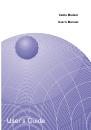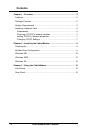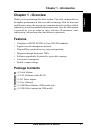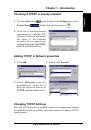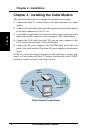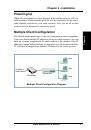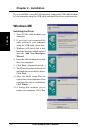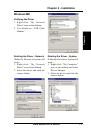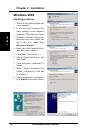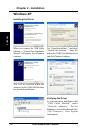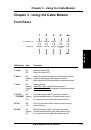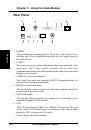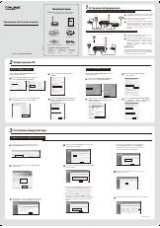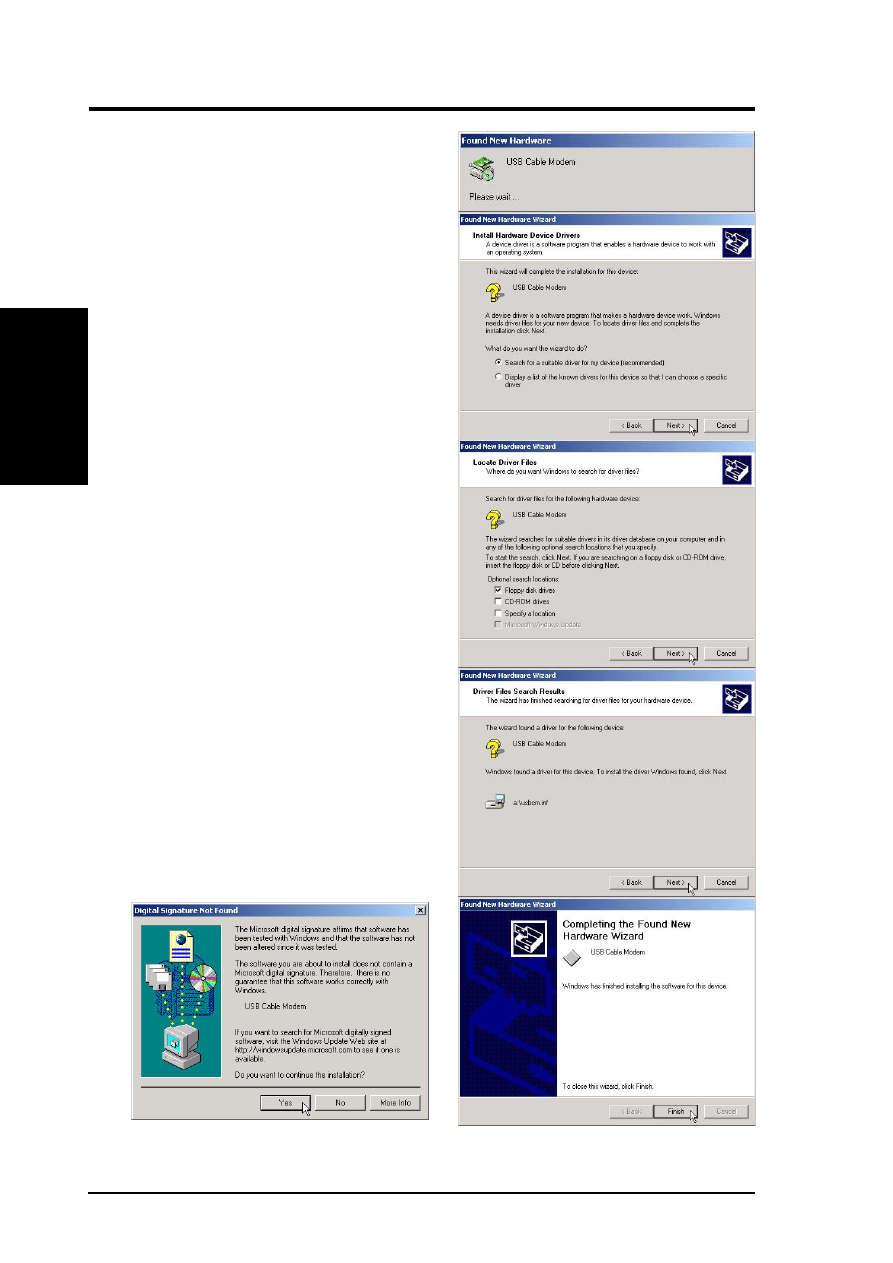
12
Cable Modem User’s Manual
Chapter 2
Chapter 2 - Installation
Windows 2000
Installing the Driver
1. Turn ON the cable modem and
your computer.
2. If you have not connected the
cable modem to your computer
using the USB cable, do so now.
3. Windows will detect that a new
hardware has been added and
will start the Add New
Hardware Wizard.
4. Insert the cable modem driver
disk into your computer.
5. Click Next. (Search for a...)
6. Select “Floppy disk drives” and
click Next.
7. Click next when “usbcm.inf” is
found.
8. When “Digital Signature Not
Found” is displayed, click Yes
to continue.
9. When installation is complete,
click Finish to close the wizard.