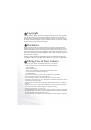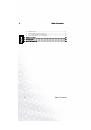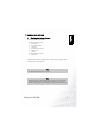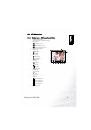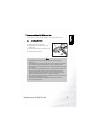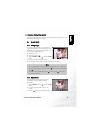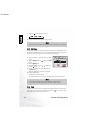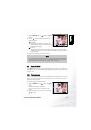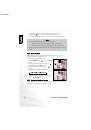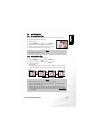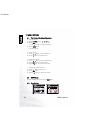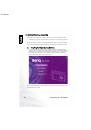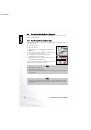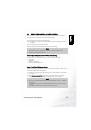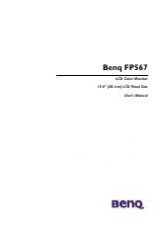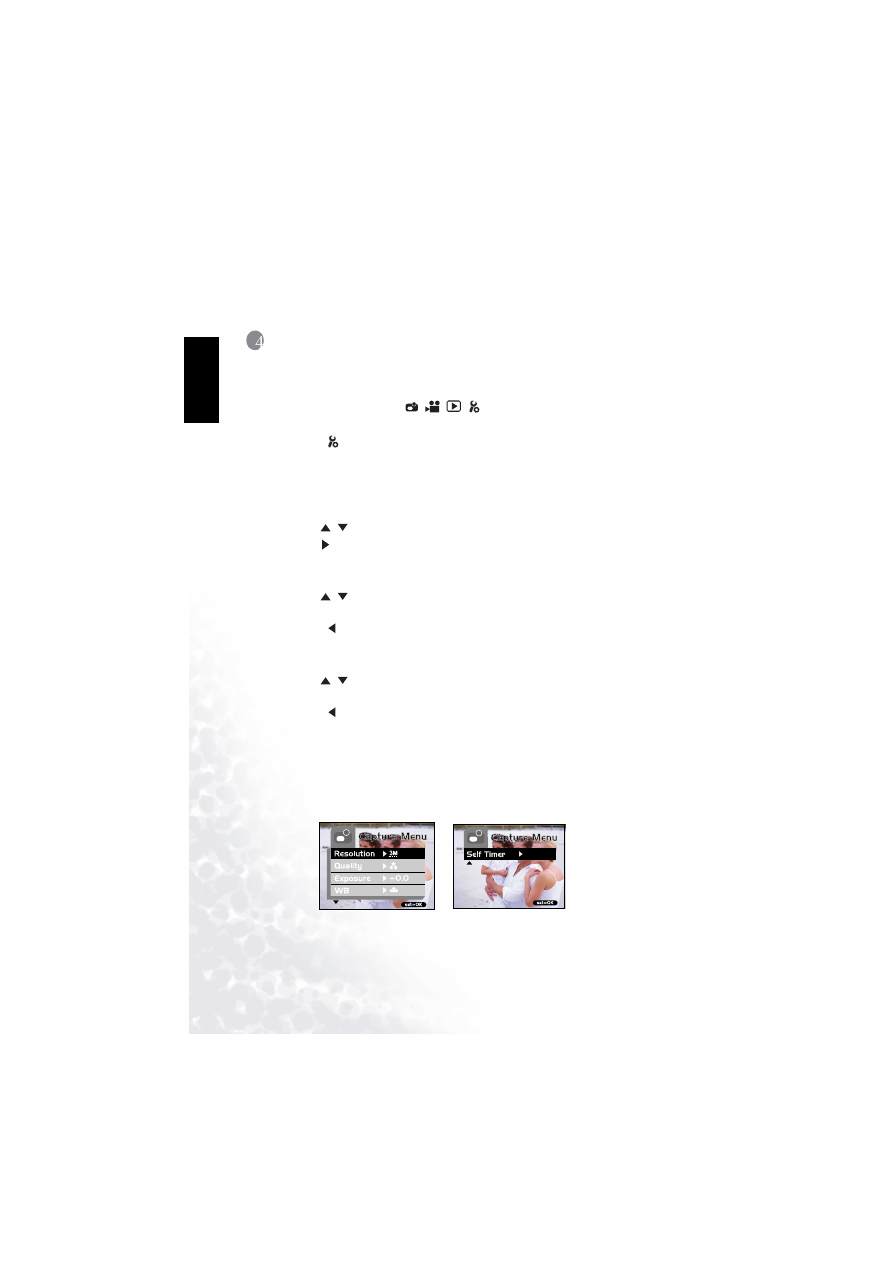
BenQ DC 5530 User’s Manual
MENU Options
20
Eng
lish
e of Contents
4
MENU O
PTIONS
4.1
The Basic of the Menu Operation
•
To display the menu:
1.
Toggle the MODE button to
/
/
/
.
2.
Press the SET button.
•
On the
mode, the menu appears. Skip Step 3.
3.
Press the MENU button.
•
The menu appears.
•
To select an item:
1.
Press the
/
buttons to select the desired item.
2.
Press the
button to enter the field menu.
•
To select a setting value:
1.
Press the
/
buttons to select the desired setting.
2.
Press the SET button to confirm the selection.
3.
Toggle the
button to exit from the menu mode.
•
To implement a confirmation screen:
1.
Press the
/
buttons to select [Yes].
2.
Press the SET button.
3.
Toggle the
button to exit from the menu mode.
4.2
OSD Menus
To display the related menu options, press the MENU button.
4.2.1 Record Menu