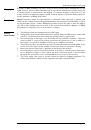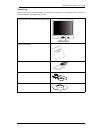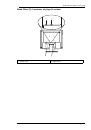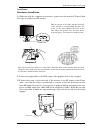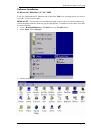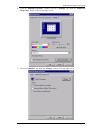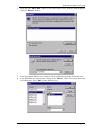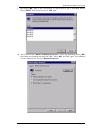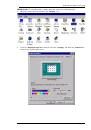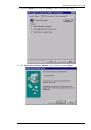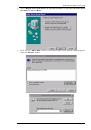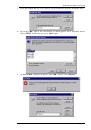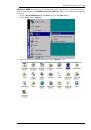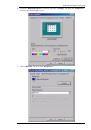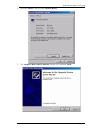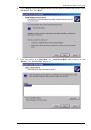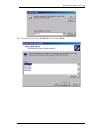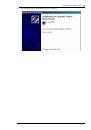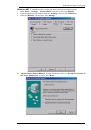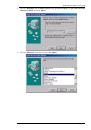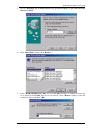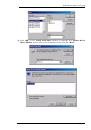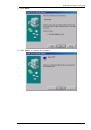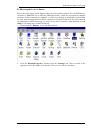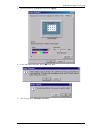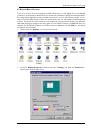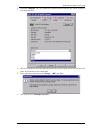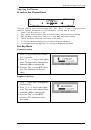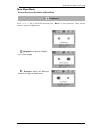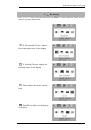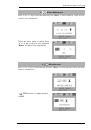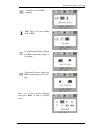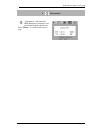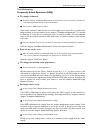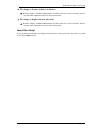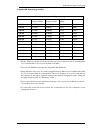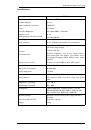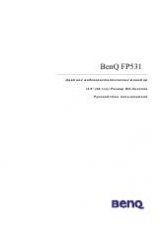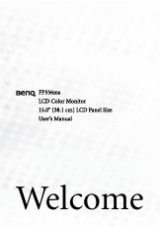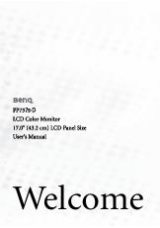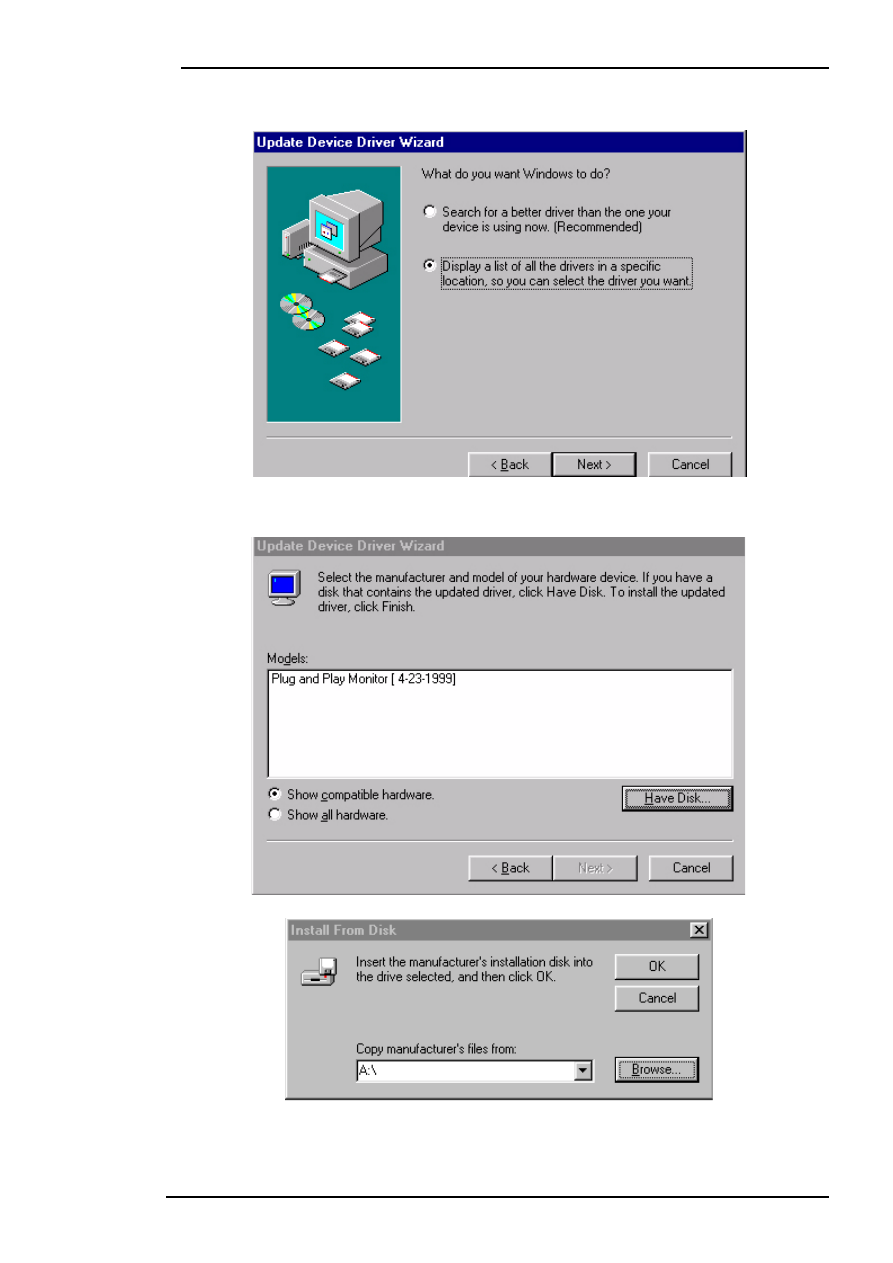
BenQ LCD Color Monitor User's Guide
English 13
5.
Select “
Display a list of all drivers in a specific location, so you can select the driver
you want.
” and press “
Next
”.
6.
Now click the “
Have Disk
” button in the bottom right corner. Another window appears,
select the “
Browse
” button.