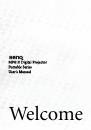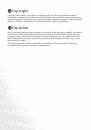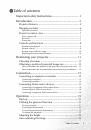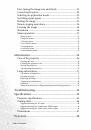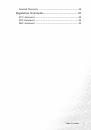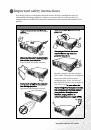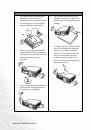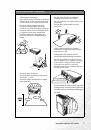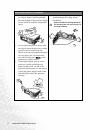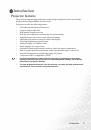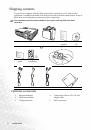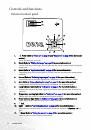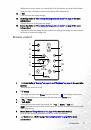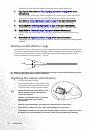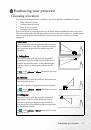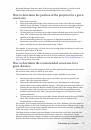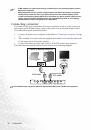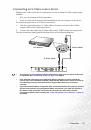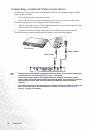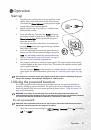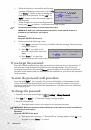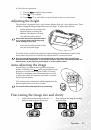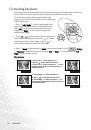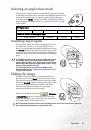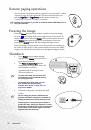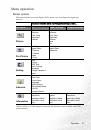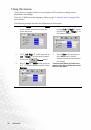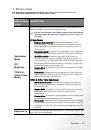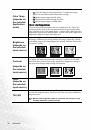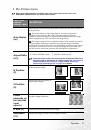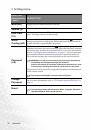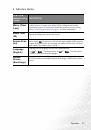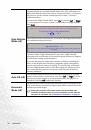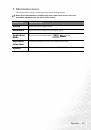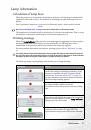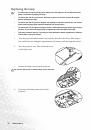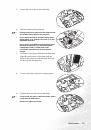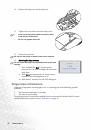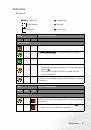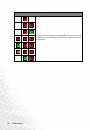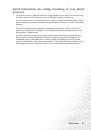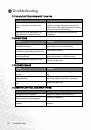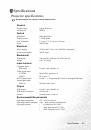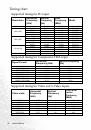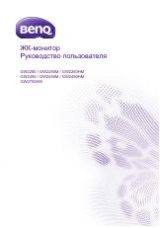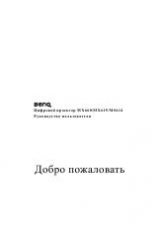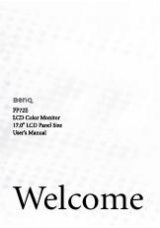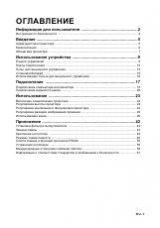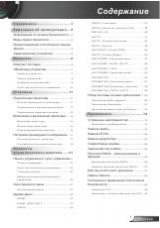Operation
25
Selecting an application mode
The projector is preset with several predefined application modes
so that you can choose one to suit your operating environment and
input source picture type. To select a operation mode that suits
your need, press Mode. The picture modes available for different
types of signals are shown below. See
for details.
Switching input signal
The projector can be connected to multiple devices at
the same time. However, it can only display one at a
time. To cycle through the available input sources, press
the Source button on the projector control panel or the
remote control. The selected source name will display at
the center of the screen for 3 seconds after each button
press.
The brightness level of the projected image will change
accordingly when you switch between different input
signals. Data (graphic) "PC" presentations using mostly
static images are generally brighter than "Video" using
mostly moving images (movies).
The input type affects the options available for the
Application Mode. See
"Selecting an application mode"
for details.
Hiding the image
In order to draw the audience’s full attention to the
presenter, you can use Blank to hide the screen image.
Press any key on the control panel to restore the image.
The word “BLANK” appears at the bottom right corner
of the screen while the image is hidden. When this
function is activated with video/ S-video signal
connected, the audio can still be heard.
You can set the blank time in the
Advance -
-> Blank Time
menu to let the projector return the
image automatically after a period of time when there
is no action taken on the blank screen.
Do not block the projection lens from projecting as this could cause the blocking object to
become heated and deformed or even cause a fire.
PC Signal Input
Brightest (default)
Presentation
sRGB/Photo
Gaming
Video
YPbPr / S-Video / Video Signal Input
Movie (default)
Cinema
Gaming
Photo