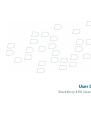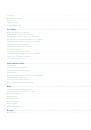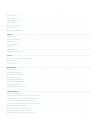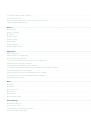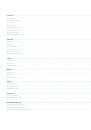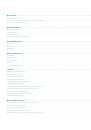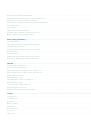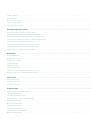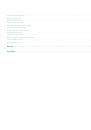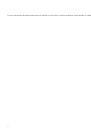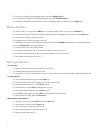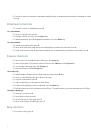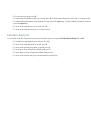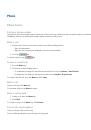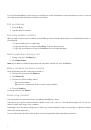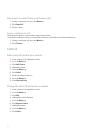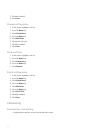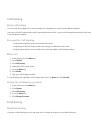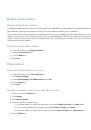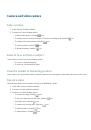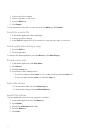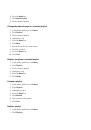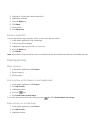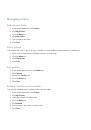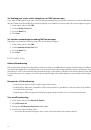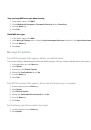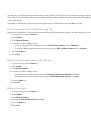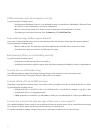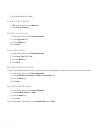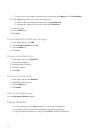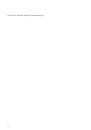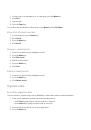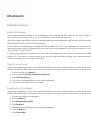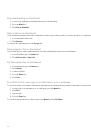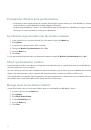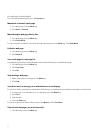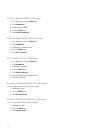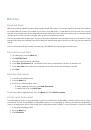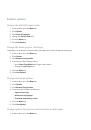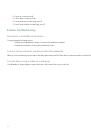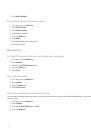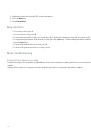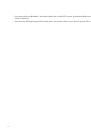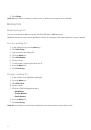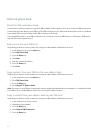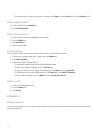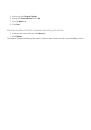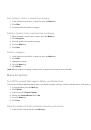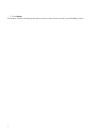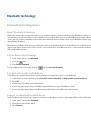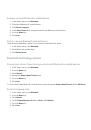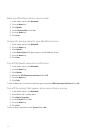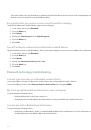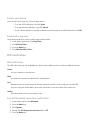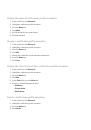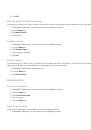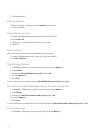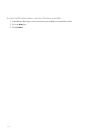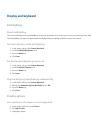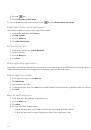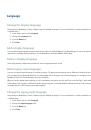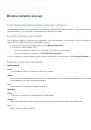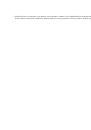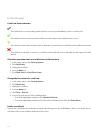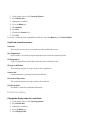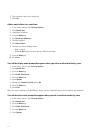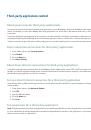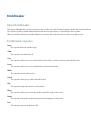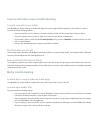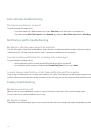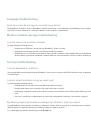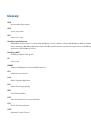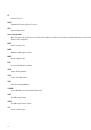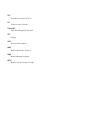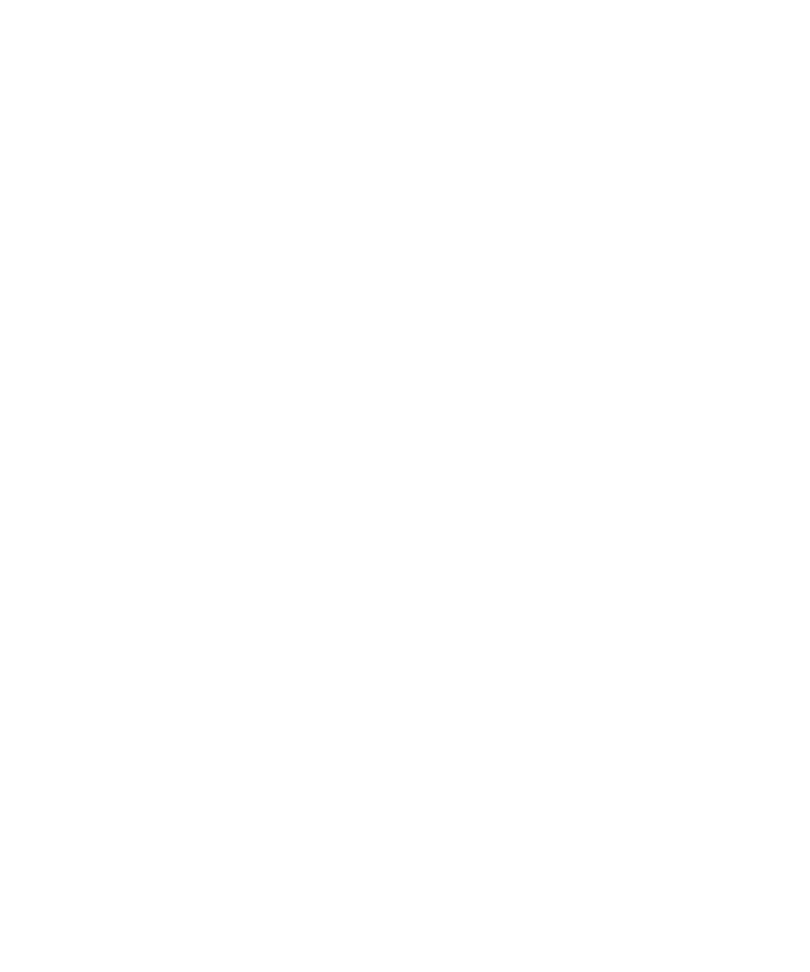
Media
Transferring and downloading media files
About transferring media files
You can connect your BlackBerry® device to your computer to transfer files between your device and your computer, or you can use
Bluetooth® technology to send media files to or receive media files from a Bluetooth enabled device.
If you connect your device to your computer, you can transfer files between your media card and your computer using mass storage mode,
or you can transfer media files between your device and your computer using the media manager tool of the BlackBerry® Desktop
Manager. For more information about using the media manager tool, see the Media Manager Online Help.
If you turn on media card encryption and you transfer files to your media card using mass storage mode or Bluetooth technology, your
device does not encrypt the transferred files. If you transfer encrypted files from your media card using mass storage mode or Bluetooth
technology, you cannot decrypt the files on your computer or on a Bluetooth enabled device.
Transfer a file between your device and your computer using the Roxio Media Manager
1. Connect your BlackBerry® device to your computer.
2. On your computer, open the BlackBerry® Desktop Manager.
3. Double-click Media Manager.
4. Drag a file or folder from one location to another.
For more information about transferring and managing media files, see the online help that is available in the Roxio® Media Manager.
Transfer a file between your device and your computer in mass storage mode
Verify that mass storage mode is turned on.
1. Connect your BlackBerry® device to your computer.
2. On your computer, double-click My Computer.
3. In the Devices with Removable Storage section, click Removable Disk.
4. Drag a file from one location to another.
To exit mass storage mode, disconnect your device from your computer.
Save a song or video from a web page
1. In the browser, click a link for a song or video.
2. Click Save.
3. Type a name for the song or video.
4. Click Save.
49