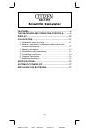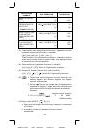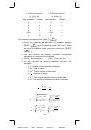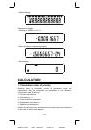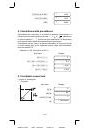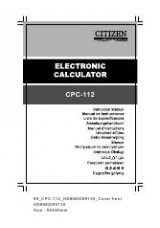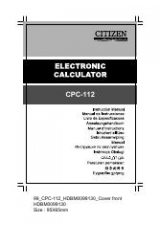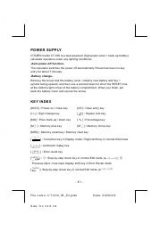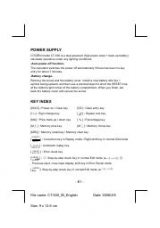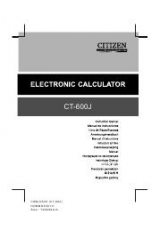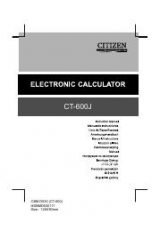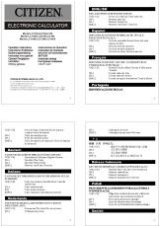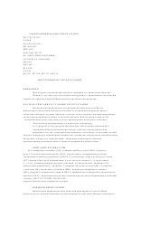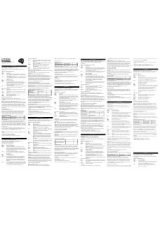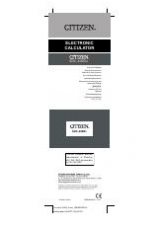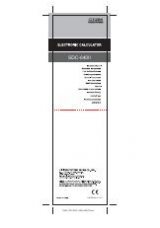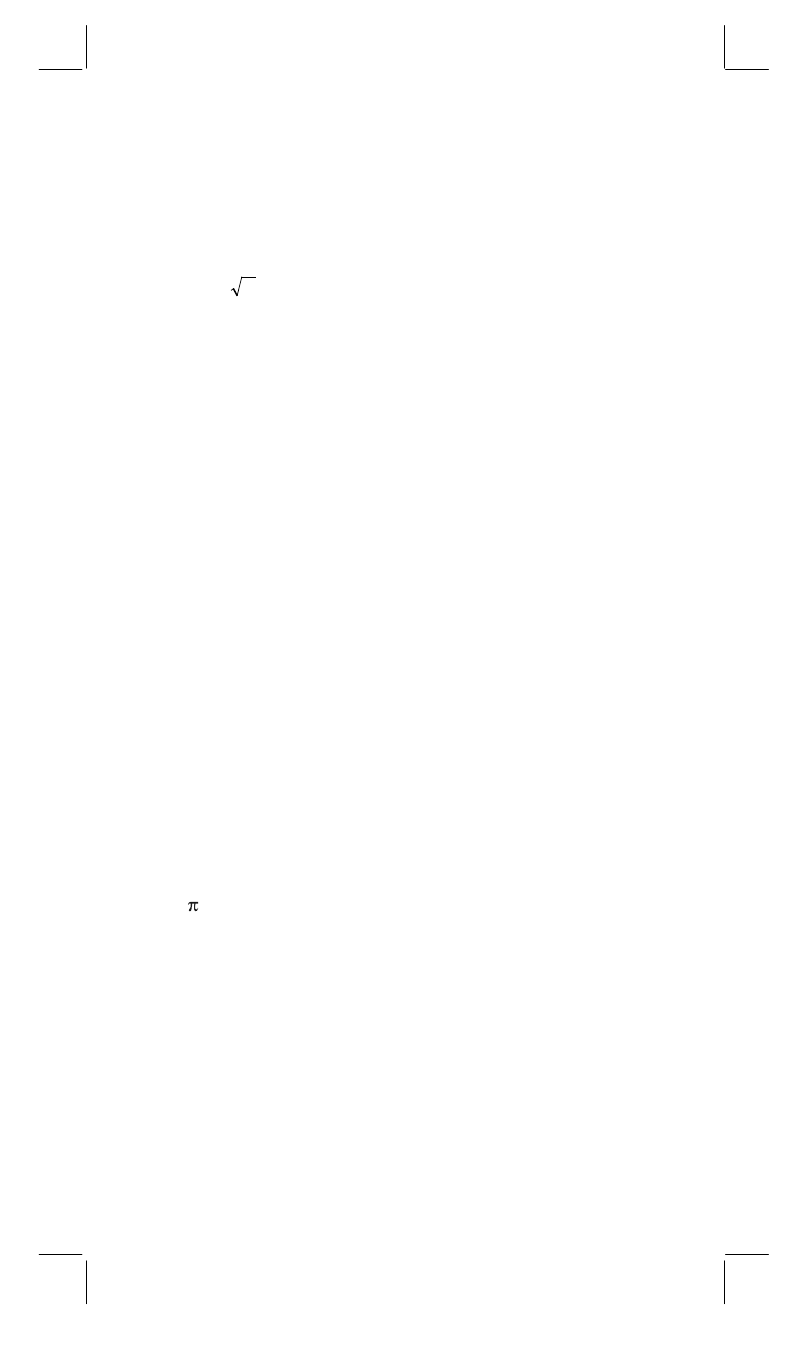
SR8D1A-E.RTF SIZE : 140x75mm SCALE 2:1 2003/8/22
-
E4 -
b. Whenever the key is operated, the calculator discriminates the
above priorities and holds the data and operation keys pending
as required.
This pending action is possible up to 6 times, and 15 levels or
more pending become error.
c. [ ( ] key is accepted only immediately after [CE], [+], [
−
], [x], [
÷
],
[x
y
], [
y
x
], [=], [ ( ] keys can not accepted in all other cases.
When this key is accepted, the displayed data is cleared to 0.
When [ ( ] key is first accepted, the special display “( )”
illuminates.
When a parenthesis expression is completed [ ) ] and [=] key or
When it is cleared by the [ON/C] key, etc. or when errors are
generated, the special display “( )” goes out.
d. If it is within the allowable range of pending, [ ( ] can be input
into any place in an expression as many times as desired.
However, if the key is pressed continuously 16 times or more, it
becomes error.
e.
From a viewpoint of numerical expression when the
corresponding “ ) ” key is not pressed, the operation is not
executed even if the “ ( ” key is pressed. On the other hand,
When the “ ( ” key is pressed and the “ = ” key is the pressed
without pressing the corresponding “ ) ” key, the operation is
also completed according to the priority.
(10) [X
Æ
M], [MR], [M+] Memory calculation
a. The memory register “M” used by these keys is a completely
independent single memory.
b. Display data is added to “M” (memory register) by [M+] key. If
data overflows at this time, the proceeding data is hold.
c. Display data is stored in “M” by [X
Æ
M] key.
d. Contents of “M” is displayed by [MR] key.
e. When any data except for 0 is stored in “M”, the special display
“M” illuminates.
(11)
[
]
EXP
: 1. Exponent select key.
2. This key display a rounded value : 3.141592654.
(12)
[ ]
=
%
: Calculation
a. When any arithmetic functions constant mode has been set, the
displayed number is converted from a percentage to a decimal.
Example:
61.5%
Key
Input
Display
[6] [1] [ • ] [5] [SHIFT] [%]
0.615
b. When [=] key is pressed after [%] following arithmetic function
will be executed.