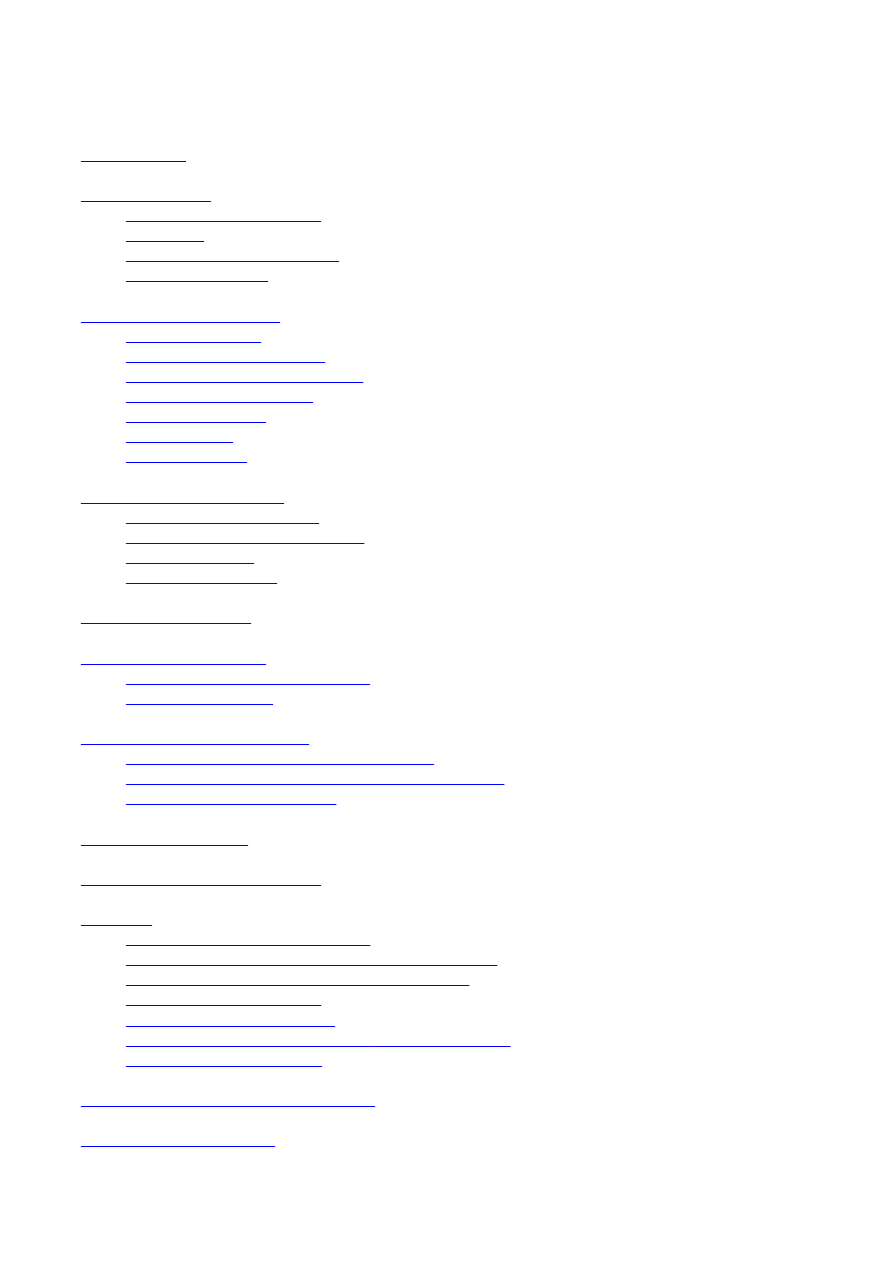
Contents
Introduction
Getting Started
Your Device at a Glance
Charging
Turning On/Off , Unlocking
Screen Timeout
Navigating your Device
Screen Gestures
About the Screen Panels
About the Application Screen
Icons on the Status Bar
Notification Panel
Entering Text
Context Menus
Customizing the Panels
Changing the Wallpaper
Adding an Item on the Screen
Moving an Item
Removing an Item
Pure Android Audio
Browsing the Internet
Connecting to a Wi-Fi Network
Using the Browser
Videos, Music, and Photos
Transferring Files from Your Computer
Viewing Videos, Photos, and Listening to Music
Taking Photos and Videos
Managing Contents
Installing More Applications
Settings
Accessing the Settings Screen
Changing the Screen and Keyboard Language
Setting the Screen Brightness and Timeout
Customizing the Sounds
Setting the Date and Time
Turning On/Off the Bluetooth® Wireless Feature
More About Your Device
Safety and Regulatory Information
Licence and Copyright
Page 1 of 13

























