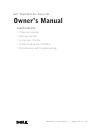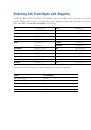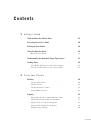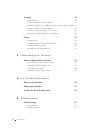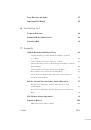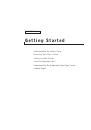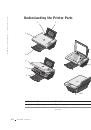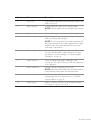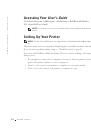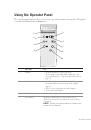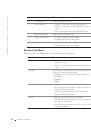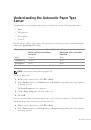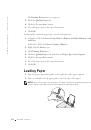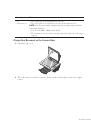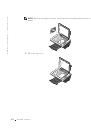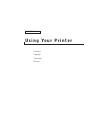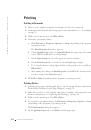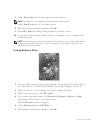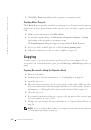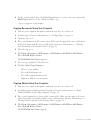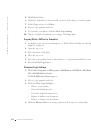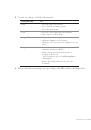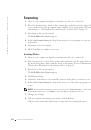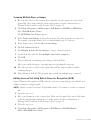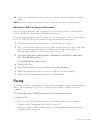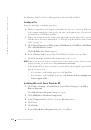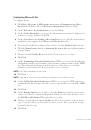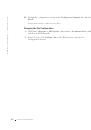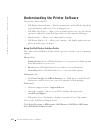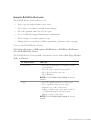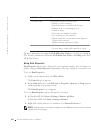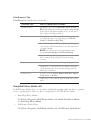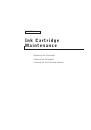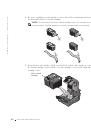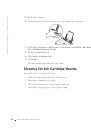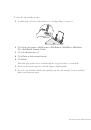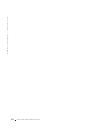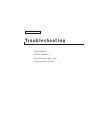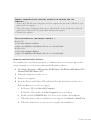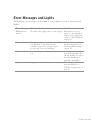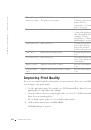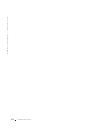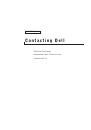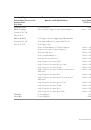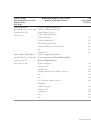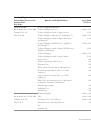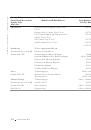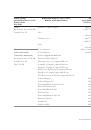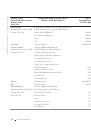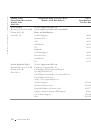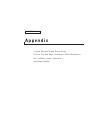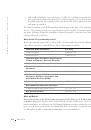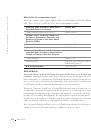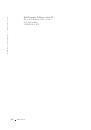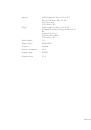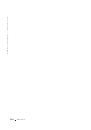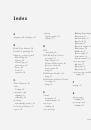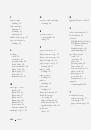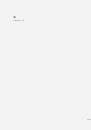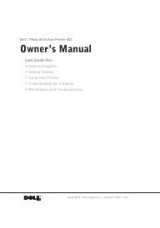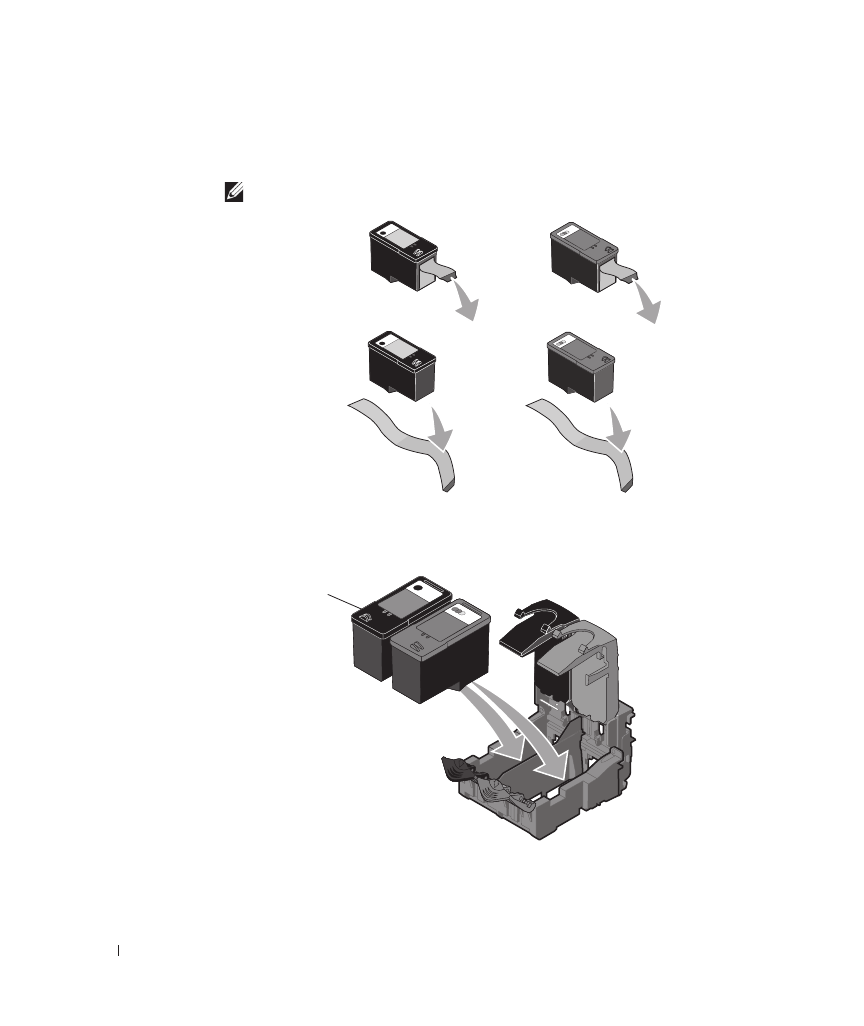
4 6
I n k C a r t r i d g e M a i n t e n a n c e
w
w
w
.
d
e
ll.
co
m/
su
p
p
l
i
e
s |
su
p
p
o
r
t
.
d
e
l
l.c
o
m
6
If you are installing new ink cartridges, remove the sticker and transparent tape from
the back and bottom of each ink cartridge.
NOTE:
The illustration below shows a black cartridge and a color cartridge (use for
normal printing). For photo printing, use a photo cartridge and a color cartridge.
7
Insert the new ink cartridges. Make sure the black or photo ink cartridge is secure in
the left ink cartridge carrier and the color ink cartridge is secure in the right ink
cartridge carrier.
photo or black
cartridge