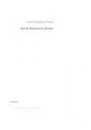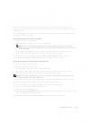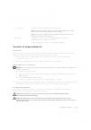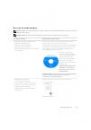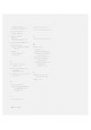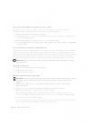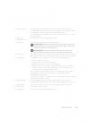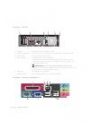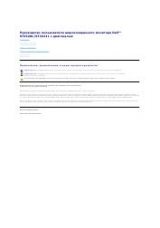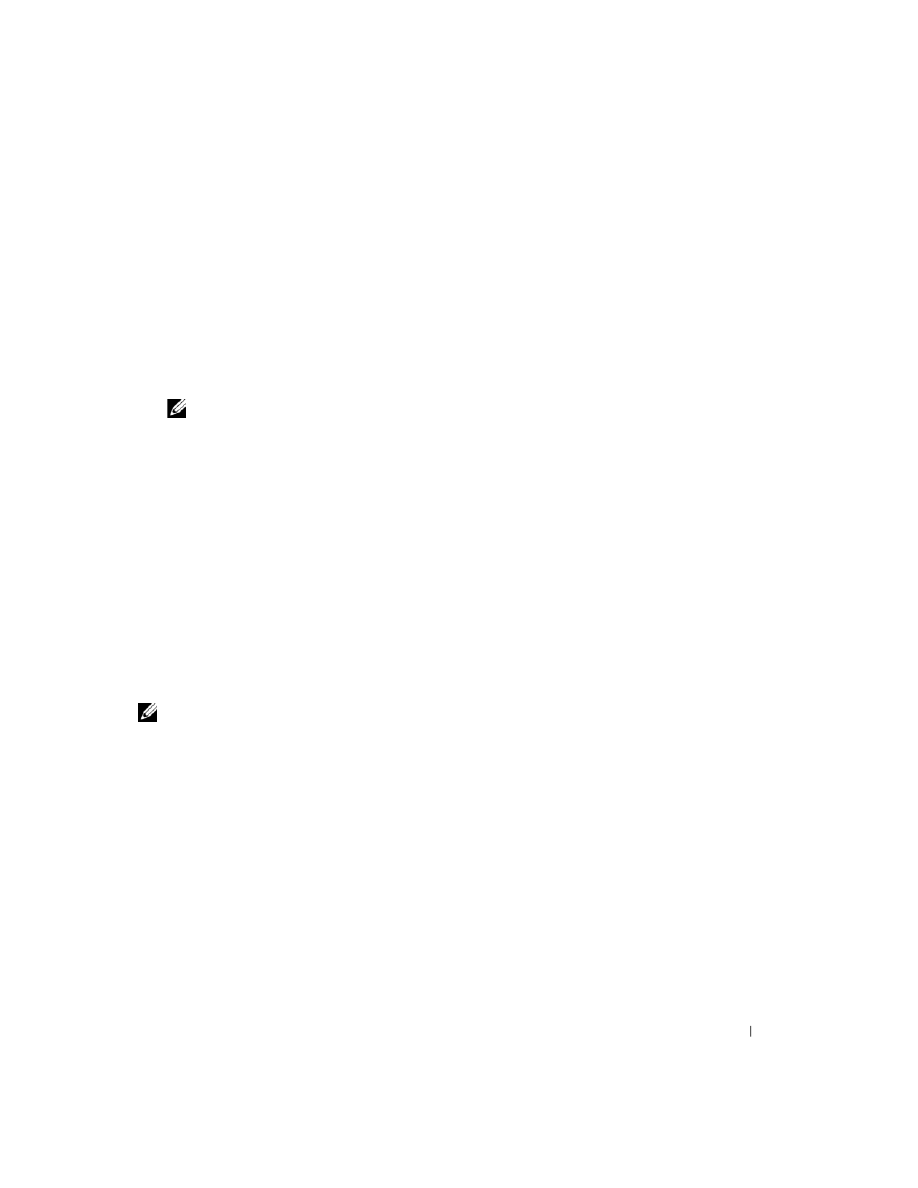
Quick Reference Guide
29
Enter system setup (see "System Setup" in your online User’s Guide for instructions), review your
computer’s configuration information, and ensure that the device you want to test displays in system
setup and is active.
Start the Dell Diagnostics from either your hard drive or from the optional Drivers and Utilities CD
(also known as the ResourceCD).
Starting the Dell Diagnostics From Your Hard Drive
1 Turn on (or restart) your computer.
2 When the DELL logo appears, press <F12> immediately.
NOTE:
If you see a message stating that no diagnostics utility partition has been found, run the Dell
Diagnostics from your Drivers and Utilities CD (optional) (see "Starting the Dell Diagnostics From Your Hard
Drive" on page 29).
If you wait too long and the operating system logo appears, continue to wait until you see the
Microsoft
®
Windows
®
desktop. Then shut down your computer and try again.
3 When the boot device list appears, highlight Boot to Utility Partition and press <Enter>.
4 When the Dell Diagnostics Main Menu appears, select the test you want to run.
Starting the Dell Diagnostics From the Drivers and Utilities CD
1 Insert the Drivers and Utilities CD.
2 Shut down and restart the computer.
When the DELL logo appears, press <F12> immediately.
If you wait too long and the operating system logo appears, continue to wait until you see the
Microsoft Windows desktop. Then shut down your computer and try again.
NOTE:
The next steps change the boot sequence for one time only. On the next start-up, the computer boots
according to the devices specified in system setup.
3 When the boot device list appears, highlight the listing for the CD/DVD drive and press <Enter>.
4 Select the listing for the CD/DVD drive option from the CD boot menu.
5 Select the option to boot from the CD/DVD drive from the menu that appears.
6 Type 1 to start the Drivers and Utilities CD menu.
7 Type 2 to start the Dell Diagnostics.
8 Select Run the 32 Bit Dell Diagnostics from the numbered list. If multiple versions are listed, select
the version appropriate for your computer.
9 When the Dell Diagnostics Main Menu appears, select the test you want to run.