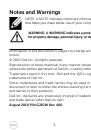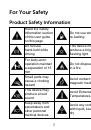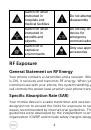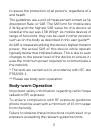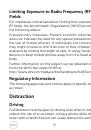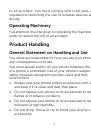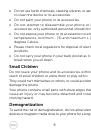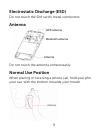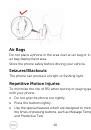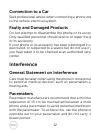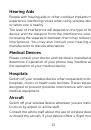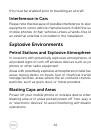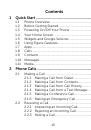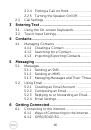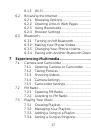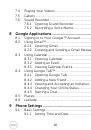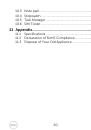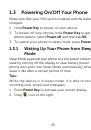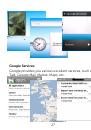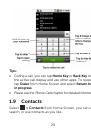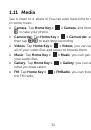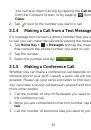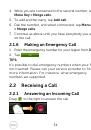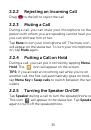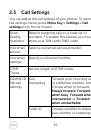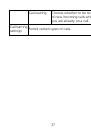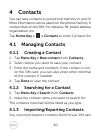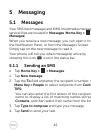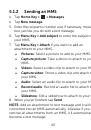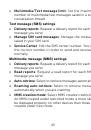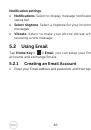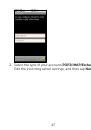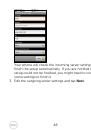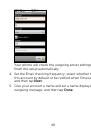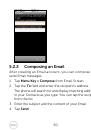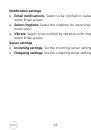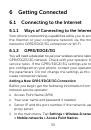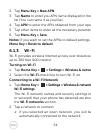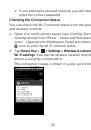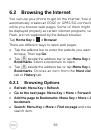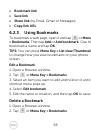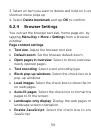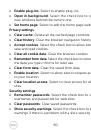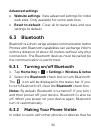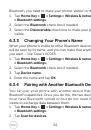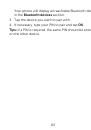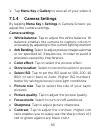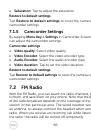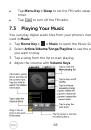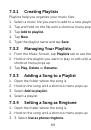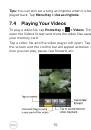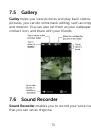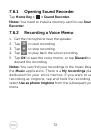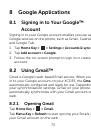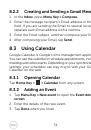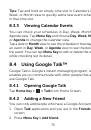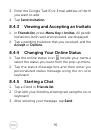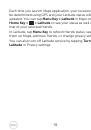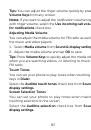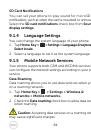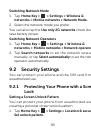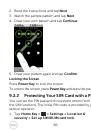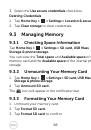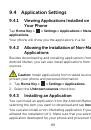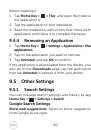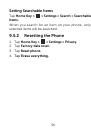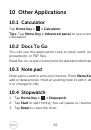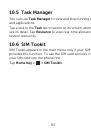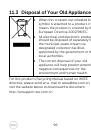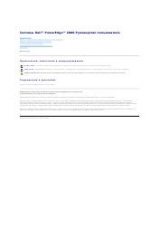83
Tips:
You can adjust the ringer volume quickly by pressing
Volume Keys
from any screen.
Notes:
If you want to adjust the notification volume together
with ringer volume, select the
Use incoming call volume
for notifications
check box.
Adjusting Media Volume
You can adjust the media volume for FM radio as well as
the music and video players.
1.
Select
Media volume
from
Sound & display settings.
2.
Adjust the media volume and tap
OK
to save.
Tips:
Press
Volume Keys
to quickly adjust the media volume
when you are watching videos, or listening to music and
FM radio.
Touch Tones
You can set your phone to play tones when touching the
keys in
Dialer
.
Select the
Audible touch tones
check box from
Sound &
display
settings.
Screen Selection Tones
You can set your phone to play tones when making a
touching selection on the screen.
Select the
Audible selection
check box from
Sound &
display settings.