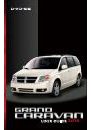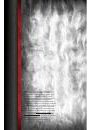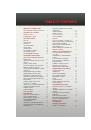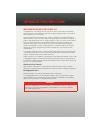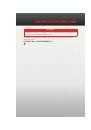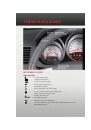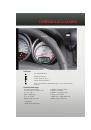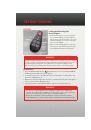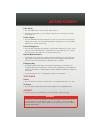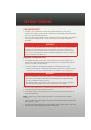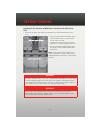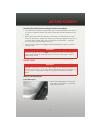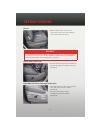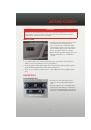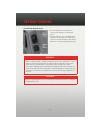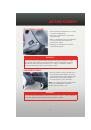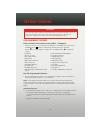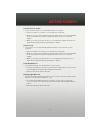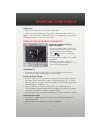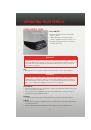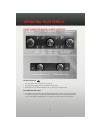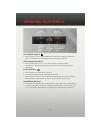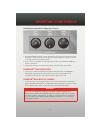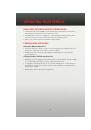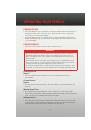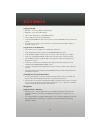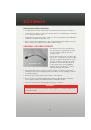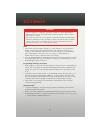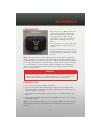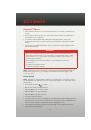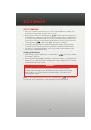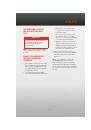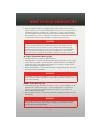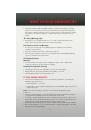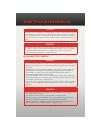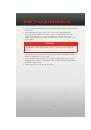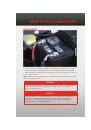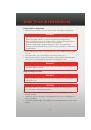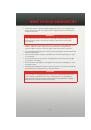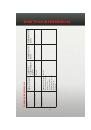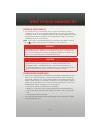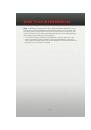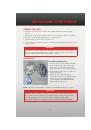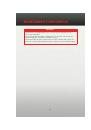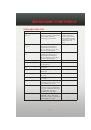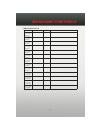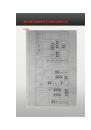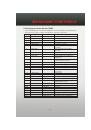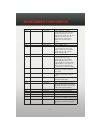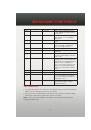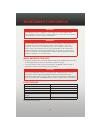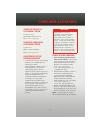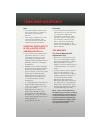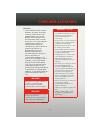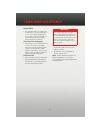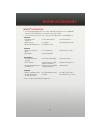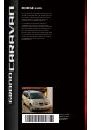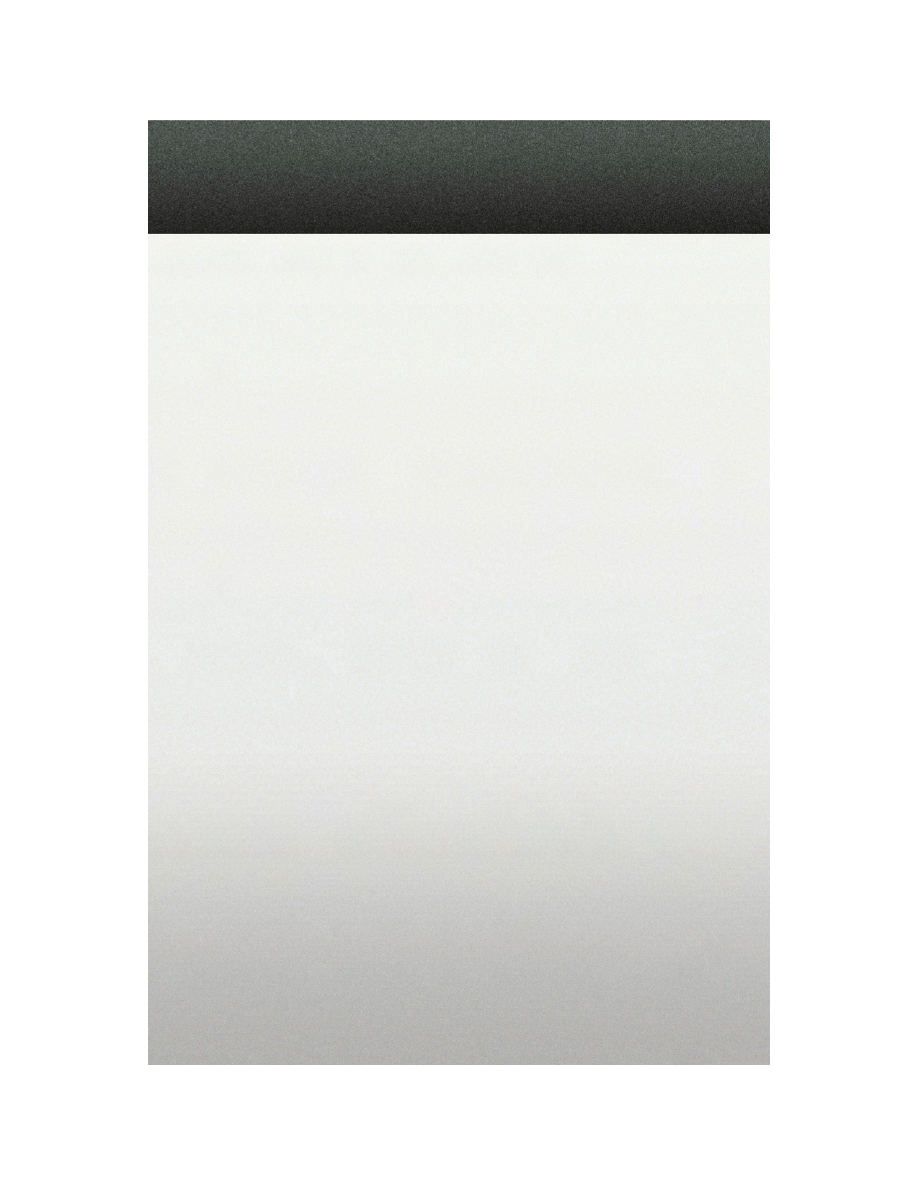
Copying From USB
• RER Radio – Press the OPEN/CLOSE hard-key.
• RBZ Radio – Press the LOAD hard-key.
• Insert a disc and then press the MENU hard-key.
• Insert a USB device, then select MY MUSIC.
• Touch the IMPORT MUSIC FILES soft-key, then touch the FROM USB soft-key in the next
screen.
• Select the folders or titles you would like to copy, then touch the DONE soft-key to
start the copy process.
Copy Pictures To The Hard-Drive
• Insert either a CD or a USB device containing your pictures.
• Touch the MY FILES soft-key, then go to the MANAGE MY FILES screen.
• Touch the MY PICTURES soft-key to get an overview of the currently stored images.
• Touch one of the ADD PICTURES soft-keys, then select the type of media inserted.
• Use the PAGE soft-keys to page through a list of pictures and press the picture you
would like to import.
• Confirm your selection by touching the YES soft-key. The imported picture is now
available in the MANAGE MY PICTURES screen.
• In order to display the imported picture in the radio screen, touch the desired picture
soft-key.
• Select this picture by pressing the PICTURE VIEW soft-key. A check mark indicates the
currently used picture.
Cleaning Your Touch-Screen Radio
• Do not spray any liquid or caustic chemicals directly on the screen. Use a clean and
dry micro fiber lens cleaning cloth in order to clean the touch-screen.
• If necessary, use a lint-free cloth dampened with a cleaning solution such as isopropyl
alcohol or an isopropyl alcohol and water solution ratio of 50:50. Be sure to follow the
solvent manufacturer's precautions and directions.
Navigation
Navigation Radio – RER Only
• Navigation radios require digital data from a navigation database. The data in the
navigation database is licensed from Navigation Technologies
®
. Not all roads are
digitized.
• For software updates, visit http://www.chrysler.com/en/owners/mygig/ website, visit
http://www.navteq.com website, or contact your authorized dealer for the latest
available software.
ELECTRONICS
38