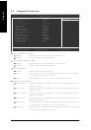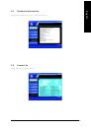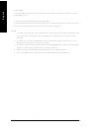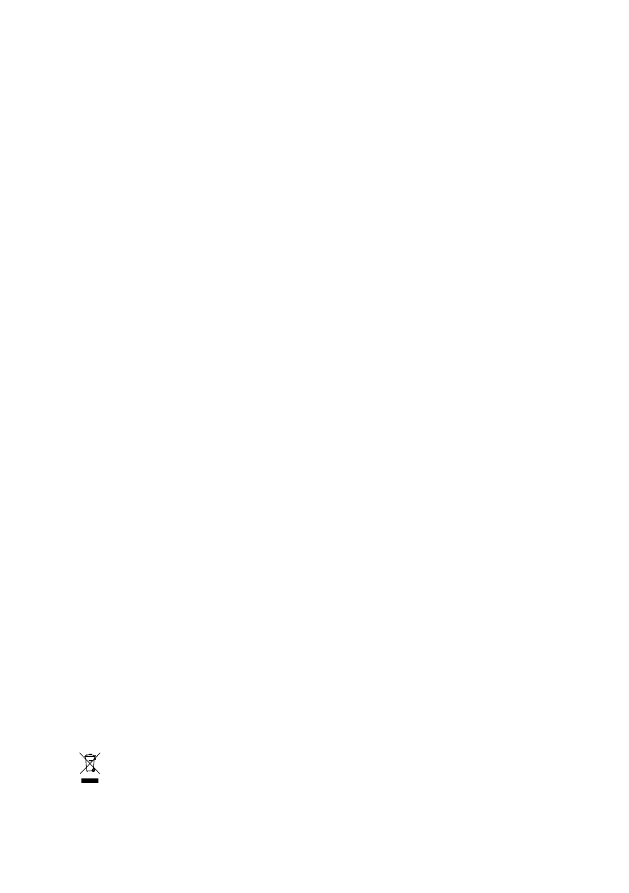
GA-8I865GME
Intel
®
Pentium
®
4 Processor Motherboard
User's Manual
Rev. 1001
12ME-865GME-1001R
* The WEEE marking on the product indicates this product must not be disposed of with user's other household waste
and must be handed over to a designated collection point for the recycling of waste electrical and electronic equipment!!
* The WEEE marking applies only in European Union's member states.